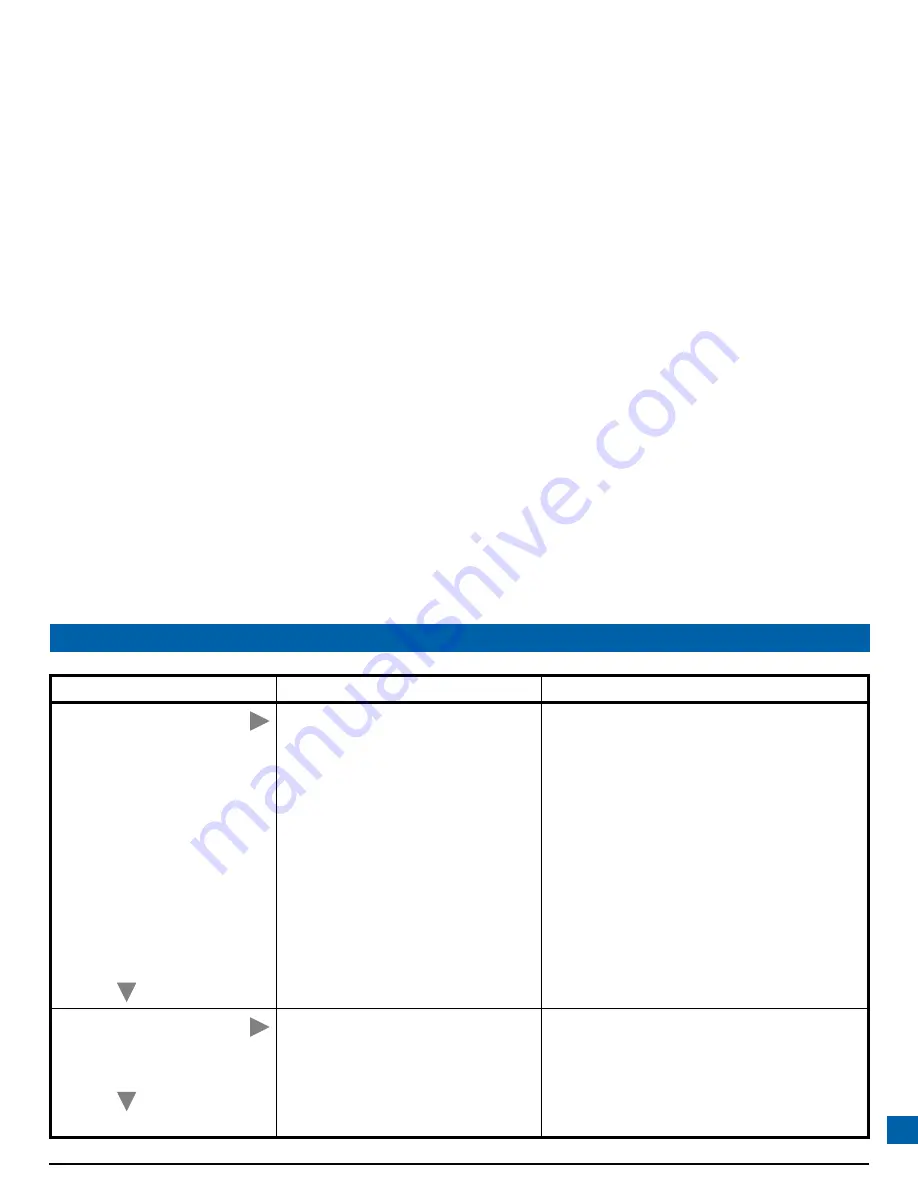
59
Check
Suggested solution
Further checks, if there is still a problem
Can you see a picture
on the TV screen?
The TV and other equipment may not be
turned on. Check that they are plugged
into AC power outlets and turned on.
Note: Depending on the set-top’s
settings, if the set-top is switched off, any
TV that is attached to the set-top’s
POWER OUTLET may also turn off.
These settings can be changed using the
Setup menus. For more information, see
page 57.
Make sure the RF-bypass feature is turned OFF (the
word BYPASS on the front panel is not lighted).
Check that you have selected the appropriate AV
input on the TV: HDMI, COMPONENT VIDEO
(YPbPr) or VIDEO IN (depending on how the
system is connected up).
If the video path between the set-top and the TV
loops through other equipment (such as a VCR)
you may need to turn off this equipment for the
loopthrough to work.
Check the HDTV Resolution setting (see page 48).
Note that the component video (YPbPr) jacks on
some HDTVs do not accept all resolutions. If a
particular resolution does not seem to work, try a
different one.
Is the picture distorted
or too small?
Please see the next page
Check that the screen resolution and
aspect ratio, as set on the set-top, are
appropriate for the TV. Change them if
necessary.
If the screen resolution and aspect ratio seem to be
correct, try to improve the picture by using the
Zoom button on the set-top’s remote control or
any zoom controls on the TV itself (consult the
instructions that came with the TV). See pages 45
and 46.
YES
NO
NO
YES
SOLVING PROBLEMS (cont.)
Summary of Contents for TDC775D
Page 63: ......


















