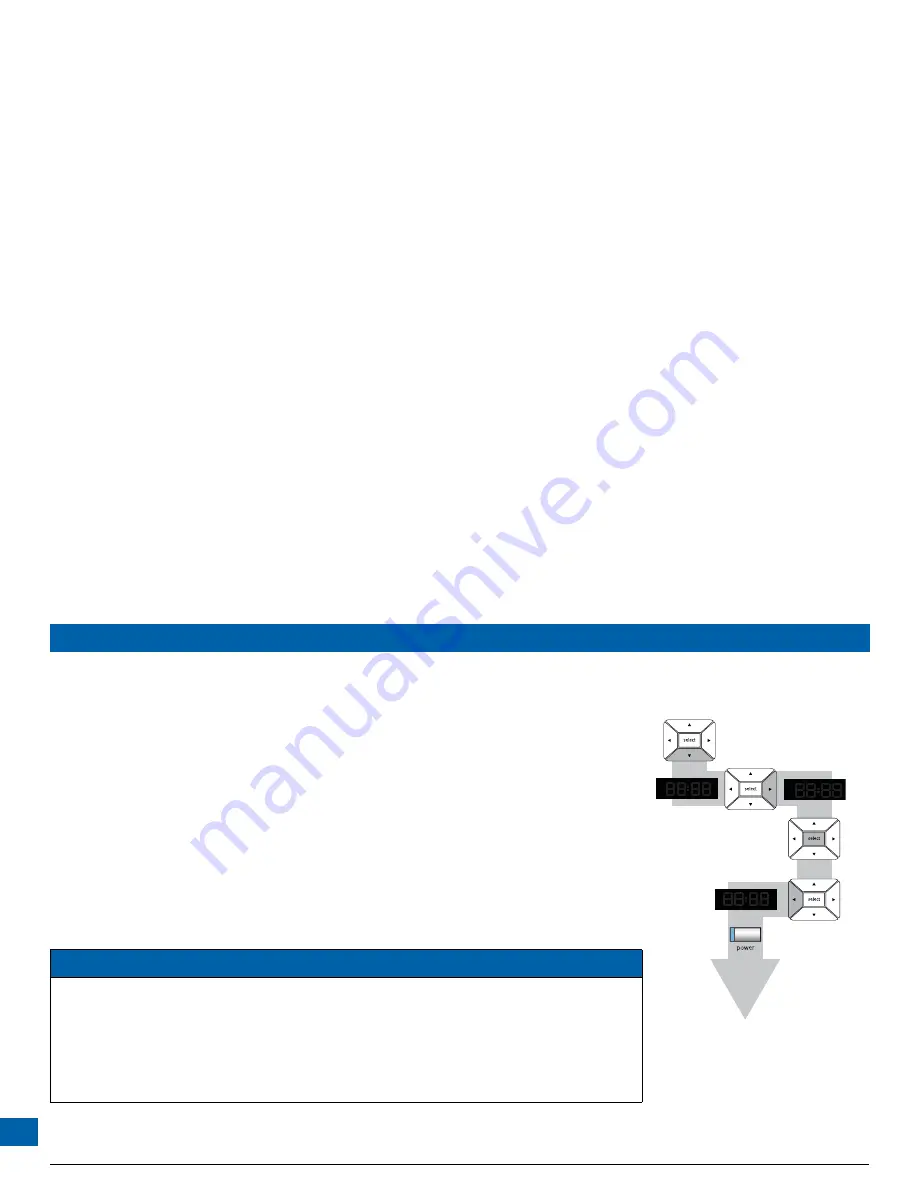
56
MAKING HDTV-DISPLAY SETTINGS (cont.)
If you have not done so, put the set-top into “HDTV settings mode”, as described on page 43. The
front panel displays “ASPt”.
The flow diagram on the right shows how you use the
arrow
,
select
and
power
buttons on the
set-top’s front panel to change the display and make the settings. See also the instructions below.
1. Press the
D
button until the front panel displays “rSEt” (short for “
r
estore factory
set
tings”), as
shown right.
2. Press the
R
button. “YES” displays on the set-top’s front panel. (If you no longer wish to restore
the factory settings, press the
L
button.
3. To restore the factory settings, press the
select
button.
4. The factory settings are restored. If you want to continue changing the settings, press
L
then see
the sections from page 43 onwards. If you have finished changing the settings, press the
power
button. The set-top will switch on with the restored settings.
NOTE
If the set-top and HDTV are connected via a HDMI cable, some HDTVs may pass information about the
required settings back to the set-top (see page 48). If you wish to restore the set-top’s settings to those
created by the HDTV, you should disconnect the set-top from the HDTV before you restore the factory
default settings. When you reconnect the HDTV to the set-top via the HDMI cable, the HDTV will pass
back the information again.
Always disconnect the set-top from the AC power supply before you connect or disconnect
any other equipment to or from its rear panel.
Summary of Contents for TDC775D
Page 63: ......





















