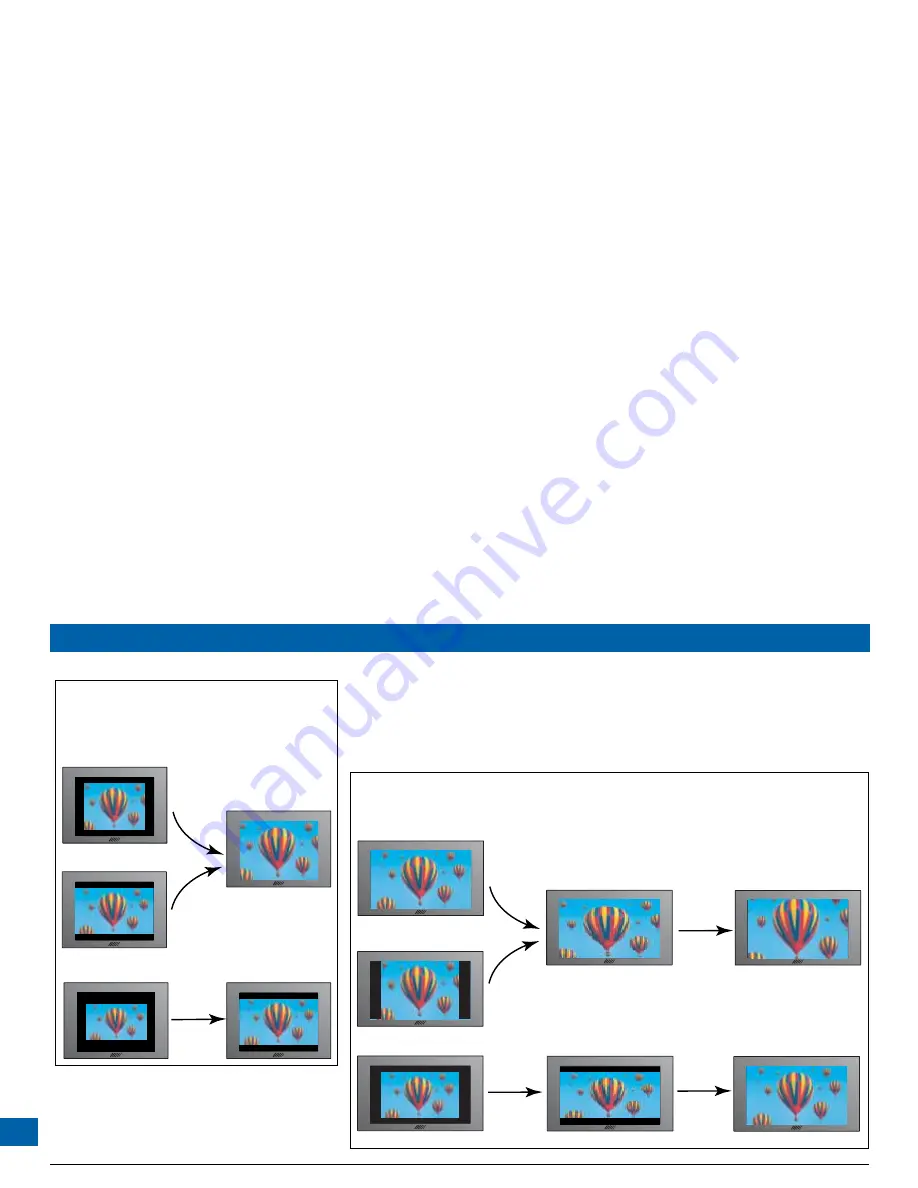
46
MAKING HDTV-DISPLAY SETTINGS (cont.)
Press Zoom button
Press Zoom
button
Reduced picture sizes you may see,
depending on the different ways
the picture can be transmitted
Pressing the Zoom button
causes a zooming of the
picture so that it better fits
the screen. The symbol 480p
appears briefly on the screen
when you do this zooming.
EXAMPLE 1: you have a 4:3 HDTV, connected by HDMI or COMPONENT VIDEO
jacks, and the menu settings are 1080i (or 720p) and 4:3
Press Zoom button
Press Zoom
button
Picture sizes you may see,
depending on the different ways
the picture can be transmitted
Pressing the Zoom button once
causes a stretching of the picture so
that it fits the screen from
side-to-side. However, you may
prefer to press Zoom again to zoom.
EXAMPLE 2: you have a 16:9 HDTV, connected by HDMI or COMPONENT VIDEO jacks, and the menu settings are 1080i (or 720p) and 16:9
Press Zoom
again
STRETCH: picture-content is
maintained for those pictures
that had dark bars, but images
are stretched sideways
ZOOM: images are properly shaped,
but content is sometimes lost at
the top and bottom of the screen
or at the sides.
Press Zoom
again
Summary of Contents for TDC775D
Page 63: ......






























