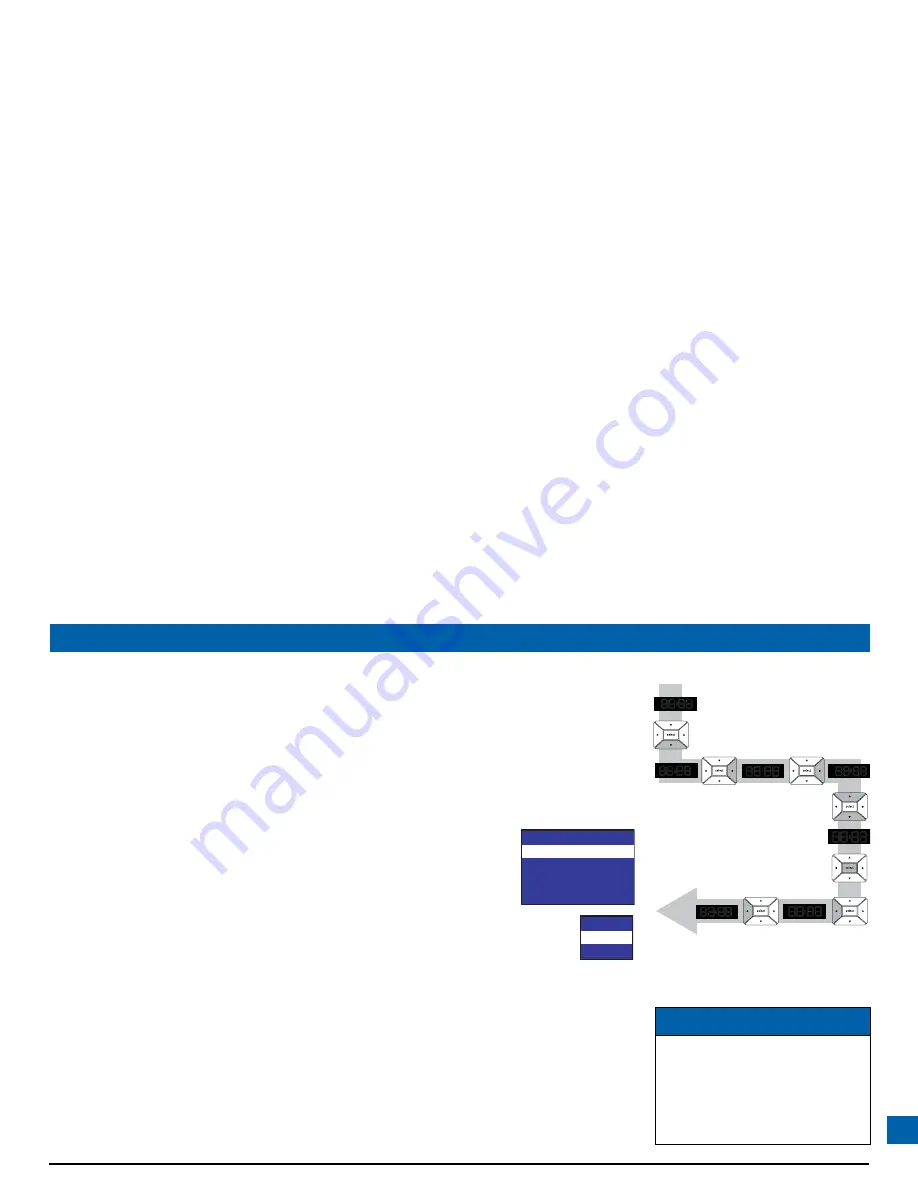
49
MAKING HDTV-DISPLAY SETTINGS (cont.)
Changing the TV Display Capability
If you have not done so already, put the set-top into “HDTV settings mode”, as described on
page 43. The front panel displays “ASPt”.
The flow diagram on the right shows how you use the
arrow
and
select
buttons on the set-top’s
front panel to change the display and make the settings. See also the instructions below.
1. To change the
TV Display Capability
press the
D
button. The front panel displays “res”
(short for “resolution”), as shown in the flow diagram.
2. Press the
R
button. The first TV Display Capability resolution displays on
the front panel (1080i, although it is displayed as 1080). Depending on
the set-up, you may also see the TV Display Capability menu, shown
right, on the TV screen.
3. To check the resolution’s setting, press the
R
button. * Either “YES”
(selected) or “nO” (not selected) displays. If you can see the on-screen menus,
the menu shown right displays.
- If this is the correct setting, press the
L
button. The front panel will display
“1080” again.
- If you want to change the setting, press
U
or
D
. (On the on-screen menu, the highlight moves
between the available settings.) Press the
select
button to confirm the choice and change to
the new setting. Then press the
L
button. The front panel displays “1080” again.
4. Press
U
or
D
to display all the resolutions, and repeat step 3 for each. The available resolutions
are:
1080i
,
720p
,
480p
and
480i
. (See page 48 for more information about these.)
5. When you are satisfied that all the TV resolutions are correct, press the
L
button. The front panel
displays “res” again. To continue making the settings, see page 50.
This diagram shows an example only. Please
make sure that, for each resolution, you select
the correct setting (YES or nO) for the TV.
TV Display Capability
10
8
0i
:
YES
720p
:
YES
4
8
0p
:
YES
4
8
0i
:
YES
10
8
0i
Yes
No
NOTE
*If you use the select button at step
3, it will change the setting. If you
accidentally press the select button,
and the menus disappear from your
screen, immediately press the select
button again to restore the menus.
Summary of Contents for TDC775D
Page 63: ......




























