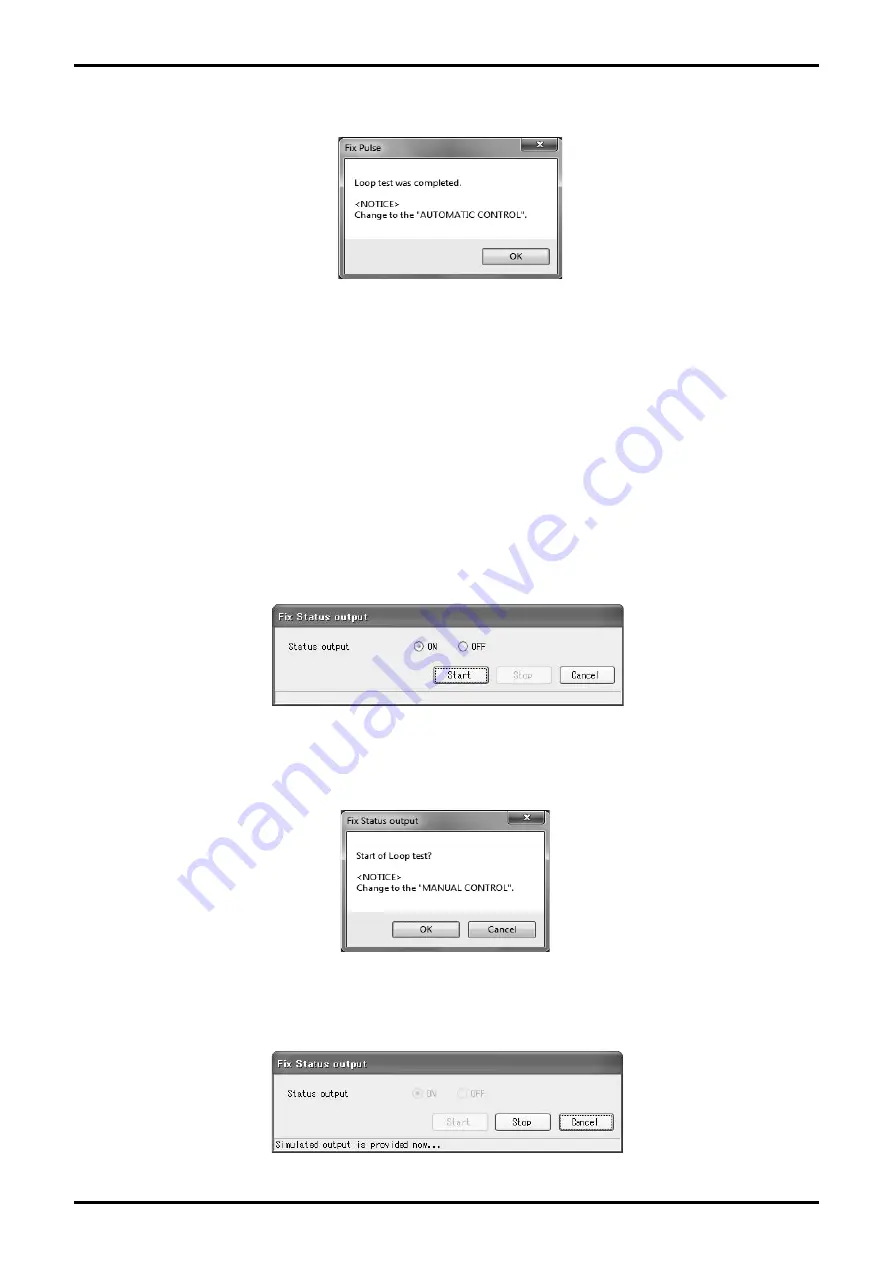
E-025-2-E
2
④ Click "Stop" to stop the simulated output. Then a message box (Fig. 93) is displayed. Click "OK" .
Fig.93
⑤ The window for setting the simulated output value is displayed. To exit, click "Cancel".
3.7.2.3 Status Output Loop Test (Fix Status output)
This puts status output into a simulated output state, and conducts a loop test on the output line.
This test creates simulated output regardless of the process state. If the flowmeter's output is used to
control valves or other such parts, change the control loop to manual control for the sake of safety,
and so that the control loop cannot be influenced by the flowmeter's output.
① Click "Diag/Service (T)" from the menu, and select "Fix Status output" from the list of "Loop test",
then the following window (Fig. 94) will be displayed.
Fig.94
② Select the simulated output state. By clicking "Start", a message box (Fig. 95) will be displayed.
When you click "OK", the analog output is generated.
Fig.95
③ During simulated output, a message, "Simulated output is provided now ..." is displayed at the
bottom of the window as shown in Fig. 96.
Fig.96






























