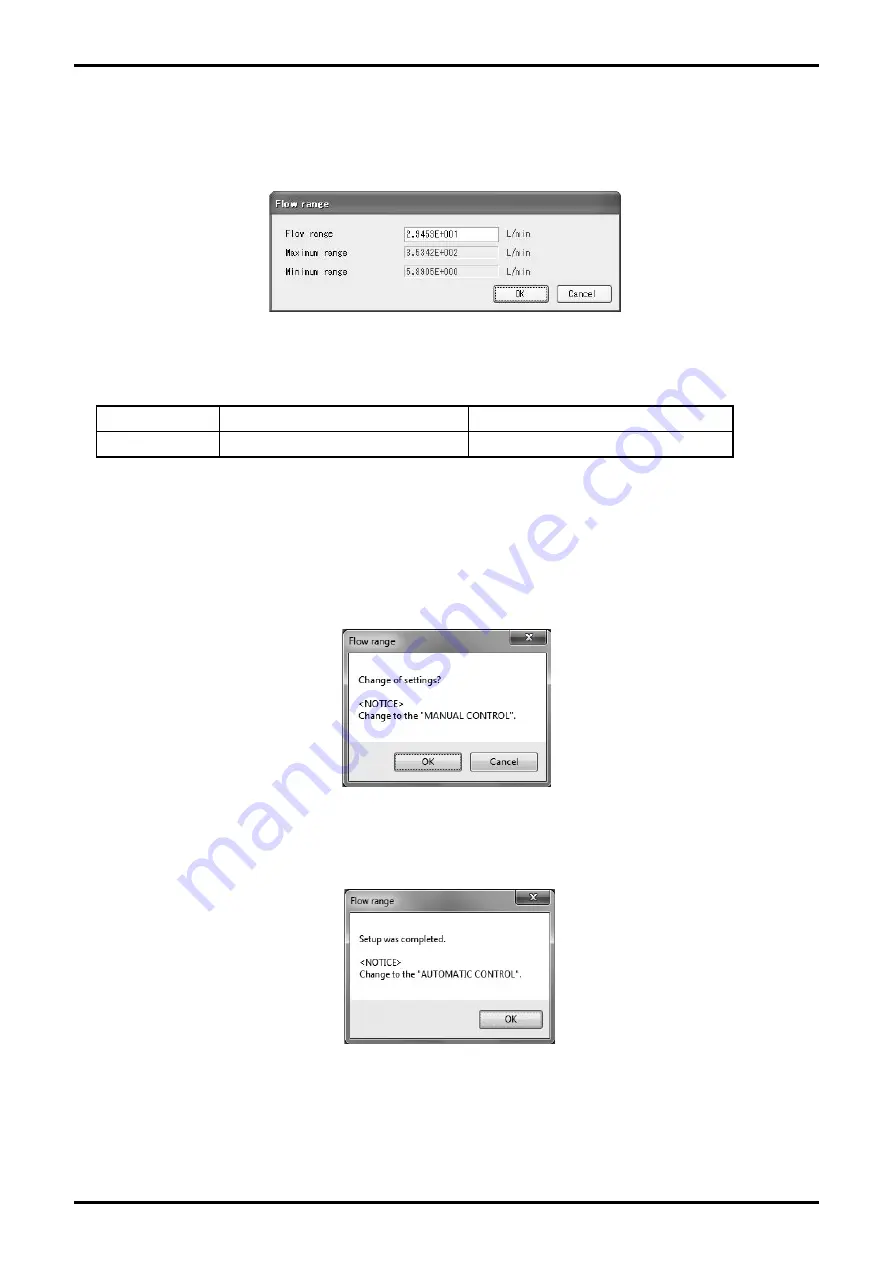
E-025-2-E
20
3.6.1.2 Measuring Range (Flow range)
① Click "Setup (S)" from the menu then select "Flow range" from the drop-down list of "Flow
parameter", then the following window (Fig. 30) will be displayed.
Fig.30
② Enter a numeric value for the item.
③ Click "OK" after the setting is completed to display the message box (Fig. 31). Click "OK" here
to change the settings to the inputted values, and to reflect the changed setting values in the
flowmeter's output. If the flowmeter's output is used to control valves or other such parts as safety
protocol, change the control loop to manual control so that the control loop cannot be influenced
by the flowmeter's output.
Fig.31
④ The message box (Fig. 32) is displayed after changing the setting values. Click "OK" to complete
the setting process.
Fig.32
⑤ The window for setting item is displayed. To exit, click "Cancel".
Setting item
Detail
Setting range
Flow range
Measuring range (Full scale flow)
Minimum range to Maximum range






























