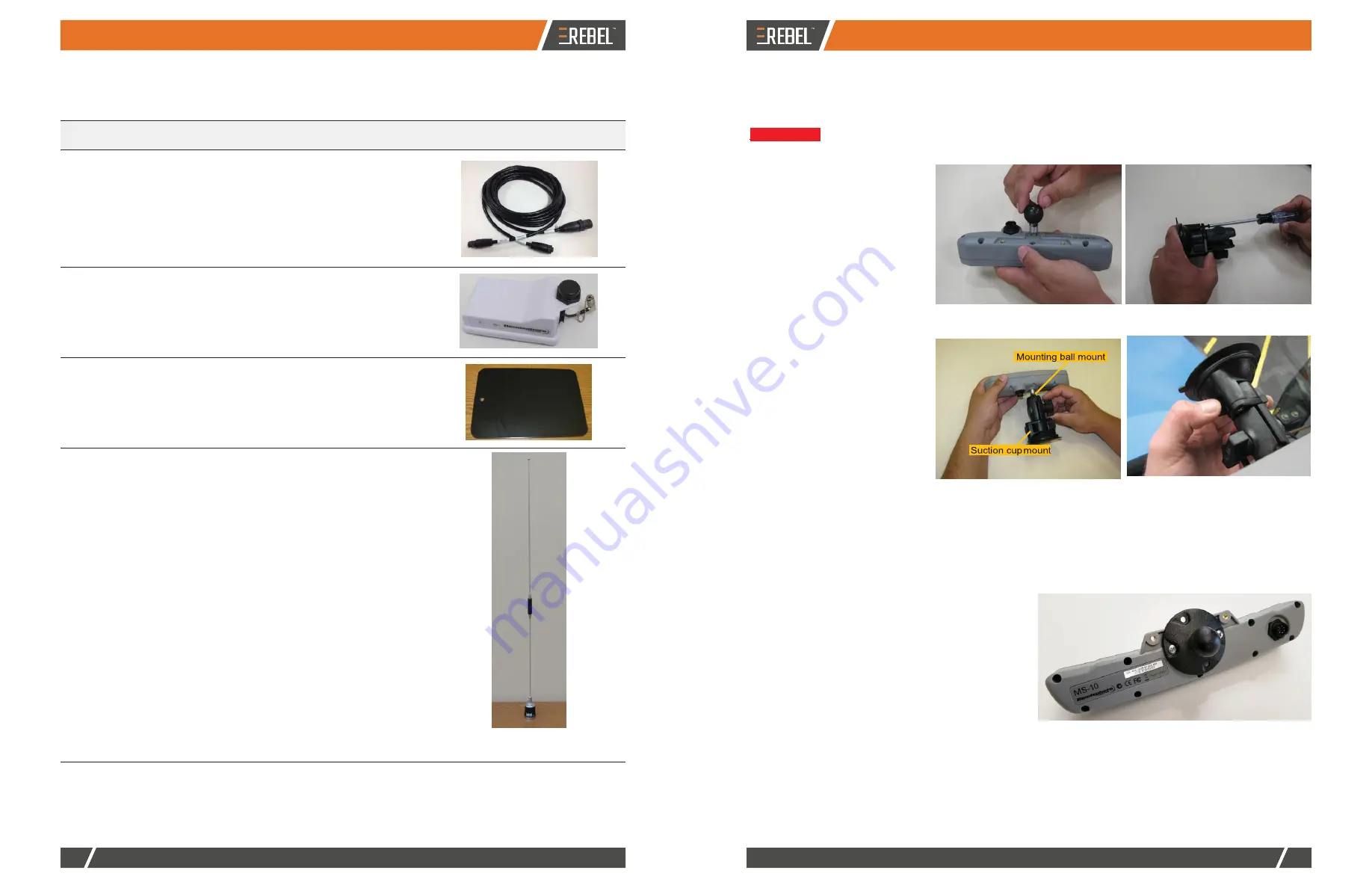
OPTIONAL UPGRADES
CONNECTIONS AND INSTALLATION
10
19
OUTBACKGUIDANCE.COM
OUTBACKGUIDANCE.COM
RTK Rover Kit Contents (optional)
Unpack your RTK rover kit and identify the parts as shown. See "Installing the Rover Radio" on page 18 for
instructions on installing the rover radio.
Installing the Lightbar
The lightbar kit includes suction cup mounting hardware (with mounting ball), a separate mounting ball, and an
extension cable. Use the separate mounting ball in place of the mounting ball included with the suction cup
mounting hardware.
!
WARNING:
Do not mount the lightbar in a location where it interferes with seeing other information, controls,
or the field.
150-0008-000
150-0010-000
1
Antenna (for 400 MHz rover radio)*
1
Antenna (for 900 MHz rover radio)*
Using the photos at right install the
suction cup mounting hardware on
the lightbar then install the lightbar in
your preferred location.
Before installation, thoroughly clean
the mounting location (such as the
inside cab window surface).
1. Attach the mounting ball to
the back of the lightbar.
2. Using the two screws
included with the suction cup
hardware, assemble the
suction cup mount.
3. Attach the suction cup
mount to the mounting ball
on the lightbar then tighten.
4. Press the vacuum mount to
the window.
5. Turn the vacuum cup's twist
lock counterclockwise to
create the seal.
6. Adjust the lightbar to a
Step 1: Attach mounting ball to lightbar
Step 2: Assemble suction cup mount
*Your RTK kit will include the antenna that
matches your rover radio (400 MHz radio
or 900 MHz radio)
suitable viewing angle.
Step 3: Attach suction cup mount to
mounting ball and tighten
Steps 4/5: Attach suction cup mount to
mounting location and tighten
Installing the Switchbox
The switchbox kit includes suction cup mounting
hardware similar to the lightbar. Using the photo at right
and the lightbar installation photos above as reference,
install the switchbox in your preferred location.
802-106 -000#
1
Rover radio (400 MHz)*
802-1075-000#
1
Rover radio (900 MHz)*
*Your RTK kit will include one of the rover
radios listed above
601-1136
1
Rover radio mounting plate
Part Number
Qty
Description
Photograph
050-0044-01
1
RTK cable
Connects COM1 cable to antenna and
rover radio


































