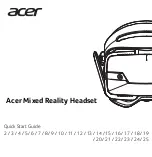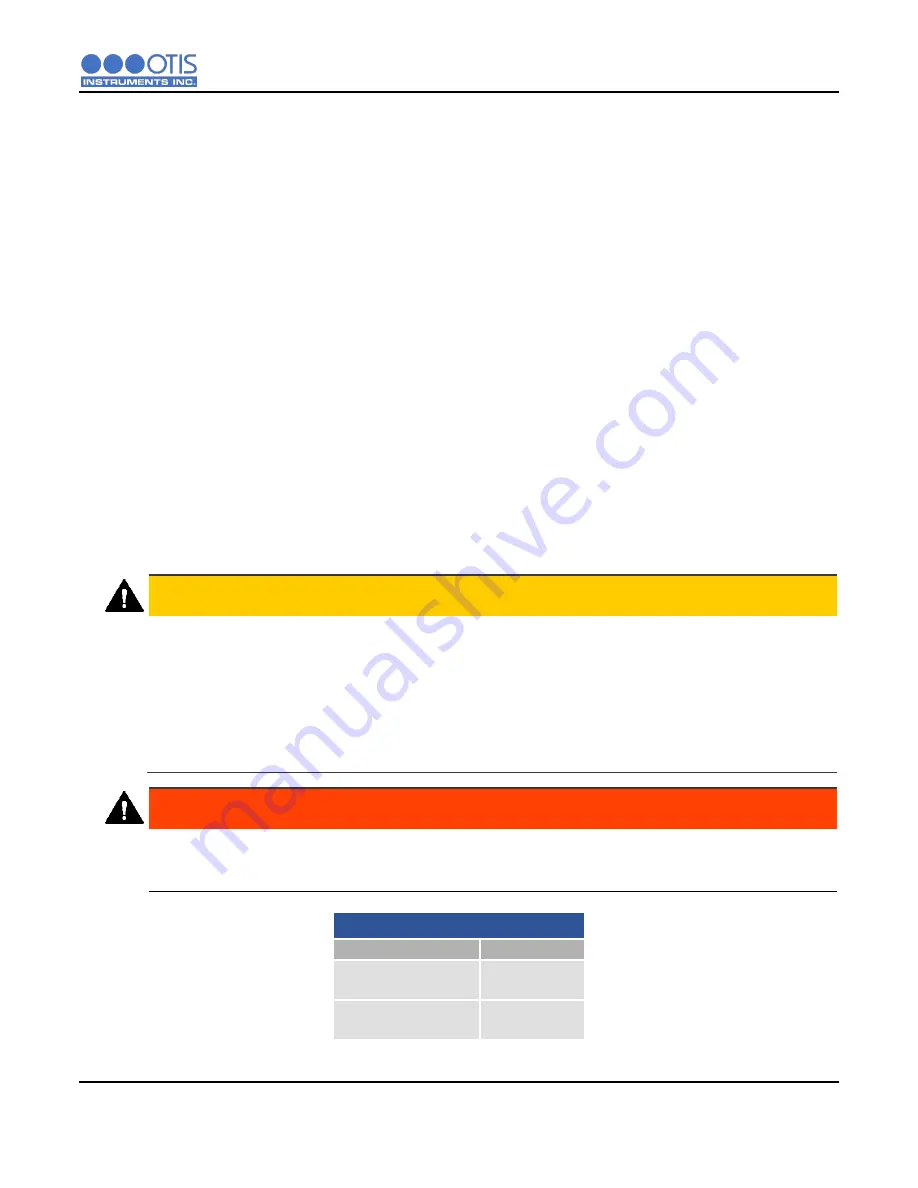
INSTALLATION AND STARTUP
OI-6000-X-X-X-X-O OPS_GUIDE_REV 3.1
7
2.2
PRODUCT MOUNTING
It is recommended to mount the unit to a solid structure (such as a concrete wall, steel column, or angle iron) where
a minimum of vibration will be transmitted to the unit. Alternately, a pole may be used along with a strap or a U-bolt,
as long as it is rigid and of sufficient strength. Wooden structures are not recommended for mounting, as they trap
moisture (which could affect sensor performance) and their mounting rigidity degrades over time (screws/bolts
weaken and fall out or corrode).
Any style of bolt or screw may be used as long as it is steel and meets or exceeds the following:
Maximum ¼"-20 bolt or ؼ" screw (length varies with user need)
Flat washers for bolts/nuts/screws
Minimum Grade 5 (or better)
Corrosion protection for all hardware (paint, galvanize, zinc plating, etc.)
2.3
WIRING CONFIGURATIONS
The OI-6000 has several basic wiring configurations, dependent upon the desired usage and functionality intended
by the end-user. All OI-6000 units r12 to +35 Volts of wired DC power to operate. Data communication from
the device, through either the 4-20 output or the RS-485 Modbus connection, to an external location are optional.
Consult the subsequent sections of wiring instructions for pertinent information and guidelines pertaining to the
installation of your device.
CAUTION
VERIFY that the power source is disabled before beginning the following wiring steps or performing any
maintenance inside the device enclosure.
The internal components can be static sensitive. Use caution when opening the enclosure and handling
internal components.
DO NOT use any metal objects or tools to remove the terminal board from the internal system.
VERIFY that the label and color combination of the control board terminal exactly matches the
corresponding label and color combination of the power terminal.
WARNING
When securing the lid onto the device, tighten the enclosure lid by hand ONLY. Overtightening of the lid by
use of hand-tools could result in damage to the O-ring, potentially compromising the moisture seal, resulting
in an unsafe environment.
OI-6000 Terminal Block Wire Gauges
Terminal Block
Wire Gauge
Power Terminal
Relay 1 & 2 Terminal
Min: 26 AWG
Max: 14 AWG
Modbus Terminal
Fault Terminal
Min: 26 AWG
Max: 16 AWG
AWG: American Wire Gauge
Summary of Contents for GEN II OI-6000
Page 1: ......
Page 2: ......
Page 4: ......
Page 28: ...INSTALLATION AND STARTUP 22 OI 6000 X X X X O OPS_GUIDE_REV 3 1...