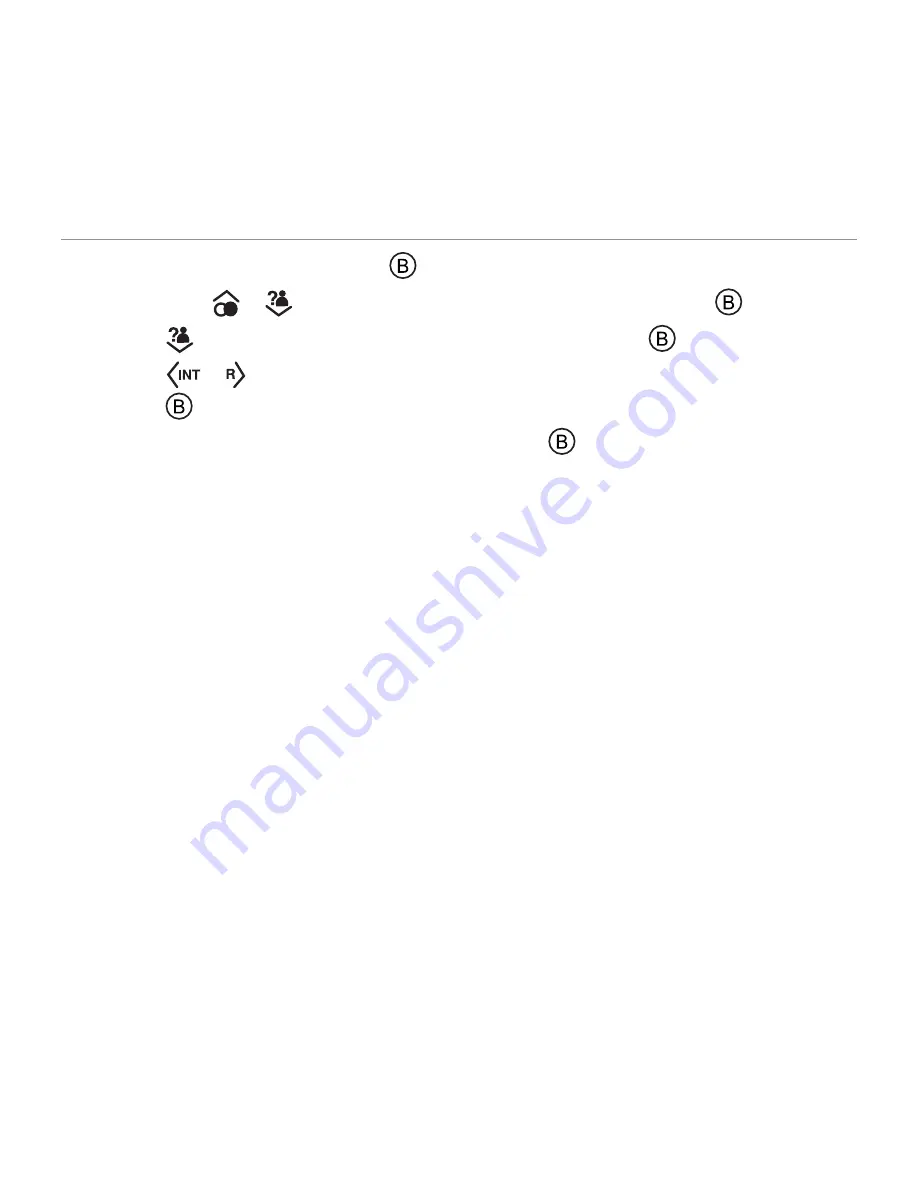
59
Using your phone book - cordless handset
1. Open your phone book by pressing
.
2. Scroll using
or
to find the entry or entries you want to copy and press
.
3. Scroll
to either
Copy entry
,
Copy append
or
Copy all
and press
.
4. Scroll
or to highlight the handset number you want to copy to (e.g. 2 for Handset 2) and
press
to confirm.
5. Pick up the handset you’re copying entries to and press
.






























