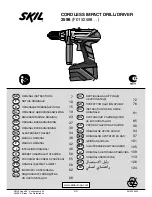24
ENG
Using the handset as a baby monitor (baby sit)
This feature allows you to place an intercom call between two handsets so that you can listen to the
activities occurring in a second location. The handsets must be registered to the same base unit for
this feature to work. To use this feature, first place the listening handset in monitor mode, then place an
intercom call from another handset.
To place a handset in monitor mode:
1. On the handset that you want to act as the listening device, press the
button.
2. Press
to select Monitor Mode from the options.
3. Press
.
4. Press
to select on from the options that display. The handset display area shows the words
Monitor Mode when this option is activated.
To place a call to a handset that is in monitor mode:
1. On the handset that you want to act as the receiving device, press the
button.
2. Enter the handset number (1 – 5) that you wish to page. This number should correspond to the
number of the handset that you placed in monitor mode.
Result: A call is placed between your handset, and the handset you placed in monitor mode.
This allows you to listen to the activities occurring near the second handset. When you hang up
the receiving handset, the connection is automatically disconnected.
To cancel the monitor mode, repeat the steps for placing a handset in monitor mode, above. In Step 4,
select off.
Playing the snake game
The goal of the snake game is to help the snake reach the eggs without running into a wall or turning
back on itself. To start the game:
1. Press the
button.
2. Press
to select Games from the options.
3. Press
.
4. Press
to select Snake from the options.
5. Press
or
to select the game level. Game levels are progressively difficult from 1
(beginner) to 5 (expert).
6. Press
to start the game.
To end game, press the
button.
Press the keys as shown below to move the snake in the desired direction:
Direction Key
Up ( )
2 or
Backward/left (
)
4 or
Forward/right (
)
6 or
Down ( )
8 or
Tip: When the snake is moving, you only
need to turn the snake to the left or right. If
you move the snake backward, it will turn on
itself, and end the game. There is no way to
make the snake go faster.