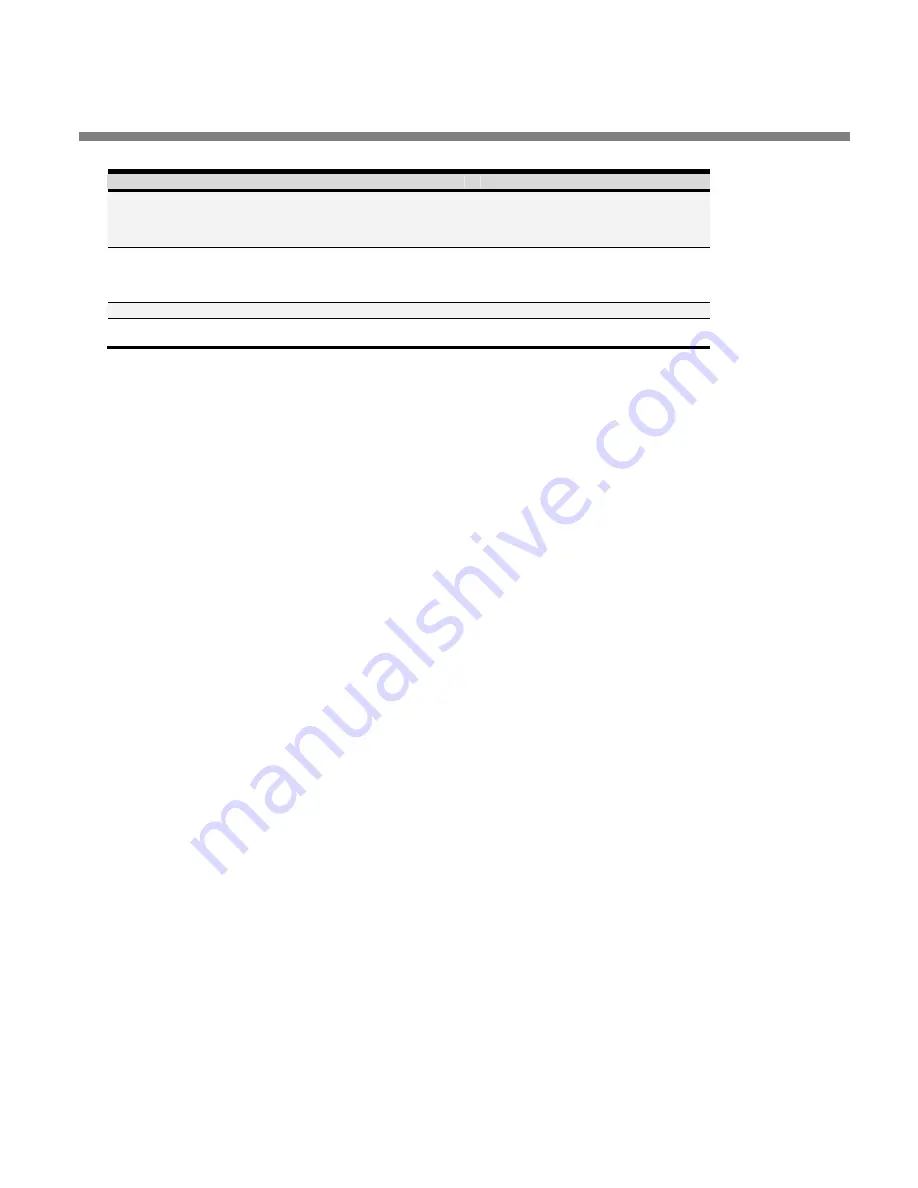
OPTIMOD PC
CONTROL API
6-5
Command Values
Function
W1OR
DirWave1 DirWave2
DirMixer1 DirMixer2
ProcMixerAGC
ProcMixerLimit0 ProcMixerLimit1
Wave 1 Output Router
W2OR
DirWave1 DirWave2
DirMixer1 DirMixer2
ProcMixerAGC
ProcMixerLimit0 ProcMixerLimit1
Wave 2 Output Router
A1IMG
0dB +12dB
Analog 1 Input Max Gain (dB)
MLPF1
10kHz 11kHz 12kHz 13kHz 14kHz 15kHz
16kHz 17kHz 18kHz 19kHz 20kHz
Max Low Pass Frequency (kHz)
Table 6-2:
OPTIMOD-PC System Command and Status List
Using the API and the 1101 Control Application Simultaneously
IMPORTANT:
it is
unsafe to send commands to the API of a card within a given
computer while the Control Application is connected to that card via the Applica-
tion’s “Local” connection.
This can create conflicts within the OPTIMOD-PC software
that could cause system instability. Instead, you must connect the Control Applica-
tion to a local card through a “localhost” TCP/IP connection.
To do this, create a new profile, following the instructions in step (11.A) on page 2-
12and using IP address 127.0.0.1 (localhost). Then connect the Control Application to
the local card as you would to any card residing in a remote computer (step 12 on
page 2-13).
Using the API: Examples
These examples show how PuTTY and Plink can be used to control OPTIMOD-PC us-
ing scripting files on a local or remote computer as the OPTIMOD-PC to be con-
trolled. Plink and all associated scripting text, PuTTY, and .cmd files should be lo-
cated together in the same user-defined directory unless the path is specified in the
.cmd files.
In all examples, replace “11111111” with the addressed card’s serial number and
“11101” with the card’s port number. 11101 is the default; see step (8.D) on page
2-9.
Each control session requires two ASCII files and one optional Shortcut file:
•
a .cmd file that calls Plink to establish a Telnet connection to OPTIMOD-PC
•
a reference.txt file that contains the actual control script.
•
an optional Windows Shortcut .lnk file calls the .cmd file with a suppressed
Command Box.
Summary of Contents for Optimod-PC 1101
Page 4: ......
Page 14: ......
Page 121: ...OPTIMOD PC OPERATION 3 1 Section 3 Operation Figure 3 1 The OPTIMOD PC Control Application...
Page 192: ...3 72 OPERATION ORBAN MODEL 1101...
Page 204: ......
Page 210: ......
Page 212: ...5 2 UNINSTALLATION ORBAN MODEL 1101...
Page 236: ......
















































