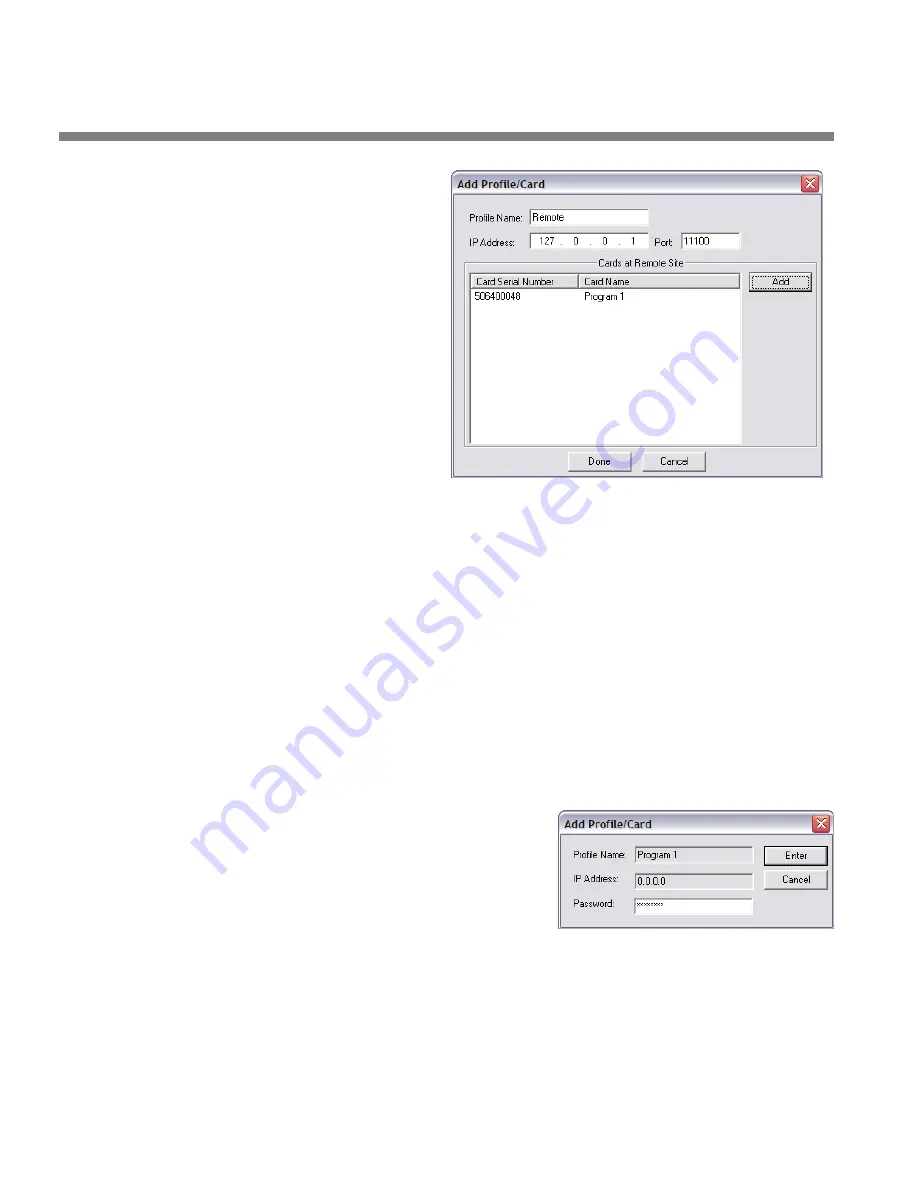
2-12
INSTALLATION
ORBAN MODEL 1101
The Orban server
software will be run-
ning if the remote
computer is turned
on, you have in-
stalled your card and
driver on that com-
puter, the OPTIMOD-
PC Control software
is installed on that
computer, and the
“Allow Network to
Access Local Cards”
box in S
ERVICE
S
ETUP
(step 8.E) on page 2-
9) is selected on a
card in that system.
Orban server soft-
ware does not have
to be running on your local computer.
A)
Add a remote computer to the list of available computers containing
OPTIMOD-PC cards:
a)
Select C
ONNECT
/A
DD
.
The A
DD
P
ROFILE
/
C
ARDS
(
S
) menu appears.
b)
Enter the Profile Name, IP Address, and Port of the remote computer
The Profile Name can be any name you wish to use—for example, “Re-
mote.” The profile name is known only to your local computer. The net-
work identifies a given computer by its IP address and port, not its profile
name. The profile name is merely a convenient alias that you use to help
identify a remote computer hosting OPTIMOD-PC cards without your hav-
ing to memorize the computer’s IP address.
B)
Add the remote computer’s cards to the list of cards that you can access:
You must have the User Passwords of all cards you wish to add.
a)
Click A
DD
.
The
A
DD
P
ROFILE
/C
ARD
dialog box
opens.
b)
Enter the card’s User Password into
the P
ASSWORD
field.
c)
Click E
NTER
to confirm your entry.
The newly added card(s) will appear in the list of “Cards at Remote Site.”
d)
Repeat steps (a) through (c) for each card in the remote computer.
Summary of Contents for Optimod-PC 1101
Page 4: ......
Page 14: ......
Page 121: ...OPTIMOD PC OPERATION 3 1 Section 3 Operation Figure 3 1 The OPTIMOD PC Control Application...
Page 192: ...3 72 OPERATION ORBAN MODEL 1101...
Page 204: ......
Page 210: ......
Page 212: ...5 2 UNINSTALLATION ORBAN MODEL 1101...
Page 236: ......






























