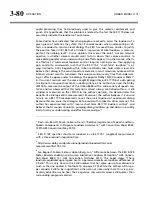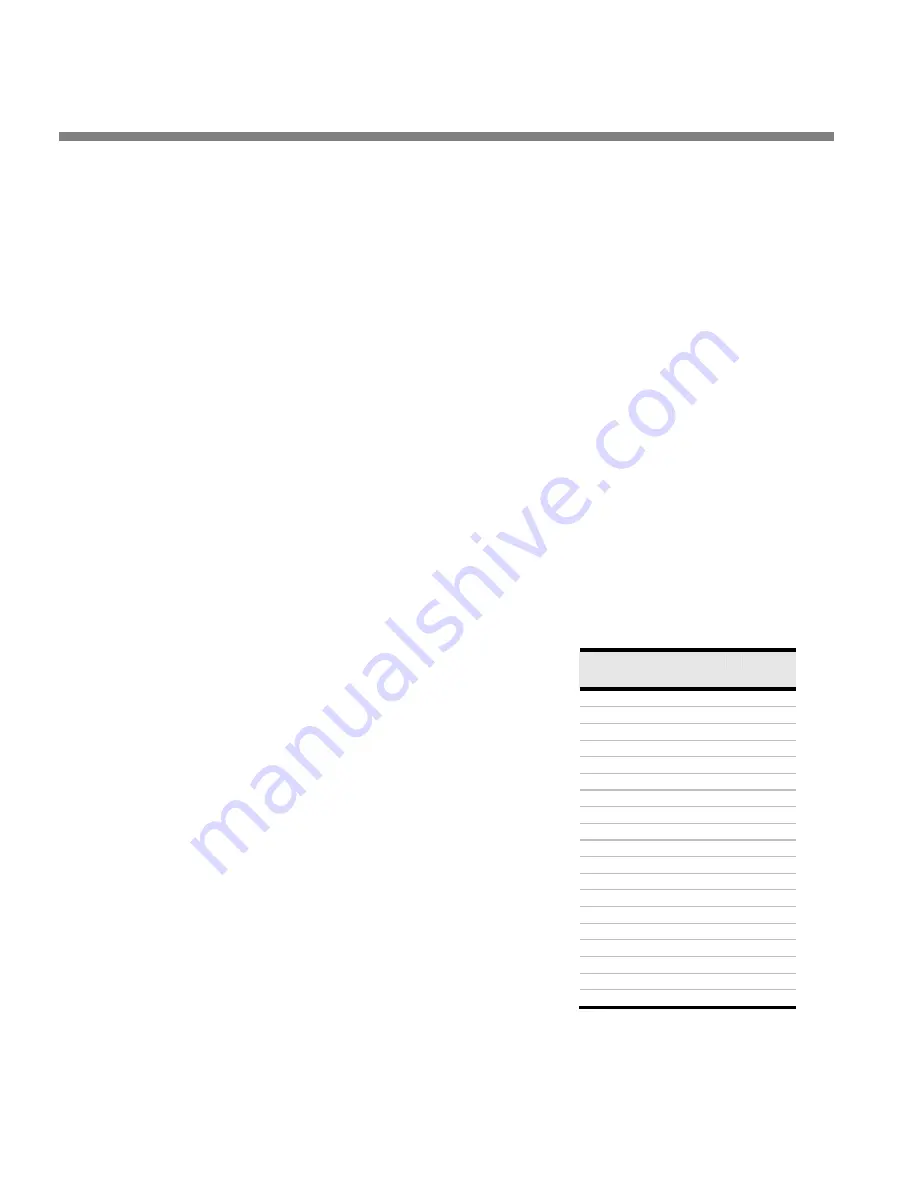
3-70
OPERATION
ORBAN MODEL 1101
the
L
ESS
-M
ORE
setting
that corresponds to that preset. For example, for
L
ESS
-
M
ORE
= 1.0,
xxx
= 010.
5.
Copy the user presets you made.
Copy these presets in the
\Program Files\Orban\OPTIMOD-PC2\presets\My Pre-
set\
folder that you made in step 2.
6.
Edit the file extensions.
In Windows, change the extension of all of your presets’ file names to
orbf11
7.
Edit the text within the preset files.
A)
In turn, open each of your preset files in a text editor like Notepad or Word-
Pad. The editor you use must open and save files in plain text format.
B)
Edit the second line of the file as follows:
Preset Name=<MY PRESET LMxxx> size=126
where
LMxxx
agrees with the file name
Do not change the number after
size
C)
Edit the third line of the file as follows:
Factory Preset Name=<MY PRESET>
D)
Edit the fifth line of the file as follows:
Preset File Name= <MY PRESET
LMxxx.orbf11>
where
MY PRESET LMxxx.orbf11
is the
same as the file name.
E)
At the end of the file, find the “LESS-
MORE” line and edit it as follows:
C:<LESS MORE>Cent:x;D:y;
Replace the “x” and the “y” with the
file’s associated
L
ESS
-M
ORE
data. See
F)
Save your edited file as a plain text file.
(This should happen automatically if
you edited the file using a text editor,
not a word processor.)
G)
Repeat steps (A) through (F) for each
anchor file you created.
8.
Create the factory preset file.
A)
Copy the
L
ESS
-M
ORE
file corresponding
LESS-
MORE
x
y
1.0 100
0
1.5 150
1
2.0 200
2
2.5 250
3
3.0 300
4
3.5 350
5
4.0 400
6
4.5 450
7
5.0 500
8
5.5 550
9
6.0 600
10
6.5 650
11
7.0 700
12
7.5 750
13
8.0 800
14
8.5 850
15
9.0 900
16
9.5 950
17
10.0 1000
18
Table 3-12:
L
ESS
-M
ORE
Reference
Summary of Contents for Optimod-PC 1101
Page 4: ......
Page 14: ......
Page 121: ...OPTIMOD PC OPERATION 3 1 Section 3 Operation Figure 3 1 The OPTIMOD PC Control Application...
Page 192: ...3 72 OPERATION ORBAN MODEL 1101...
Page 204: ......
Page 210: ......
Page 212: ...5 2 UNINSTALLATION ORBAN MODEL 1101...
Page 236: ......