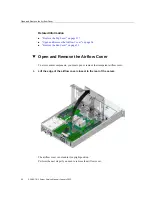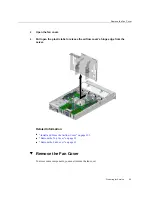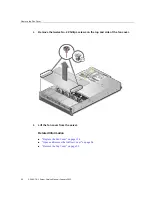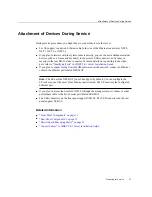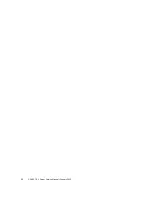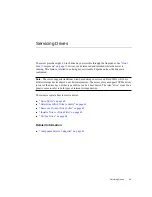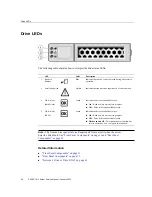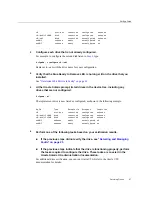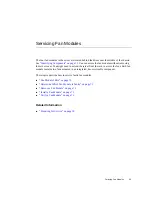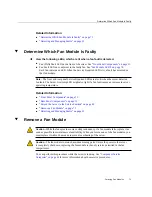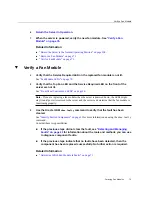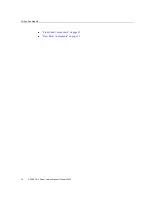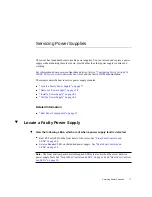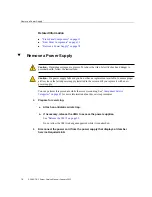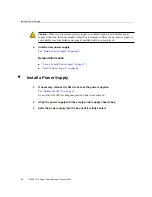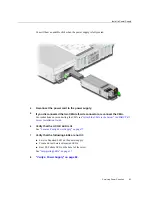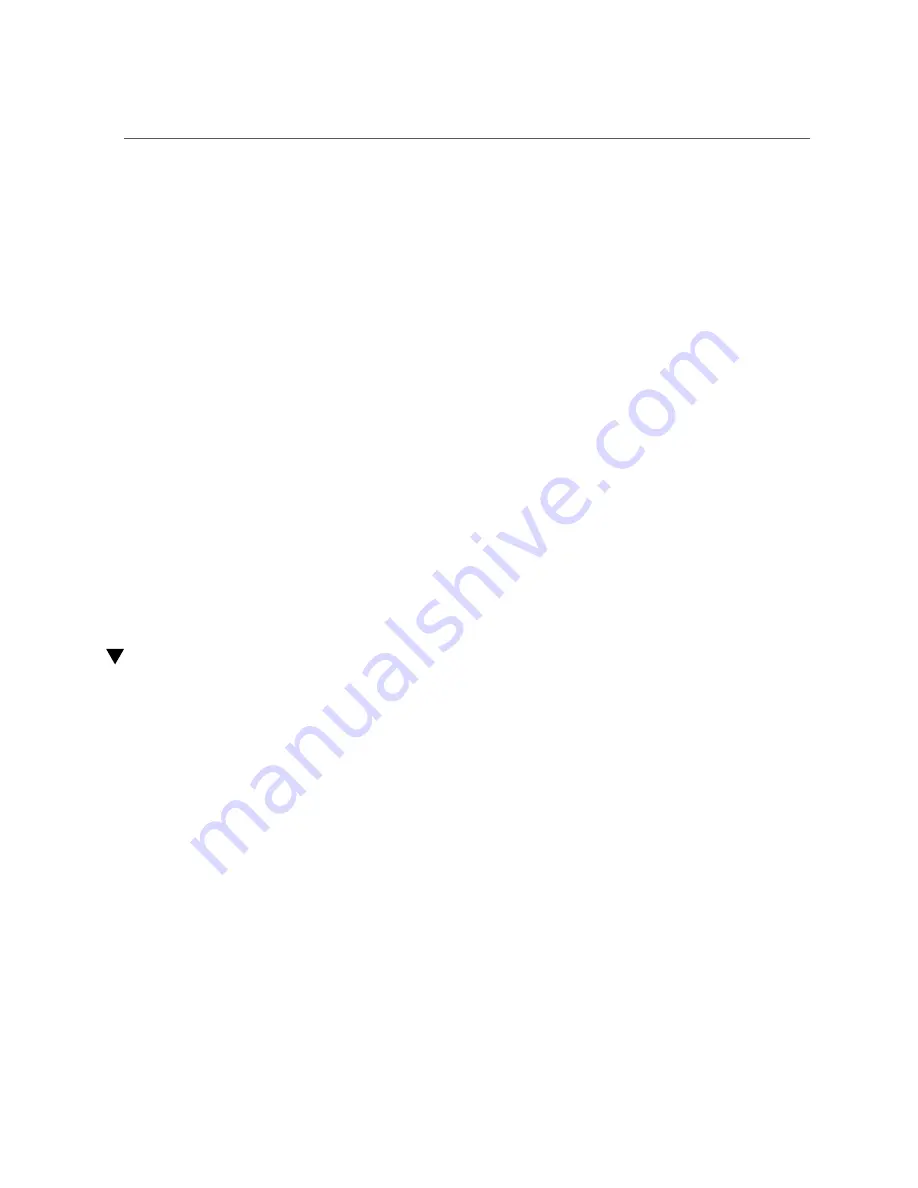
Verify a Drive
4.
Return the drive to operation by doing one of the following tasks:
■
If you cold-serviced the drive, restore power to the server. Complete the
“Power On the Server (Oracle ILOM)” on page 159
“Power On the Server (System Power Button)” on page 160
■
If you hot-serviced the drive, configure it using the
cfgadm -c
configure
command. The following example shows the drive at
c0::dsk/c1t1d0
being
configured.
#
cfgadm -c configure c0::dsk/c1t1d0
Replace
c0:dsk/c1t1d0
with the drive name that applies to your situation.
5.
Verify the drive functionality.
See
.
Related Information
■
“Determine Which Drive Is Faulty” on page 61
■
“Remove a Drive or Drive Filler” on page 61
■
Verify a Drive
Perform these steps after replacing a drive or installing a new drive.
1.
If the OS is shut down, and the drive you replaced was not the boot device, boot
the OS.
Depending on the nature of the replaced drive, you might need to perform administrative tasks
to reinstall software before the server can boot. Refer to the Oracle Solaris OS administration
documentation for more information.
2.
At the Oracle Solaris prompt, list all drives in the device tree, including any
drives that are not configured.
#
cfgadm -al
This command helps you identify the drive you installed.
Ap_id Type Receptacle Occupant Condition
66
SPARC T8-1 Server Service Manual • January 2022
Summary of Contents for SPARC T8-1
Page 1: ...SPARC T8 1 Server Service Manual Part No E80510 04 January 2022 ...
Page 2: ......
Page 10: ...10 SPARC T8 1 Server Service Manual January 2022 ...
Page 20: ...20 SPARC T8 1 Server Service Manual January 2022 ...
Page 58: ...58 SPARC T8 1 Server Service Manual January 2022 ...
Page 106: ...106 SPARC T8 1 Server Service Manual January 2022 ...
Page 112: ...112 SPARC T8 1 Server Service Manual January 2022 ...
Page 128: ...128 SPARC T8 1 Server Service Manual January 2022 ...
Page 146: ...146 SPARC T8 1 Server Service Manual January 2022 ...
Page 152: ...152 SPARC T8 1 Server Service Manual January 2022 ...