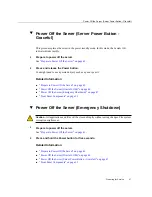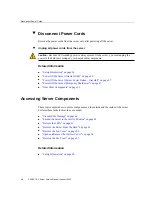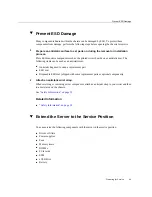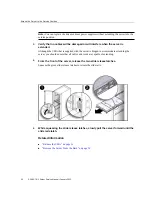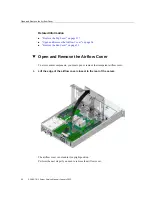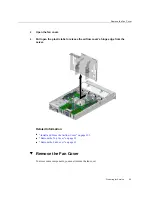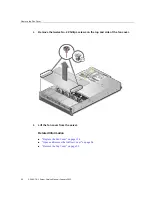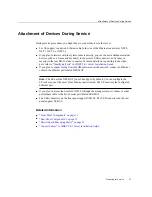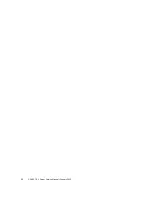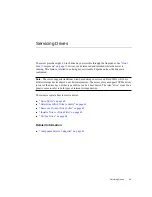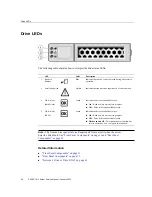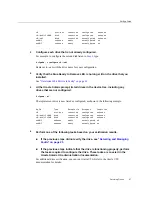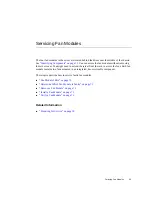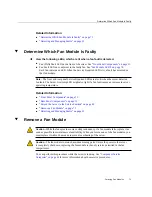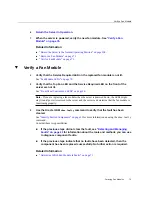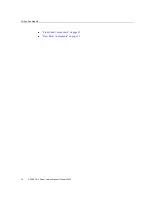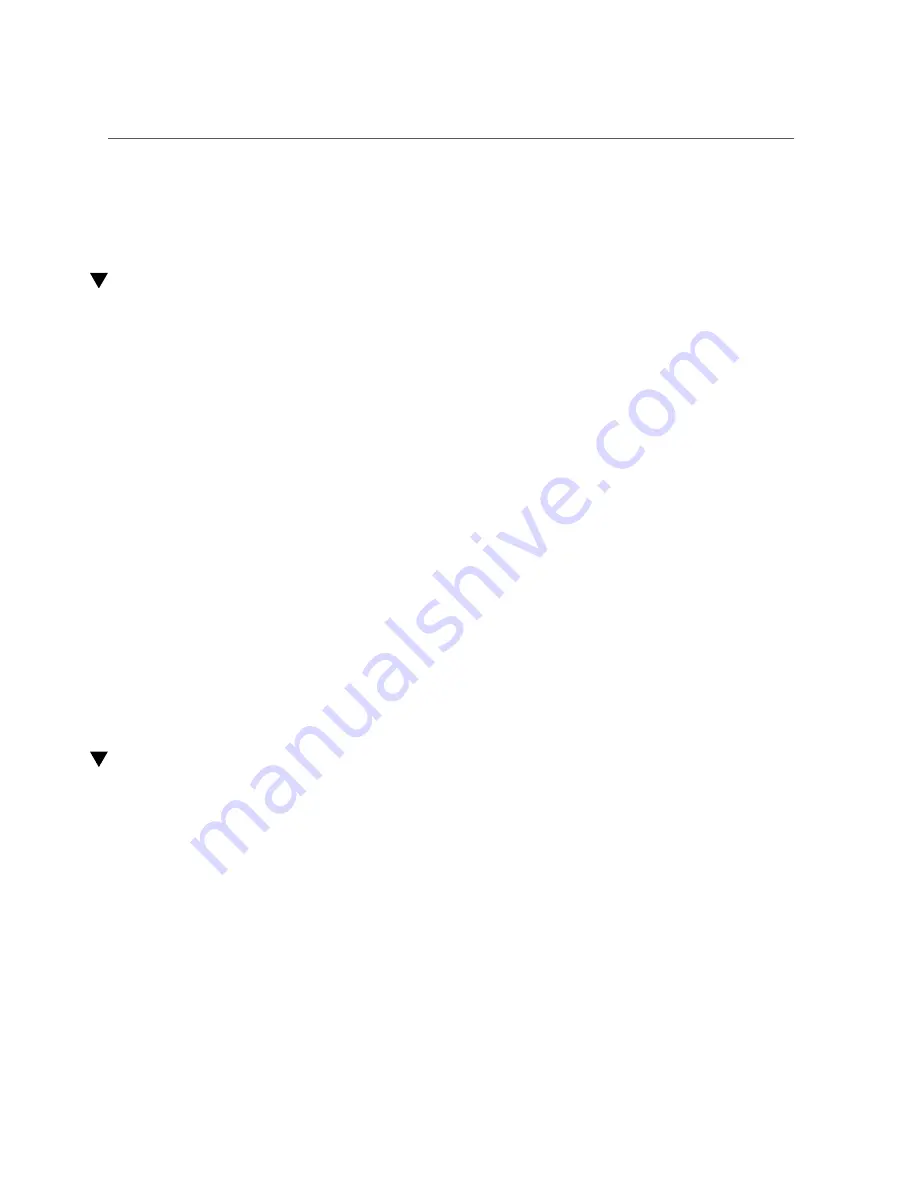
Determine Which Drive Is Faulty
■
“Install a Drive or Drive Filler” on page 65
■
Determine Which Drive Is Faulty
You must determine which drive is faulty before you replace it.
1.
Check to see if any System Service Required LEDs are lit or flashing.
“Interpreting LEDs” on page 27
2.
Visually inspect the drive to see if any of its status LEDs are lit or flashing.
.
If the drive is faulty, replace it. See
“Remove a Drive or Drive Filler” on page 61
.
3.
If you are unable to identify the faulty drive, seek further information.
“Detecting and Managing Faults” on page 21
4.
Remove the faulty drive.
“Remove a Drive or Drive Filler” on page 61
Related Information
■
■
“Remove a Drive or Drive Filler” on page 61
■
“Install a Drive or Drive Filler” on page 65
■
■
“Detecting and Managing Faults” on page 21
Remove a Drive or Drive Filler
You can perform this procedure while the server is running. See
for more information about hot-service procedures.
To hot-service a drive, you must first take it offline. This action prevents applications from
accessing the drive and removes software links to it.
1.
Determine which drive needs to be removed.
“Determine Which Drive Is Faulty” on page 61
Servicing Drives
61
Summary of Contents for SPARC T8-1
Page 1: ...SPARC T8 1 Server Service Manual Part No E80510 04 January 2022 ...
Page 2: ......
Page 10: ...10 SPARC T8 1 Server Service Manual January 2022 ...
Page 20: ...20 SPARC T8 1 Server Service Manual January 2022 ...
Page 58: ...58 SPARC T8 1 Server Service Manual January 2022 ...
Page 106: ...106 SPARC T8 1 Server Service Manual January 2022 ...
Page 112: ...112 SPARC T8 1 Server Service Manual January 2022 ...
Page 128: ...128 SPARC T8 1 Server Service Manual January 2022 ...
Page 146: ...146 SPARC T8 1 Server Service Manual January 2022 ...
Page 152: ...152 SPARC T8 1 Server Service Manual January 2022 ...