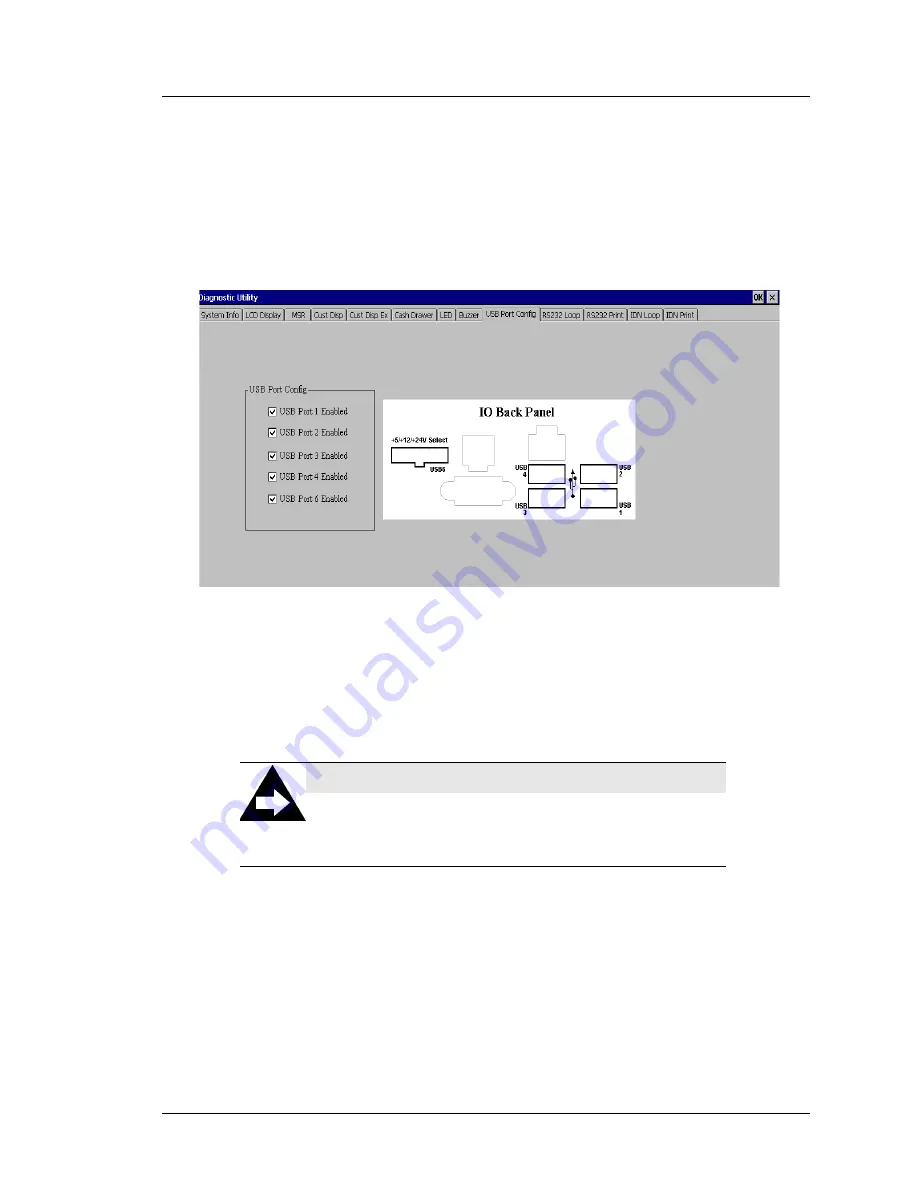
Workstation 5A Setup Guide - Fourth Edition
5-11
WS5A Diagnostics
Workstation 5A Diagnostics Utility
The ‘USB Port Config’ tab contains five check-boxes, corresponding to a
specific IO Panel connector. This includes the standard Type A ports USB1
through USB4 and the optional powered USB port, USB6. The location of
each connector is shown in the ‘IO Back Panel’ illustration.
All IO Panel USB ports are enabled when the workstation is shipped.
Figure 5-6: IO Panel USB Port Identification
•
To disable a USB port, tab the corresponding box to remove the check box.
To enable a USB Port, tap the box and the check-mark appears.
o
The port status changes immediately, a reboot is not required.
•
When complete, exit the Diagnostics Utility.
NOTE:
Updating the BIOS to a new version, using J20 to clear
the BIOS, or Reloading the Windows CE or WIN32
Defaults re-enables all USB Ports.
Summary of Contents for MICROS Workstation 5A
Page 1: ...Oracle MICROS Workstation 5A Setup Guide Release 1 0 F22801 01 January 2020...
Page 11: ...x Table of Contents...
Page 63: ...2 28 Workstation 5A Setup Guide Fourth Edition Workstation 5A BIOS Win CE Factory Restore...
Page 165: ...A 10 Workstation 5A Setup Guide Fourth Edition Equipment Dimensions Cash Drawers Cash Drawers...






























