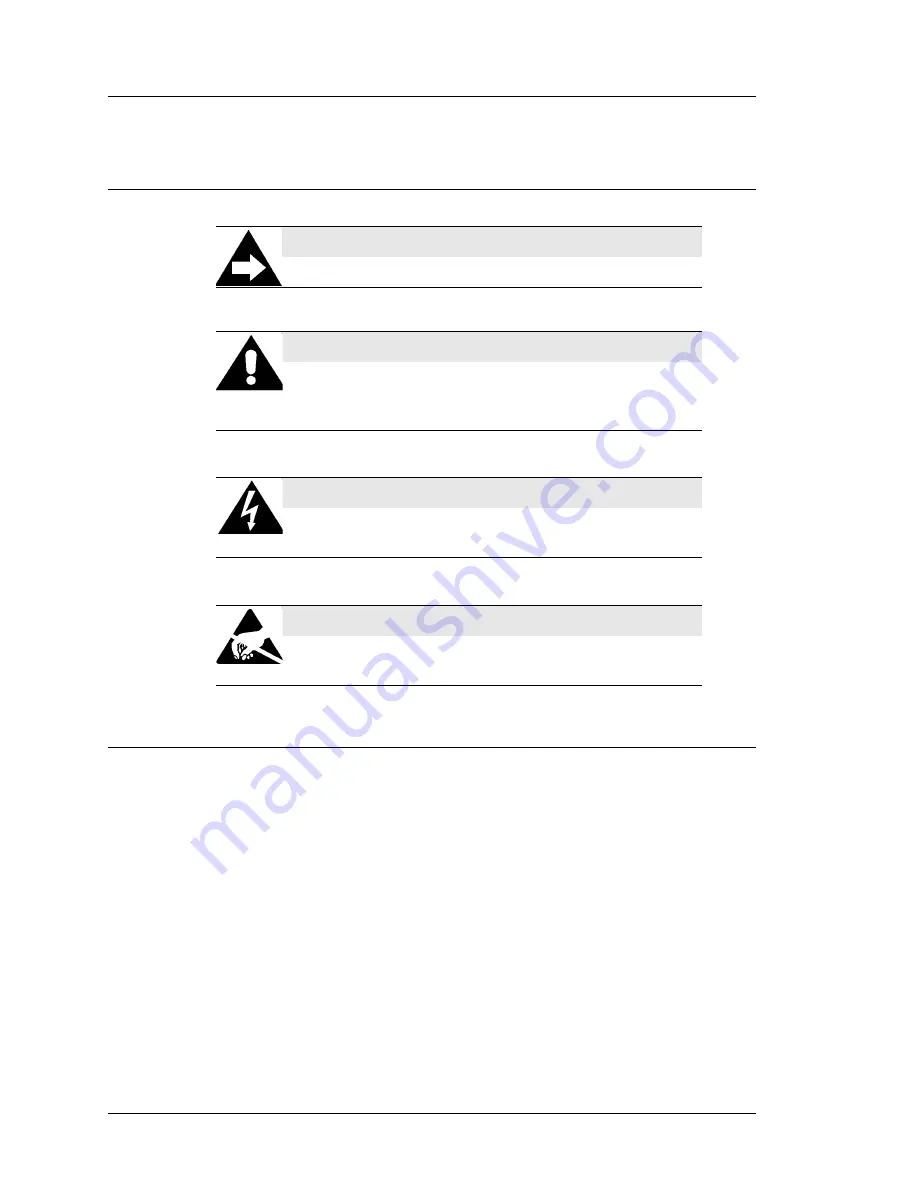
x
Workstation 5A Setup Guide - Fourth Edition
Preface
Notation Conventions
Notation Conventions
Symbols
NOTE
This symbol brings special attention to a related item.
WARNING
This symbol indicates that specific handling instructions or
procedures are required to prevent damage to the hardware or
loss of data.
SHOCK HAZARD
This symbol calls attention to a potential hazard that requires
correct procedures in order to avoid personal injury.
STATIC SENSITIVE DEVICES
This symbol indicates that specific ESD handling procedures
are required.
Summary of Contents for MICROS Workstation 5A
Page 1: ...Oracle MICROS Workstation 5A Setup Guide Release 1 0 F22801 01 January 2020...
Page 11: ...x Table of Contents...
Page 63: ...2 28 Workstation 5A Setup Guide Fourth Edition Workstation 5A BIOS Win CE Factory Restore...
Page 165: ...A 10 Workstation 5A Setup Guide Fourth Edition Equipment Dimensions Cash Drawers Cash Drawers...
















































