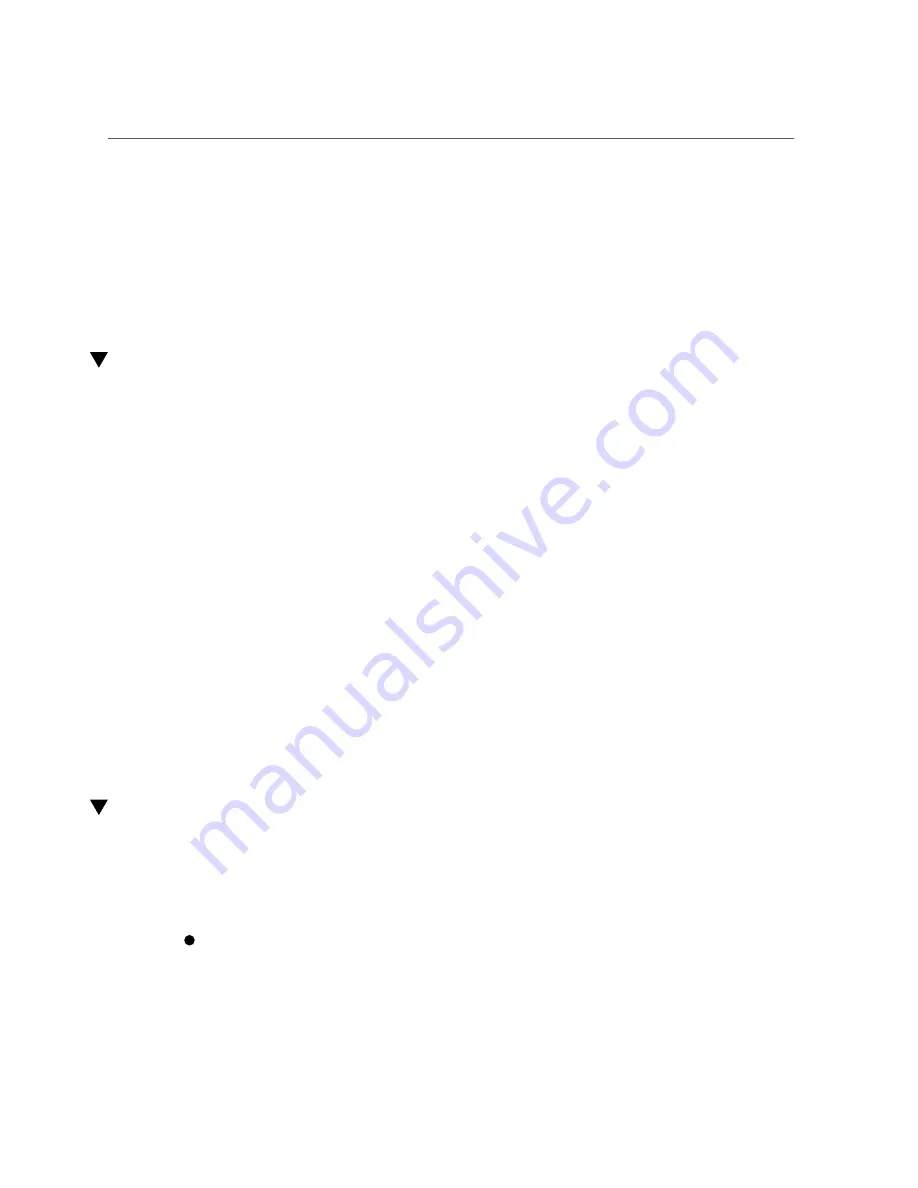
Reconnect Power and Data Cables
■
For detailed information on connecting cables to the rear of the server, refer to
Oracle Exadata Storage Server X5-2 High Capacity Installation
.
Related Information
■
“Reconnect Power and Data Cables” on page 167
Reconnect Power and Data Cables
1.
Reconnect the data cables to the rear of the server, as appropriate.
If the cable management arm (CMA) is in the way, extend the server approximately 13 cm (5
inches) out of the front of the rack.
2.
Reconnect the power cables to the power supplies.
3.
If necessary, reinstall the cables into the cable management arm and secure
them with Velcro straps.
4.
Power on the server.
“Power On the Server” on page 167
.
Related Information
■
“Disconnect Cables From the Server” on page 54
■
“Reinstall the Server in the Rack” on page 164
■
“Return the Server to the Normal Rack Position” on page 165
■
“Power On the Server” on page 167
Power On the Server
As soon as the power cords are connected, standby power is applied. In standby power mode,
the Power/OK LED on the server front panel blinks steadily. Depending on the configuration of
the firmware, the system might boot. If it does not boot, follow this procedure.
Power on the server by performing one of the following actions:
■
Press the Power button on the front bezel.
Returning the Server to Operation
167
Summary of Contents for EXADATA X5-2
Page 2: ......
Page 12: ...12 Oracle Exadata Storage Server X5 2 High Capacity Service Manual January 2018 ...
Page 20: ...20 Oracle Exadata Storage Server X5 2 High Capacity Service Manual January 2018 ...
Page 160: ...160 Oracle Exadata Storage Server X5 2 High Capacity Service Manual January 2018 ...
Page 176: ...176 Oracle Exadata Storage Server X5 2 High Capacity Service Manual January 2018 ...
Page 202: ...202 Oracle Exadata Storage Server X5 2 High Capacity Service Manual January 2018 ...
Page 228: ...228 Oracle Exadata Storage Server X5 2 High Capacity Service Manual January 2018 ...






























