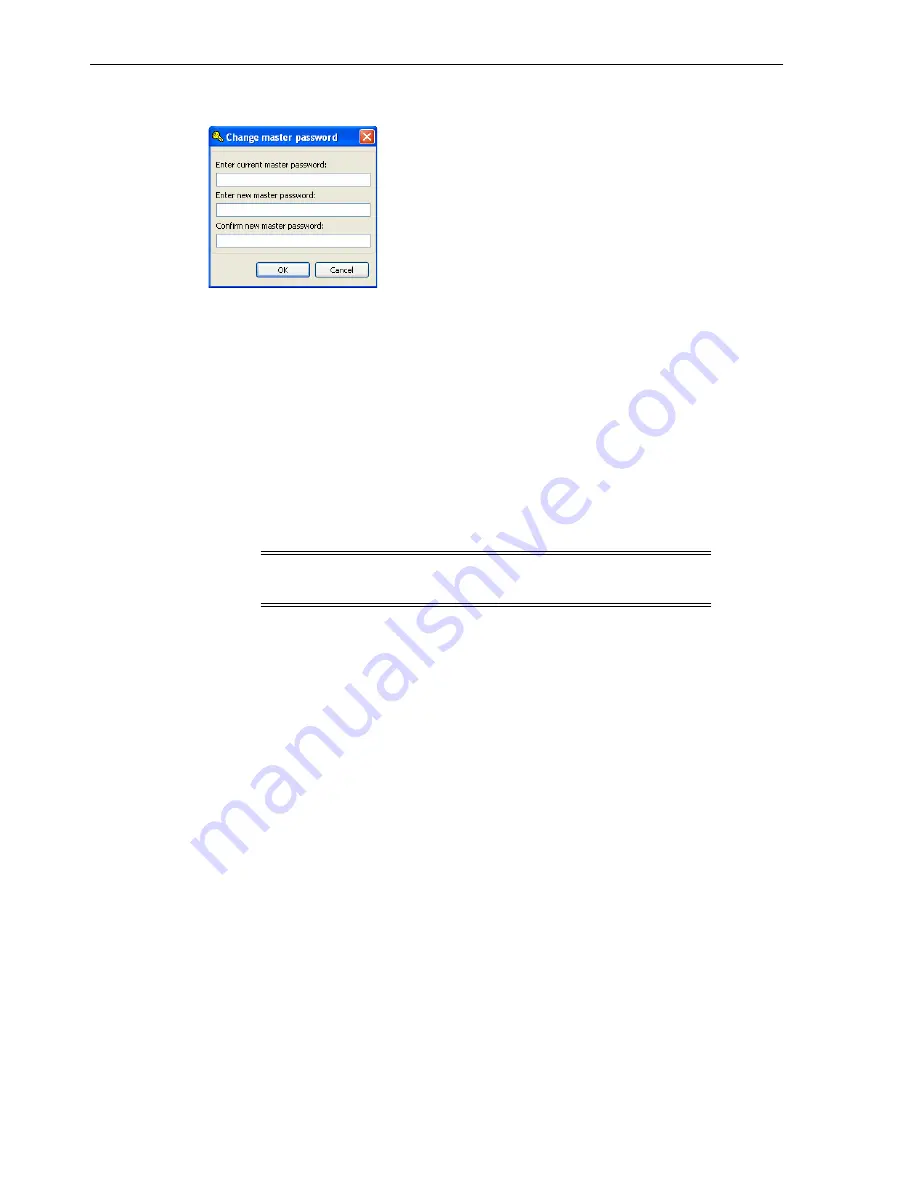
Configuring Oracle Connect
2-16
Oracle Application Server Adapters for IMS/DB User's Guide
Figure 2–3
The Change Master Password Screen
5.
Leave the
Enter Current Master Password
field blank and type a new master
password.
6.
Confirm the password.
7.
Click
OK
.
Specifying Users with Administrative Rights
By default, only the user who was specified during the installation as an administrator
has the authorization to modify settings on that computer from Oracle Studio. This
user can then authorize other users to make changes or to view the definitions for a
selected computer. Adding a computer to Oracle Studio is described in
"Setting Up the
IBM z/OS Platform in Oracle Studio"
on page 2-14.
1.
From the
Start
menu, select,
Programs
,
Oracle
, and then select
Studio
. Oracle
Studio opens.
2.
In the Design perspective Configuration view, Right-click the computer and select
Administration Authorization
.
The Administration Authorization screen is displayed as shown in the following
figure:
Note:
The default during installation is to enable all users to be
administrators.
Summary of Contents for Application Server 10.1.3.4
Page 3: ......
Page 4: ......
Page 10: ...x ...
Page 104: ...Resolving Specific Errors 7 18 Oracle Application Server Adapters for IMS DB User s Guide ...
Page 170: ...Index iv ...






























