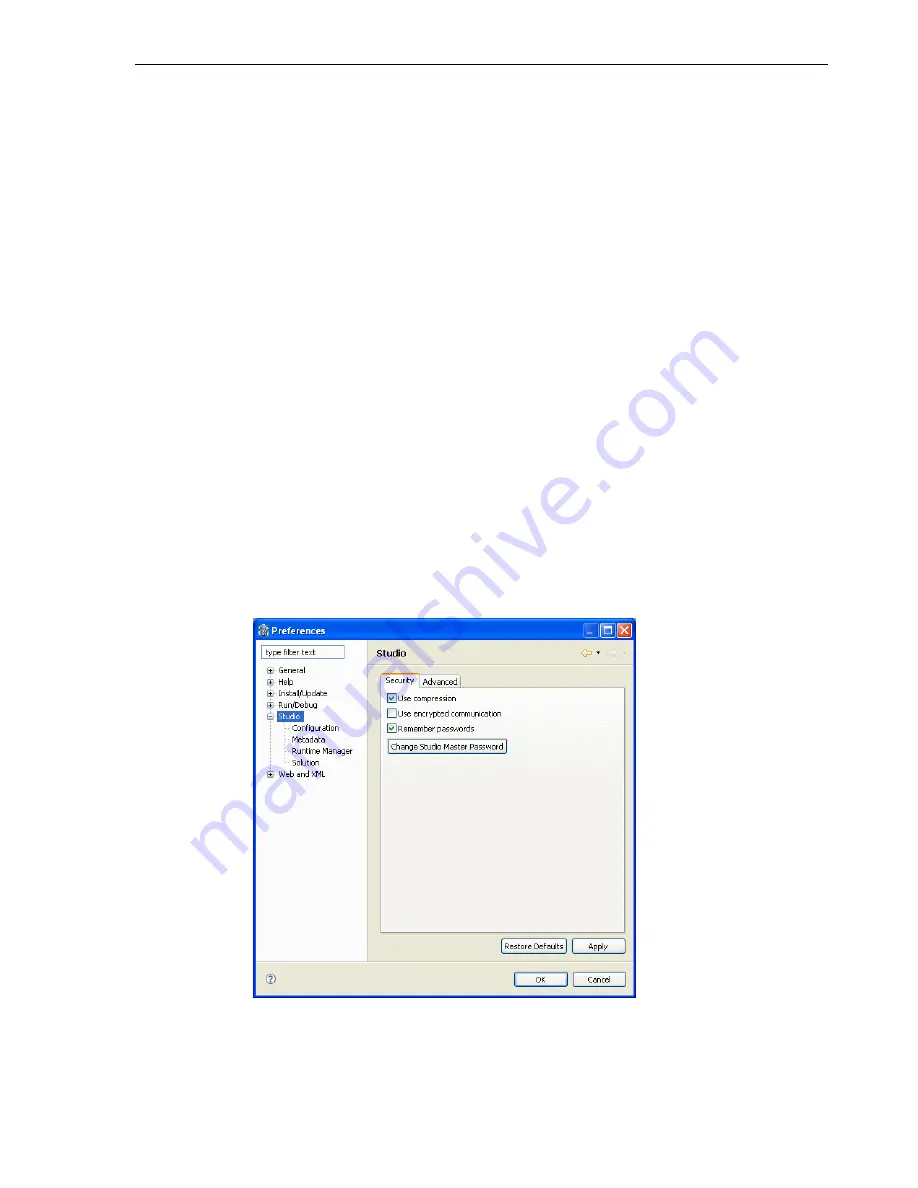
Configuring Oracle Connect
Installing and Configuring the OracleAS Adapter for IMS/DB
2-15
The computer is displayed in the Configuration Explorer.
Securing Access to Oracle Connect
Oracle Studio includes mechanisms to secure access to Oracle Connect both during
modeling and at run time.
During modeling, the following security mechanisms can be applied:
■
Setting Password Access to Oracle Studio
■
Specifying Users with Administrative Rights
At run time client access to Oracle Connect is provided by the user profile:
■
Setting Up Run-Time User Access to the IBM z/OS Platform
Setting Password Access to Oracle Studio
Initially, any operation performed using Oracle Studio does not require a password.
You can set a password so that the first operation that involves accessing the server
from Oracle Studio requires a password to be entered.
Perform the following steps to set password access to Oracle Studio:
1.
From the
Start
menu, select,
Programs
,
Oracle
, and then select
Studio
. Oracle
Studio opens.
2.
From the
Window
menu, select
Preferences
. The Preferences screen is displayed.
3.
Select
Studio
as shown in the following figure:
Figure 2–2
The Preferences screen
4.
Click
Change Studio Master Password
. The Change Master Password screen is
displayed, as shown in the following figure:
Summary of Contents for Application Server 10.1.3.4
Page 3: ......
Page 4: ......
Page 10: ...x ...
Page 104: ...Resolving Specific Errors 7 18 Oracle Application Server Adapters for IMS DB User s Guide ...
Page 170: ...Index iv ...






























