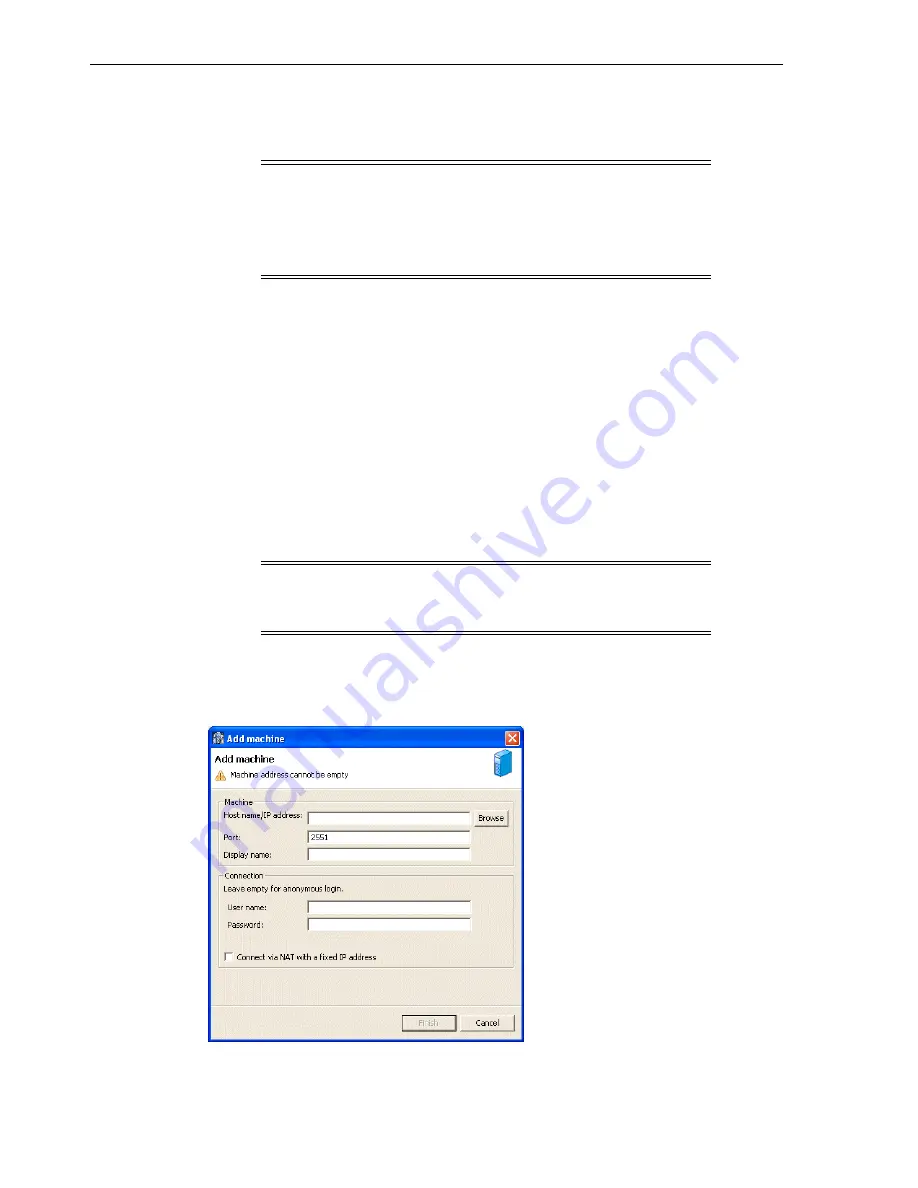
Configuring Oracle Connect
2-14
Oracle Application Server Adapters for IMS/DB User's Guide
■
Securing Access to Oracle Connect
■
Modeling Interactions for OracleAS Adapter for IMS/DB
Setting Up the IBM z/OS Platform in Oracle Studio
Using Oracle Studio, perform the following steps to configure the IBM z/OS platform:
1.
From the
Start
menu, select
Programs
,
Oracle
, and then select
Studio
. Oracle
Studio opens, displaying the Design perspective.
2.
Right-click
Machines
in the Configuration Explorer and select
Add Machine
. The
Add Machine screen is displayed (see
Figure 2–1
).
3.
Enter the name of the computer you want to connect to, or click
Browse
to select
the computer from the list of computers that is displayed and which use the
default port (
2551
).
4.
Specify the username and password of the user who was specified as the
administrator when Oracle Connect was installed.
The Add Machine screen is shown in the following figure:
Figure 2–1
The Add Machine screen
5.
Click
Finish
.
Note:
The following tasks assume you have permission to access
the IBM z/OS platform and that the Oracle Connect daemon is
running on this computer.
Check with the system administrator to ensure these requirements
are fulfilled.
Note:
Selecting
Anonymous connection
enables anyone having
access to the computer to be an administrator, if this was defined
for the computer.
Summary of Contents for Application Server 10.1.3.4
Page 3: ......
Page 4: ......
Page 10: ...x ...
Page 104: ...Resolving Specific Errors 7 18 Oracle Application Server Adapters for IMS DB User s Guide ...
Page 170: ...Index iv ...






























