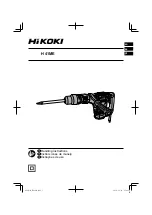32
Changing a setting takes place after the edit mode has been activated by briefly pressing
the button of the given parameter. Subsequent brief pressing (within 2 secs) of the
increase button [ ] or the decrease button [ ] changes the parameter value in minimum
steps. Holding down the button causes a faster change of the value until the button is
released or until the extreme value of the range is attained.
After 2 seconds since the last pressing of the button, the changed value is entered into the
device memory, which is confirmed by a beep and return to the start menu on the
display. Every pressing of a button is confirmed by a single beep.
Temp (Temperature) –
set heater temperature, i.e. the temperature to which the heater will
be heated. Available range: 30 - 190°C in 1°C steps.
Pressing and holding the temperature decrease button [ ] (in the measured temp.
display mode) for 2 secs. turns off the heater. This is confirmed by HeaterOFF indication
and a beep. Subsequent pressing and holding the button for 2 secs turns the heaters on
(Temp. ON and a beep) to reach the set temperature.
Power (stamping force) –
indirectly indicates the set value of the possible stamping force
(indirectly, because it actually indicates the value of the displacement that the matrix will
make into the material; larger displacement requires the use of higher force). With hard
materials, large force is attained at lower settings, with soft materials the settings must
be higher.
Setting range from 0 to 50, basic setting for stamping Power = 10, values above 16
(displayed with a weight symbol) are used for materials more susceptible to crushing (on
hard materials it may be difficult or even impossible to lower the lever all the way down).
NOTE: During stamping operation the lever may recoil with great force! Always hold the
lever (from above) until stamping is finished!
The setting will be correct only after the Pos parameter has been calibrated (setting the
matrix at the set starting position relative to the stamped/gilded material).
Summary of Contents for MasterPress 02
Page 6: ...4 OPIS URZ DZENIA I AKCESORIA 6...
Page 22: ...22...