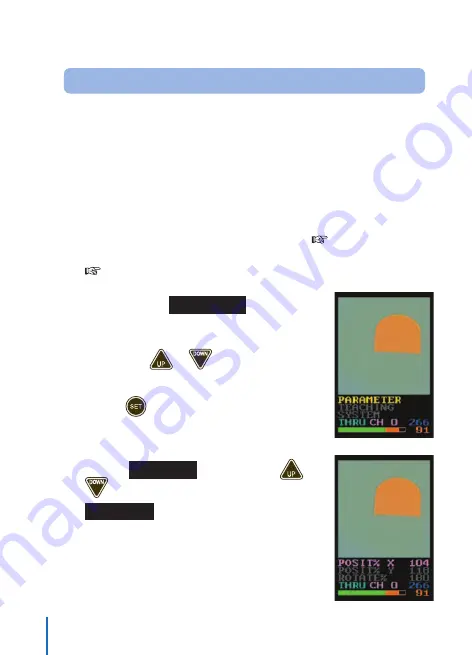
50
Example of Changing Set Value
The following shows an example of changing the margin of horizontal
position correction.
When positioning a work traveling in the horizontal direction in the screen,
this device can be used to correctly position a work horizontally, allowing
its vertical dislocation by prohibiting the position correction in the vertical
direction.
1
Register a pattern involving the position &
magnification correction using the sample work
①
attached at the end of this manual (
See Page 70.)
in advance.
See “Position & Magnification Correction” on Page 22.
2
Confirm that
PARAMETER
is
displayed in yellow in the standard
screen.
(If not, press
or
several times.)
3
Press
.
The set value reference screen is displayed.
4
Select
POSIT% X
by pressing
or
.
POSIT% X
is displayed in purple.
Ramco Innovations
www.optex-ramco.com
phone 800-280-6933






























