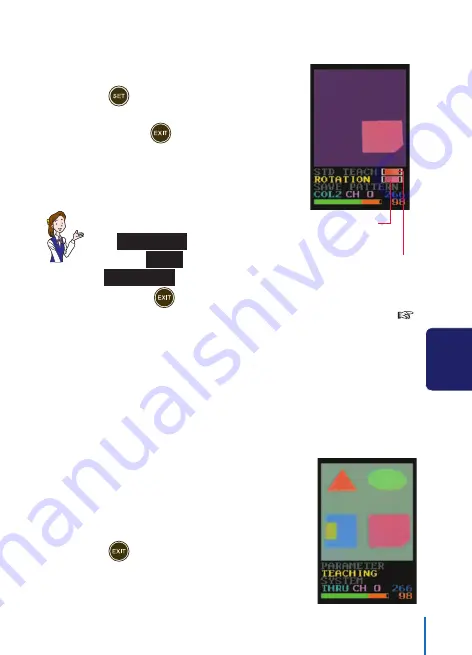
43
4
Color for position &
magnification correction
Color for rotation
correction
11
If the check result is correct,
press
for 3 seconds or more.
The teaching menu will be restored.
・
Pressing
for 3 seconds or more
will return to the teaching menu
without completing the registration.
・
If not performing the rotation
correction, cancel the registration
for the correction. For this operation,
set the color display on the right
of
ROTATION
in the teaching
menu to
[XX]
. Then, select
ROTATION
to display in yellow
and press
for 3 seconds or more.
・
If some masking zone is registered referring to “Masking” (
See Page 29.), the setting can be used as is if the position of a
work is not changed.
The registration of the color and pattern for the rotation correction is
complete by the above operation.
Proceed to the following “Operation Check after Rotation Correction”.
■
Operation Check after Rotation Correction
After the registration of the color and pattern for the rotation correction
is complete, confirm that the identity remains high even when the sample
work actually imaged is rotated.
1
Display the teaching menu
and confirm that the identity is
remains high.
2
Press
.
The standard screen is restored.
USE OF APPLIED FUNCTIONS
Ramco Innovations
www.optex-ramco.com
phone 800-280-6933






























