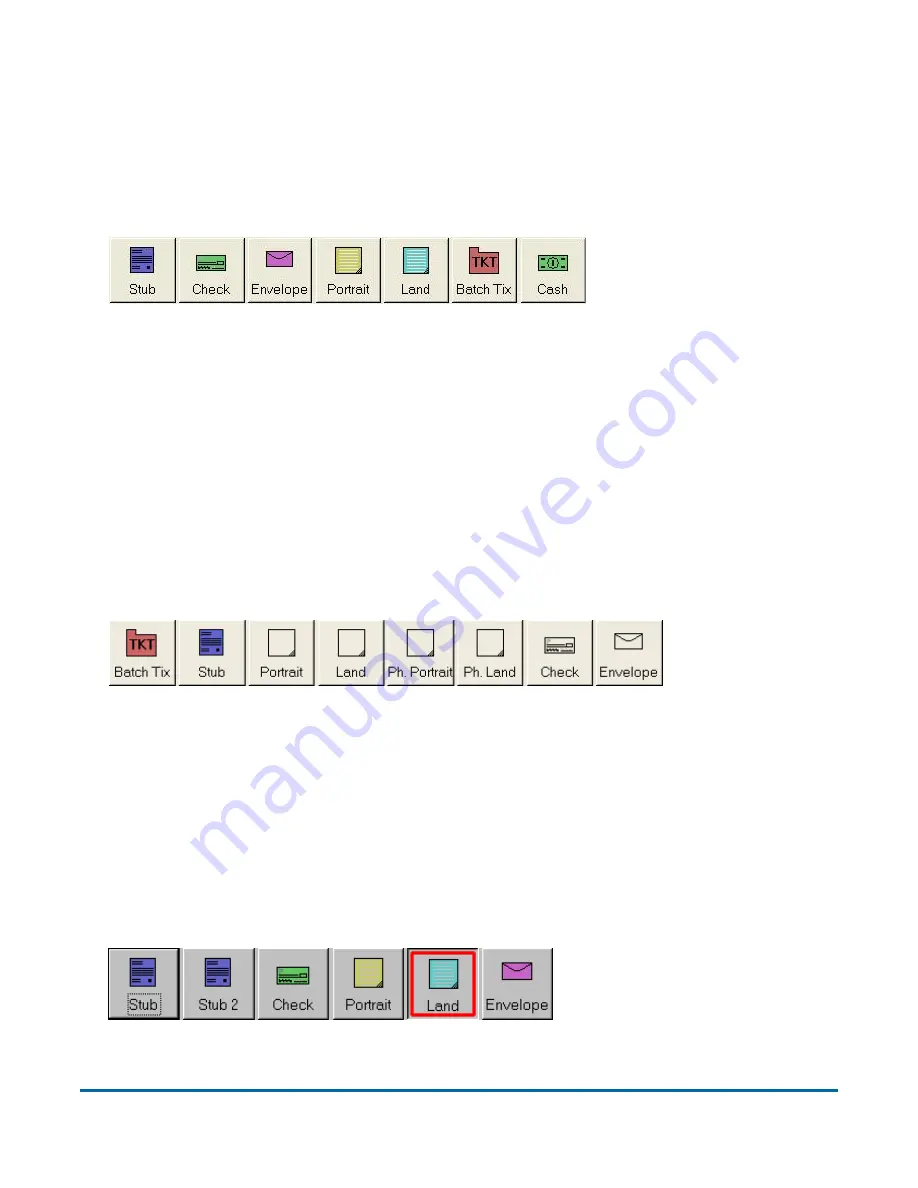
38
Operating the System
AS7200 User Manual - OPEX Corporation
Assigning a page type
You can manually assign a page type to a document by pressing the
appropriate page type button. These buttons are only available if they have
been activated in the current job. Press a page type button to assign the page
type to the next document you scan.
Figure 10: Sample page type buttons (unstructured job)
Note:
Depending on the job’s settings,
you may have to assign a page type to
some (or all) documents you scan. In this case, the page type button will
stay depressed until you click another button, and the system will process
each document as this page type.
In a structured job, the page type buttons will also indicate which page types
the system expects to see next. For example, if the job expects to see either a
batch ticket or a stub to start a transaction, their corresponding page type
buttons will appear in color (as shown in Figure 11).
Figure 11: Sample page type buttons (structured job)
Page type locking
Depending on the job setup, the operator may also have the ability to apply a
page type override to several documents. With page type locking enabled, the
operator can press the page type button twice and “lock” the page type button
down. Once the button is “locked,” all the subsequent pieces will be classified
as this page type until the end of the transaction or when the lock is released.
Figure 12: “Locked” page type button
A red box around a page
type button indicates
that the lock is in place.






























