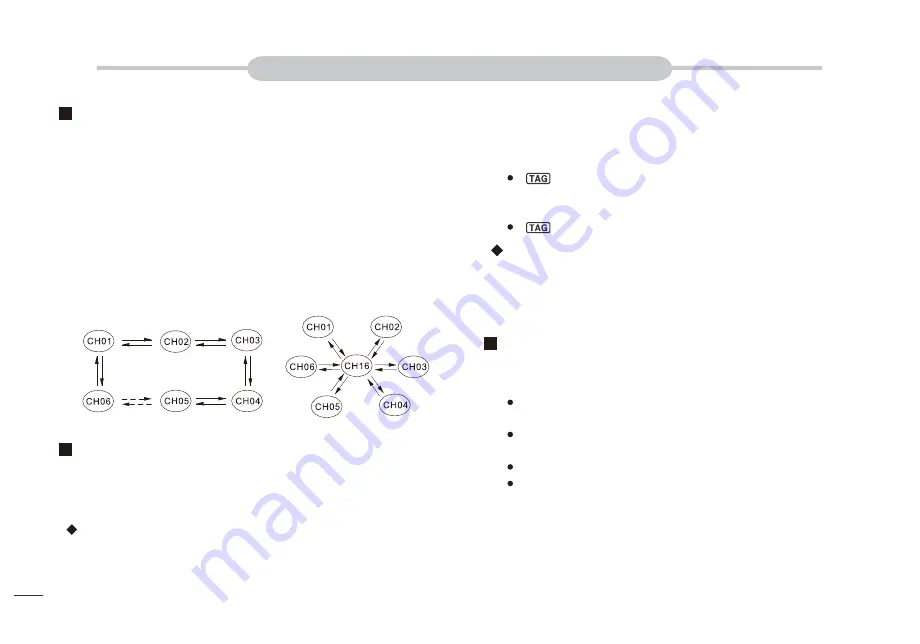
Setting TAG Channels
SCAN OPERATION
Scan Types
Setting/Clearing All Tagged Channels
Starting a Scan
Set scan resume timer in the Set mode.
11
The transceiver has normal scan and priority scan. (Refer to set mode
operation).
When the weather alert function is turned ON, the previously selected
(last used) weather channel is also scanned.
Set the TAG channels (scanned channels) before scanning. Clear the
TAG channels which inconveniently stop scanning.
Normal Scan: Normal scan searches through all TAG channels in
sequence. Channel 16 is not checked unless Channel 16 is set as a
TAG channel.
Priority Scan: Priority scan searches though all TAG channels in
sequence while monitoring Channel 16.
For more efficient scanning, you can add desired channels as TAG
channels or clear the TAG for unwanted channels
.
Channels that are not tagged will be skipped during scanning.
2. Press [▲] or [▼] to select the desired channel to be set as a TAG
channel.
3. Press and hold [SCAN] for 1 second to set the displayed channel
as a TAG channel.
“ ” appears.
4. To cancel the TAG channel setting, press and hold [SCAN] for 1
second again.
“ ” disappears.
1. While pressing and holding [HI/LO] on the microphone, press
[SCAN] for 3 seconds to clear all TAG channels in the selected
channel group.
2. Repeat above procedure to set all TAG channels.
1. Press [SCAN] to start normal scan or priority scan.
“SCAN” blinks during normal scan; “SCAN” blinks and “16”
appears during priority scan.
Channel 16 is monitored during priority scan. “16” blinks when a
signal is received on Channel 16.
Press [▲] or [▼] to change the scanning direction.
A beep tone sounds and “SC 16” blinks on channel comment
display when a signal is received on Channel 16 during priority
scan.
2. To stop the scan, press [SCAN].
Setting/Clearing a Single Tagged Channel
1. Press [U/I/C] (both[▲]and[▼])to select the desired channel group.
NormalScan
PriorityScan
Summary of Contents for KV-290
Page 37: ...VHF MARINE RADIO CHANNEL LIST 34...
Page 39: ...ONWA MARINE ELECTRONICS CO LTD...





























