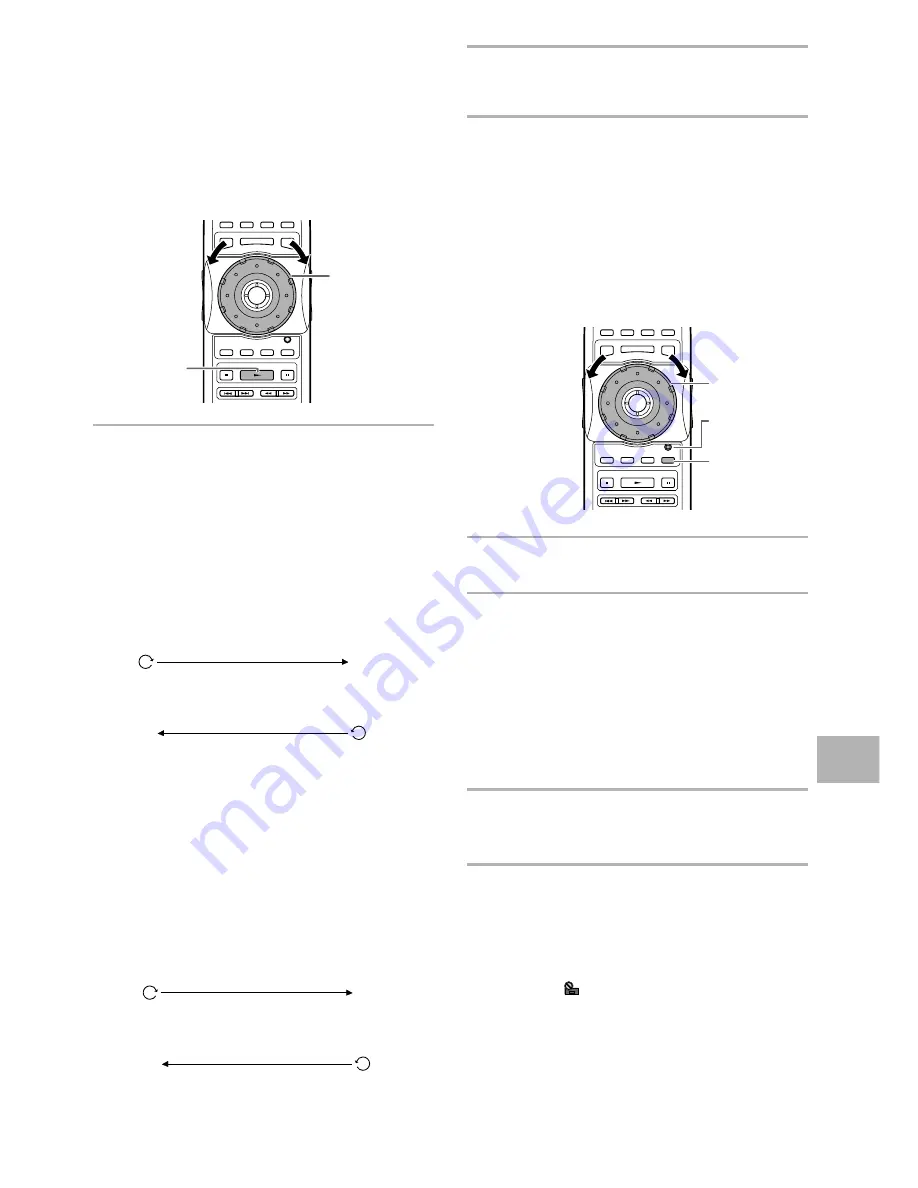
53
Scanning in Forward and
Reverse Directions at Different
Speeds
– DVD/Video CD
This changer incorporates technology that enables playback
of DVDs and Video CDs not only at different speeds but also
in both forward and reverse directions. Video CDs cannot be
played slowly in the reverse direction.
1
Rotate
MULTI DIAL
in the direction you want
to scan until the scan speed you want is
displayed on the screen.
• Rotate
MULTI DIAL
clockwise to scan in the
forward direction.
• Rotate
MULTI DIAL
counterclockwise to scan in
the reverse direction.
The incremental rates of scanning differs depending
on the speed at which
MULTI DIAL
is turned as
follows. The slow scanning rate cannot be adjusted
in the reverse direction.
When MULTI DIAL is turned slowly
Clockwise rotation:
Counterclockwise rotation:
• It is possible to return to slower scan rates by
turning
MULTI DIAL
in the opposite direction.
• Rates preceding “1/1” and “SLOW” are slowed
playback. ”1/1” refers to the normal playback
rate. “SCAN 1” and “SCAN 2” refer to
progressively faster rates of scanning.
• If the dial is turned rapidly after being first turned
slowly, the rates of search will jump to the type
of scanning described below.
When MULTI DIAL is turned quickly
Clockwise rotation:
Counterclockwise rotation:
PLAY
=
1/16
=
1/8
=
1/4
=
1/2
=
1/1
=
SCAN 1
=
SCAN 2
SCAN 2
+
SCAN 1
+
SLOW
+
PLAY
2
During scanning, turn
MULTI DIAL
quickly in
the opposite direction of the search to resume
normal playback.
Note
Pressing
PLAY
3
also ends slow or scan playback and returns to
normal playback of the disc.
Manual scanning using the Jog
Mode
– DVD/Video CD
The Jog Mode can additionally be used to locate a frame
you want to view, or a scene in a movie you wish to
watch at a slow speed.
1
Press
JOG MODE
.
The dial mode indicator lights red.
2
Rotate
MULTI DIAL
clockwise to scan in the
forward direction. Rotate
MULTI DIAL
counterclockwise to scan in the reverse
direction. Video CDs cannot be scanned in the
reverse direction.
• The rates of scanning are the same in both
directions depending on the speed at which
MULTI DIAL
is turned.
• When
MULTI DIAL
is not being turned, the video
image is paused.
3
Press
JOG MODE
again to turn the Jog Mode
off.
The dial mode indicator turns off.
Notes
• There is no audio when a slow or scan playback function is
being performed, even when the speed is “1/1” in forward
play.
• Slow or scan playback may not be possible with certain titles.
In this case, the
mark is displayed.
• With Video CDs, slow or scan playback is not possible when
the menu is displayed (PBC playback).
• With Video CDs, slow or scan playback in the reverse direction
is not possible.
• Depending on the DVD, slow reverse playback may not be
smooth (picture shake or frames jump). This is not a
malfunction.
SCAN 1
=
SCAN 2
SCAN 2
+
SCAN 1
ADV
ANCED FUNCTIONS
-
+
2
1
-
+
2
1,3
Dial mode
indicator
Summary of Contents for DV-M301
Page 19: ...19...
















































