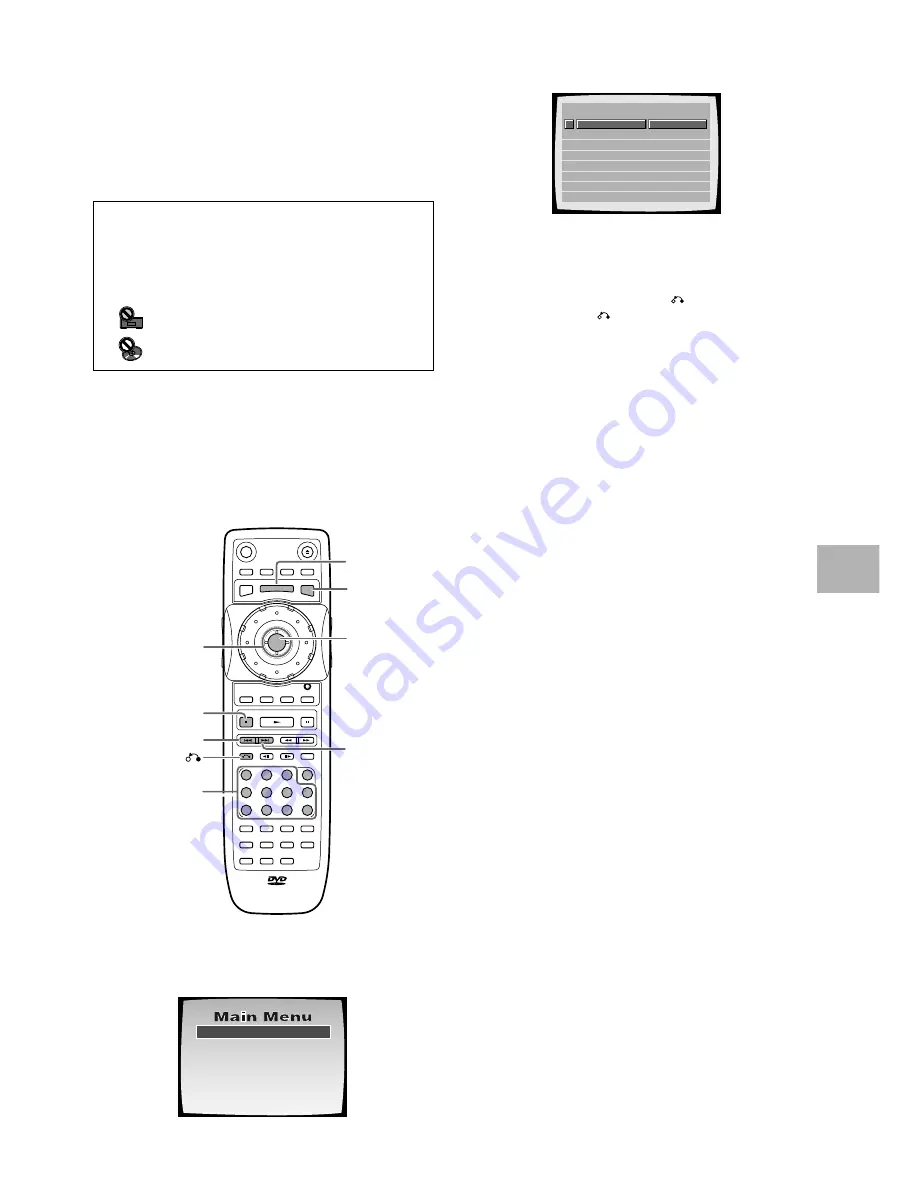
25
When an operation is prohibited
There are times when you are using the changer and attempt
to perform an operation, but for some reason it cannot be
performed. When this occurs, one of the two following icons
appears on the screen.
The operation is prohibited by the changer.
The operation is prohibited by the programming on
the disc.
Notes
• Noise is output if you make digital audio connections to a
receiver or amplifier that does not have a built-in decoder.
Check that the digital audio output format selected in the
Audio 1
menu corresponds to the audio components you have
made connections to (page 41).
• The TV screen size is factory set to present the wide screen
format (16:9 aspect ratio). If you have a standard TV screen
(4:3 aspect ratio), this setting can be changed to match your TV
screen size in the
Video
menu (page 43).
When a menu screen is displayed
Menu screens are displayed for DVDs that have menu
screens or Video CDs that include PBC (Playback Control).
DVDs often contain extra information that can be
accessed in the DVD menu and sometimes makes
navigating DVD menu screens as enjoyable as watching
the feature presentation.
To open or return to the DVD or Video CD
menu screen
Although this differs depending on the disc, pressing
MENU
,
TOP MENU
, or
RETURN
during DVD
playback or
RETURN
during Video CD playback
displays the menu screen. Refer to the DVD or Video CD
disc jacket and accompanying documentation for more
information.
To navigate a menu screen
• Although individual DVD titles may differ, when a menu
screen is displayed, use the cursor control joystick and
ENTER
on the remote controller. The cursor control
joystick is used to move around the options on the
screen and
ENTER
is used for selection. Occasionally,
the number buttons may also be used to make
selections. If this is possible, using number buttons
serves to directly select an option on a menu screen.
• Only number buttons are used to make selections on
Video CD menu screens.
• When the Video CD has more than one menu, pages
can be advanced to or returned to with
4
or
¢
.
Turning PBC (Playback Control) on and off
When playing Video CDs with PBC (Playback Control),
PBC is technically on by default and a menu screen is
displayed. Additionally, the menu screen is returned to
when the selected track is complete.
If you would like to turn PBC off so that the menu
screen is not displayed, press
STOP
7
when a Video CD
with PBC is selected and then press the number button
of the track you want to play. Please note that a number
of functions such as random and program playback may
not be possible unless PBC is turned off.
1 Highlight Clips
2 Chapter List
3
Commercial Header
4
Subtitles
5
Soundtrack
6
Start Main Feature
1
2
3
4
5
6
7
8
Don't Tekno for an Answer
Bad Whack Naff Riff
dubmyheadbassman
Gooey Love Jingle
Praise the Day
G3, Ba-san
Abstract Jazz Phunk
Rock the Love Jive
Bertie B.& the Goans
Hood in the Boyz
Sleek Machine
Philip William
Formerly an Artist
Pfeuti
John Torn
Hot Monkey Stick
STANDARD VOCAL BEST
Example:
When a DVD that has menu screens is
selected
Example:
When a Video CD that has Playback Control is
selected
GETTING ST
AR
TED USING YOUR DVD CHANGER
-
+
DISPLAY
AUDIO
SUBTITLE
ANGLE
SETUP
MULTI DIAL
TOP MENU
FUNCTION
MEMORY
SELECT
DISC No. JOG MODE
OPEN/
CLOSE
POWER
RANDOM REPEAT
PROGRAM
HI-LITE
PREVIOUS
SCAN
SUB
SETUP
LAST
MEMORY
CONDITION
MEMORY
PLAY
MODE
BEST
STOP
PLAY
PAUSE
CLEAR
RETURN
STEP / SLOW
SEARCH MODE
REMOTE CONTROLLER
RC-
416 DV
ENTER
0
1
2
3
C
4
5
6
7
8
9
+10
DISC
A-B
RPT
RDM
PGM
JOG
DNR
F.MEM
MENU
STUP
T.MNU
Cursor control
joystick
4
¢
Number buttons
MENU
TOP MENU
ENTER
STOP
7
RETURN
Summary of Contents for DV-M301
Page 19: ...19...
















































