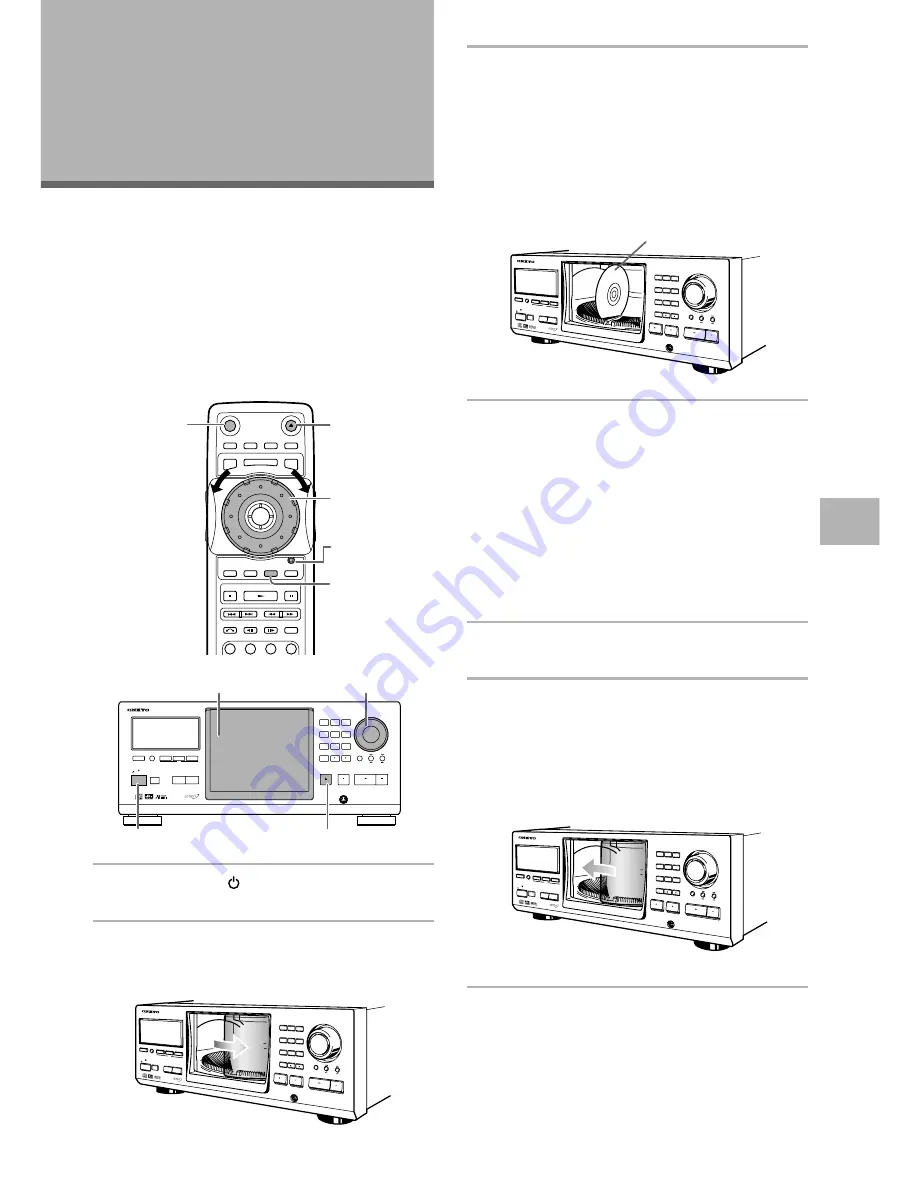
23
Loading DVDs, Video CDs and
CDs into the Changer
– DVD/Video CD/CD
You can load as many as 300 discs into the rack. Disc
positions in the rack are numbered clockwise from 1 to
300 starting after the single loader slot. The procedure
on this page describes how to load discs starting from
the number 1 position. However, the same procedure
can be followed when you want to change or add more
discs at a different time.
1
Press
POWER
(
STANDBY/ON
on the front
panel).
2
Press
OPEN/CLOSE
0
(
OPEN/CLOSE
on the
front panel).
The disc rack hood slides open.
Getting Started
Using Your DVD
Changer
SETTING UP THE CHANGER / GETTING ST
AR
TED USING YOUR DVD CHANGER
3
Load discs in the rack.
• The number 1 position is immediately to the left
of the single loader slot.
• Load discs with the label side facing to the right.
(When loading double-sided DVDs, load the disc
in the rack with the label denoting the contents
you want to view facing the right.)
• Do not place more than one disc in the same rack
position as that may damage the disc and cause
the changer to malfunction.
4
Press
SELECT DISC NUMBER
(the dial mode
indicator lights green) and then turn
MULTI
DIAL
to rotate the rack to the next position.
When using the front panel, turn the selection
dial
clockwise to rotate the rack to the next
disc position.
• The rack rotates the amount that either
MULTI
DIAL
or the selection dial
is turned.
• Turning the
MULTI DIAL
or the selection dial
counterclockwise rotates the rack in the opposite
direction.
5
Repeat steps 3 and 4 to continue loading
discs in the rack.
6
When you have finished loading discs into the
rack, press
OPEN/CLOSE
0
(
OPEN/CLOSE
on the front panel).
The hood slides closed and the rack makes a single
revolution while the changer determines where
discs have been loaded in the rack.
Note
Never force the hood open or closed. Doing so may cause part
damage or changer malfunction.
-
+
DISPLAY
AUDIO
SUBTITLE
ANGLE
SETUP
MULTI DIAL
TOP MENU
FUNCTION
MEMORY
SELECT
DISC No. JOG MODE
OPEN/
CLOSE
POWER
STOP
PLAY
PAUSE
CLEAR
RETURN
STEP / SLOW
SEARCH MODE
ENTER
1
2
3
C
DISC
JOG
DNR
F.MEM
MENU
STUP
T.MNU
1
2,6
Dial mode
indicator
4
4
STANDBY/ON
STANDBY
DVD
CHANGER
DV-M
301
DIRECT CUSTOM
DISC / CHARACTER
( PUSH TO ENTER )
CLEAR
UPDATE
AUDIO / VIDEO
PLAY MODE
RANDOM
DISPLAY
INPUT
SEARCH
SINGLE LOADER
ACCESS
PLAY
TEXT
KEYBOARD / MOUSE
PLAY
STOP
PAUSE
OPEN /CLOSE
1
2
3
4
5
6
7
8
9
10
4
3
1
2,6
DVD
CHANGER
DV-M 301
DIRECT CUSTOM
DISC / CHARACTER
( PUSH TO ENTER )
CLEAR
UPDATE
AUDIO / VIDEO
STANDBY
SINGLE LOADE
R
ACCESS
PLAY
PLAY MODE
RANDOM
DISPLAY
INPUT
SEARCH
TEXT
KEYBOARD / M
OUSE
PLAY
STOP
PAUSE
OPEN /CLOSE
1
2
3
4
5
6
7
8
9
10
STANDBY/ON
DVD
CHANGER
DV-M 301
DIRECT CUSTOM
DISC / CHARACTER
( PUSH TO ENTER )
CLEAR
UPDATE
AUDIO / VIDEO
STANDBY
SINGLE LOADE
R
ACCESS
PLAY
PLAY MODE
RANDOM
DISPLAY
INPUT
SEARCH
TEXT
KEYBOARD / M
OUSE
PLAY
STOP
PAUSE
OPEN /CLOSE
1
2
3
4
5
6
7
8
9
10
STANDBY/ON
DVD
CHANGER
DV-M 301
DIRECT CUSTOM
DISC / CHARACTER
( PUSH TO ENTER )
CLEAR
UPDATE
AUDIO / VIDEO
STANDBY
SINGLE LOADE
R
ACCESS
PLAY
PLAY MODE
RANDOM
DISPLAY
INPUT
SEARCH
TEXT
KEYBOARD / M
OUSE
PLAY
STOP
PAUSE
OPEN /CLOSE
1
2
3
4
5
6
7
8
9
10
STANDBY/ON
Label side
Summary of Contents for DV-M301
Page 19: ...19...






























