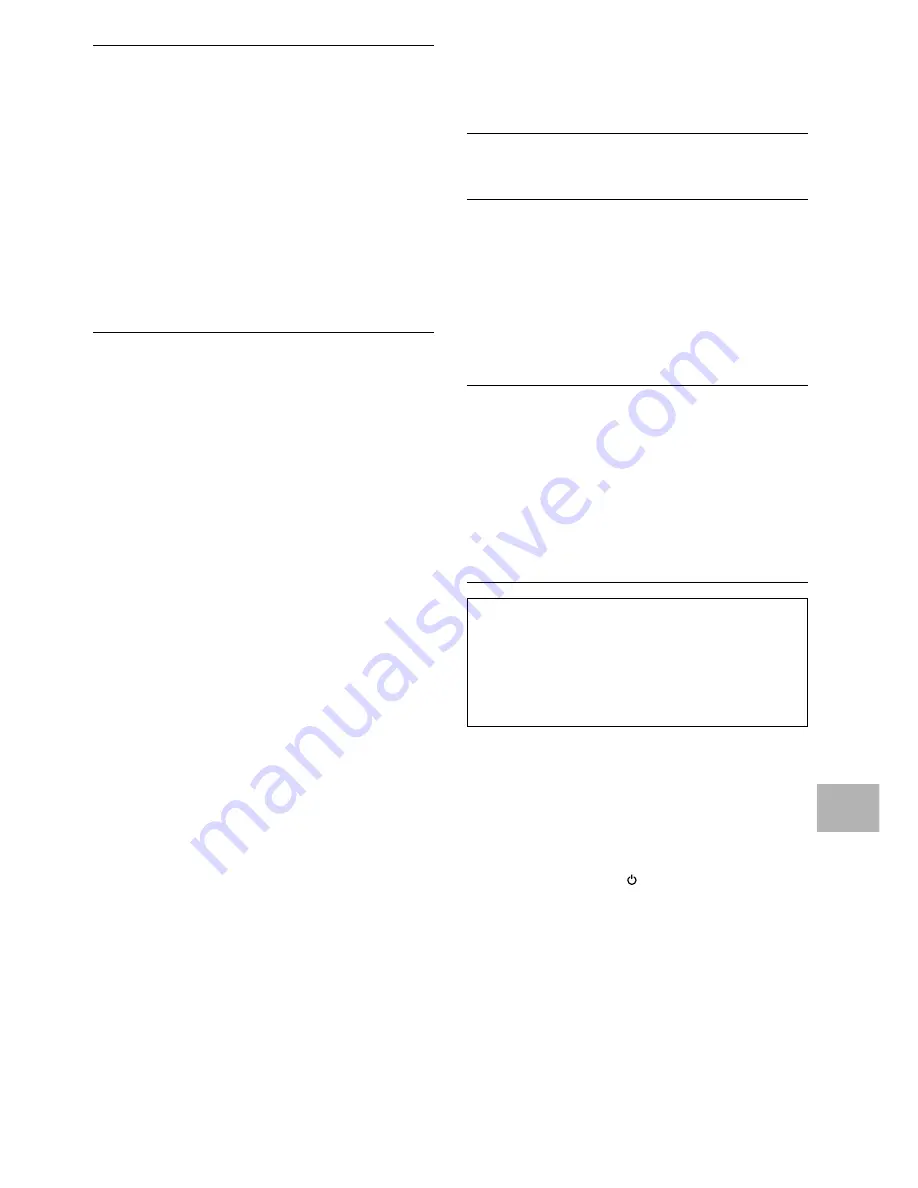
75
Resetting the Changer to
System Settings
To reset the changer, press and hold
7
(
stop
) on the
front panel when pressing
STANDBY/ON
on the front
panel to turn the unit from standby to on.
All input text data, program memory, saved settings
from functions such as Function Memory and
Condition Memory are cleared, and all Setup screen
menus are returned to factory settings.
ADDITIONAL INFORMA
TION
Remote control operation is not possible.
The remote controller is too far from the changer, or
the angle with the remote sensor is too wide.
\
Be sure to operate the remote from a location
within its operating range (page 8).
The batteries are exhausted.
\
Replace the exhausted batteries with all new
batteries (page 8).
The remote controller supplied with an Onkyo receiver
does not work with the changer.
\
The remote controller supplied with your Onkyo
receiver will not work with this changer. If you
have a receiver remote controller that is equipped
with the learning function, program the functions
from the supplied remote controller to your
receiver remote controller.
Audio is not output or is distorted.
The Setup screen
Audio 1
menu [96 kHz PCM Out]
setting is set to “96 kHz”.
\
On DVDs that contain copy protection, it may not
be possible to play back the audio at 96 kHz.
When this type of disc is encountered, even if “96
kHz” is selected, the changer automatically
outputs the digital audio output at a compressed
rate of 48 kHz. This is not a malfunction.
\
The “4:3 (Letter Box)” screen setting is selected.
Even if “96 kHz” is selected, the changer
automatically downsamples the audio to a
compressed rate of 48 kHz. This is not a malfunction.
\
Be sure to make analog audio connections as well
as digital connections (page 17).
The disc is dirty.
\
Refer to “Disc Care” (page 71).
The connection plugs are not inserted fully into the
terminals or are not connected.
\
Check that all connection plugs are firmly inserted.
The connection plug or terminal is dirty.
\
Check that the plugs and terminals are wiped
clean of dirt, etc.
Audio cable connection is wrong.
\
Check to make sure that the audio cables are
connected correctly (page 17).
Connection is made to the stereo amplifier‘s PHONO
input terminal.
\
Change connection to any input terminal except
PHONO.
The pause mode is engaged.
\
Press
PLAY
3
or
PAUSE
8
to exit the pause
mode.
Stereo amplifier operation is incorrect.
\
Check input (CD, AUX, etc.) selector to determine
if it is selected for DVD playback.
External input settings are incorrect.
\
Check that the power of the component to be
used for external audio input has been turned on.
\
Check that the Setup screen
General
menu
“External Input” setting is correct (page 68).
The DTS audio soundtrack on a DVD has been
selected.
\
There is no audio output from the analog jacks
during DTS audio playback. Select another
soundtrack.
Noticeable difference in DVD and CD volume.
DVDs and CDs use different recording methods.
\
This is not a malfunction.
There is no video and/or audio output from a SLAVE
DV-M301 or other component connected to the input
jacks on this unit.
Connections are incorrect.
\
Check that connections are made firmly from the
output jacks on the other component to the IN
jacks on this unit (pages 66 and 67).
Menu settings are incorrect
\
Check that the Setup screen
Other
menu [External
Input] setting is set appropriately (page 68).
The SLAVE DV-M301 does not operate when
connected
Connections are incorrect.
\
Check that the control cable is connected to the
MASTER jack on this unit and the SLAVE jack on
the connected DV-M301 (page 66).
\
When connections are not made correctly or
transmission cannot be performed between the
Master and Slave player, "CONNECT ERR" is
displayed in the display window. If this message
is displayed, connect the cord correctly (page 66).
Caution
Static electricity or other external influence may cause
malfunctioning of this unit. In this case, unplugging
the power cord and then re-plugging it in will usually
reset the unit for proper operation. If this does not
correct the problem, please consult your nearest
Onkyo service center.
Summary of Contents for DV-M301
Page 19: ...19...






































