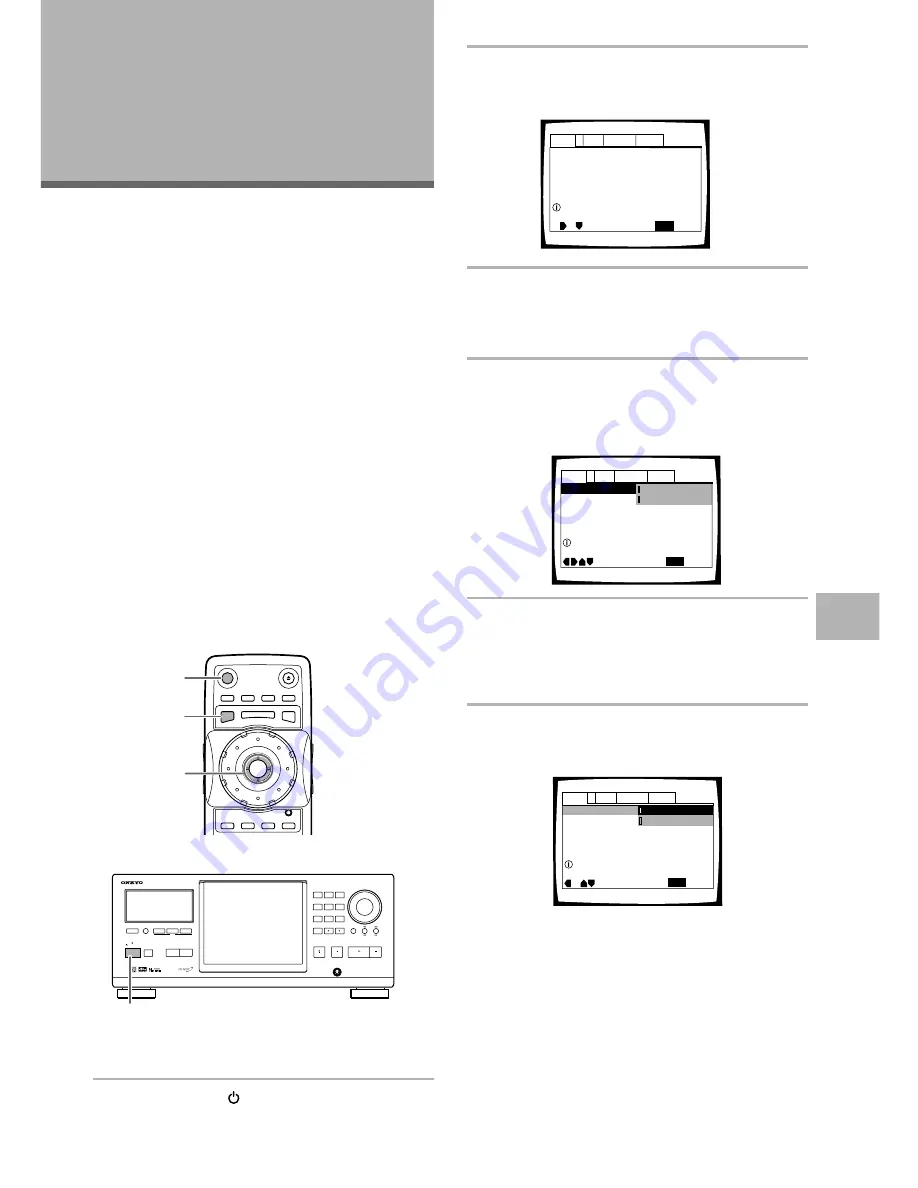
39
Using the Setup Screen Menus
The procedure on this page describes how to operate the
menus on the Setup screen. These menus are used to
set and adjust a number of system settings. The various
functions that can be adjusted are covered throughout
this manual. The procedure on this page provides a basic
outline for using the Setup screen menus.
When setting up for the first time
It is recommended to set up the changer using the Setup
Navigator (page 20). If you selected “Not Used” when the
Setup Navigator appeared, you may still set up the
changer using the Setup Navigator in the
General
menu
screen.
If you choose not to use the Setup Navigator, be sure to
make the necessary settings in the Setup screen
Audio 1
,
Audio 2
,
Video
, and
Language
menus as
described on the following pages.
Note
If the Setup screen is opened during playback of a DVD being
viewed in the letter box format, the screen may switch to the
wide screen format. This is not a malfunction, and the screen
will return to normal when the Setup screen is closed.
1
Press
POWER
(
STANDBY/ON
on the front
panel).
2
Press
SETUP
.
The Setup screen appears.
3
Move the cursor control joystick right or left to
select the menu you want.
As each menu is selected with the cursor, the
settings appear below the menu heading.
4
Move the cursor control joystick down to
enter the menu.
The top item within the menu becomes highlighted.
5
Move the cursor control joystick up or down
to select the setting you want to change.
The options available for each setting appear to the
right when the setting is selected. The current
setting appears with the setting indicator lit.
6
Move the cursor control joystick right to enter
the setting options.
• Not all menu options can be changed while a disc
is playing. In these cases, the options appear
grayed out on the screen and cannot be adjusted.
To change these settings, press
STOP
7
first
before pressing
SETUP
.
• Operating the menu after pressing
STOP
7
may
cancel the resume function.
• Some menu options are not immediately
effective if set while a disc is playing. To make
these settings effective, stop playback and then
start again, or change the settings while the disc
is stopped.
Dolby Digital Out
DTS Out -
96kHz PCM Out – 96kHz
3
48kHz
MPEG Out – MPEG
3
PCM
Audio1
General
Language
Video
2
Move
Exit
Dolby Digital
3
PCM
Dolby Digital
SETUP
Output Dolby Digital
(Example)
(Example)
Dolby Digital Out – Dolby Digital
DTS Out – Off
96kHz PCM Out – 96kHz
3
48kHz
MPEG Out – MPEG
3
PCM
Audio1
General
Language
Video
2
SETUP
Move
Exit
Setup audio
Digital output format/tone adjust
DTS Out -
96kHz PCM Out – 96kHz
3
48kHz
MPEG Out – MPEG
3
PCM
Audio1
General
Language
Video
2
Move
Exit
Dolby Digital
3
PCM
Dolby Digital
SETUP
Dolby Digital Out
Switch Dolby Digital audio mode
(Example)
Adjusting Audio
and Video
Settings
DISC MANAGEMENT /
ADJUSTING AUDIO AND VIDEO SETTINGS
-
+
DISPLAY
AUDIO
SUBTITLE
ANGLE
SETUP
MULTI DIAL
TOP MENU
FUNCTION
MEMORY
SELECT
DISC No. JOG MODE
OPEN/
CLOSE
POWER
ENTER
DISC
JOG
DNR
F.MEM
MENU
STUP
T.MNU
1
2
3,4,5,6
(Cursor)
STANDBY/ON
STANDBY
DVD
CHANGER
DV-M
301
DIRECT CUSTOM
DISC / CHARACTER
( PUSH TO ENTER )
CLEAR
UPDATE
AUDIO / VIDEO
PLAY MODE
RANDOM
DISPLAY
INPUT
SEARCH
SINGLE LOADER
ACCESS
PLAY
TEXT
KEYBOARD / MOUSE
PLAY
STOP
PAUSE
OPEN /CLOSE
1
2
3
4
5
6
7
8
9
10
1
Summary of Contents for DV-M301
Page 19: ...19...






























