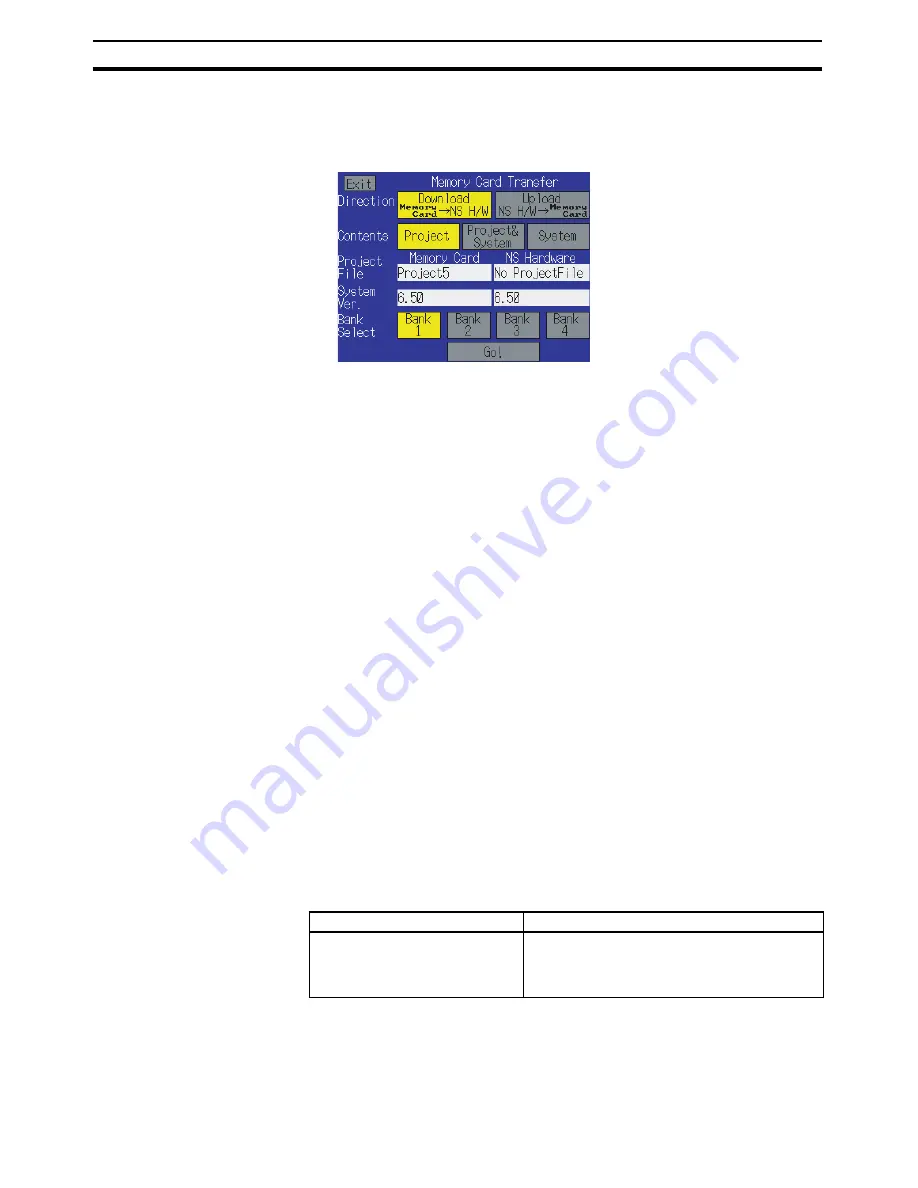
44
Memory Cards
Section 3-5
4.
Display the Special Screen Tab Page under system settings, and execute
Memory Card transfer on page 2-2 of the screen.
5.
Select the display language. The following screen will be displayed at the
PT if English is the language selected.
6.
Specify the transfer direction (download, upload), contents (project, project
& system program, or system program), and bank. The IPP file name and
system version that are stored in both the specified bank of the Memory
Card and the PT will be displayed in the
Project File
and
System Version
fields.
7.
Check the contents, and the press the
Go!
Button. A message asking for
confirmation of the transfer will be displayed.
8.
Press the
Yes
Button to execute the specified data transfer operation.
When data is downloaded, the screen data previously stored in the PT will
be deleted.
9.
A warning message will be displayed if the PT model, system program,
screen data version, or language for the language stored in the PT are dif-
ferent from that for the data stored in the Memory Card. Press the
Yes
But-
ton to continue the data transfer.
10. While the data is being transferred, an uploading or downloading screen
will be displayed. A screen indicating that the transfer has been completed
will be displayed when the data transfer is finished. (If an error occurs, a
transfer error screen will be displayed. If that occurs, refer to
Troubleshoot-
ing
below.)
11. The indicator will flash green when the data transfer has been completed.
At this point the Memory Card can be removed.
12. Press the
Reset
Button to reset the PT.
If the wrong data is downloaded, execute the transfer operation again.
The system settings (set in the
System Setting
using the CX-Designer) are
not changed for the upload operation.
Troubleshooting
If an error occurs while data is being transferred, a transfer error screen will be
displayed. Check the following items for the messages that are displayed.
Error message
Items to check
Memory Card Error
Could not recognize the Memory
Card. Check the Memory Card
and reset the PT.
Is a Memory Card inserted into the PT?
Is the Memory Card damaged?
Summary of Contents for NSH5
Page 2: ......
Page 4: ...iv ...
Page 12: ...xii ...
Page 16: ...xvi ...
Page 24: ...xxiv EC Directives 6 ...
Page 58: ...34 Installing the Mounting Bracket Section 2 5 ...
Page 86: ...62 Connection Method Section 4 5 ...
Page 92: ...68 Precautions When Replacing the PT Section 5 4 ...
Page 98: ...74 General Specifications Appendix A ...
Page 99: ...75 Appendix B Dimensions 75 50 176 223 75 Four M4 70 5 16 5 ...
Page 102: ...78 Types of Memory Appendix C ...
Page 107: ...83 Recommended Enabling Circuits Appendix D Program Example ...
Page 108: ...84 Recommended Enabling Circuits Appendix D ...






























