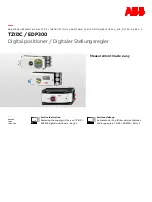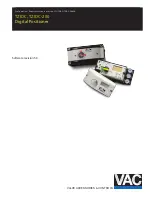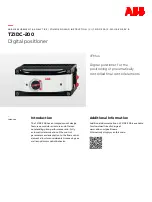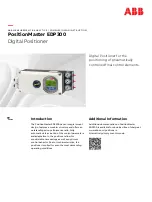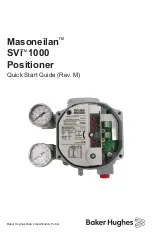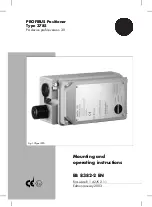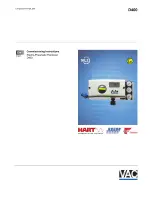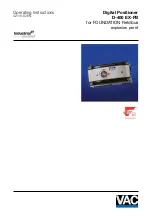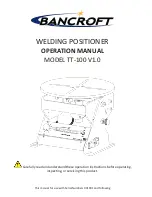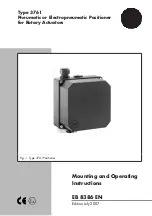Connection manual of XDesignerPlus external devices
6 / 12
4. Communication settings details
Communication settings are available at XDesignerPlus or TOP main menu. Communication settings must be identical with the
external devices.
4.1 XDesignerPlus settings details
Select [Project > Project property] to show the below window.
■ [ Project > Project property > Project > Settings > TOP Name ]
Set the communication interface of TOP tool.
– On the right window, [ HMI Setup > HMI Setup use check > Device manager ]
– On the right window, [ HMI Setup > HMI Setup use check > PLC Setup]
■ External device settings
Set options of communication driver for "CAM Positioner Series 3F88L-160/162".
■ Communication interface settings
Details
Contents
Signal level
Select a serial communication method between TOP – External devices. (COM1 supplies RS-232C
only)
Baud rate
Select a serial communication speed between TOP – External devices.
Data bit
Select a serial communication data bit between TOP – External devices.
Stop bit
Select a serial communication stop bit between TOP – External devices.
Parity bit
Select a method of checking serial communication parity bit between TOP – External devices.
Time-out [ x100 mSec ]
Set the TOP’s wait time for response from external devices at [ 0 – 5000 ] x 1 mSec
Transmission delay time [ x10
mSec]
Transmission wait time[ x10
mSec]
Set the TOP’s wait time between receiving the response from external devices – transmitting the
next command request at [0 - 5000] x 1 mSec.
PLC
station
number.
[0~65535]
It is the station number of the other device. Select between [ 0 – 65535 ].