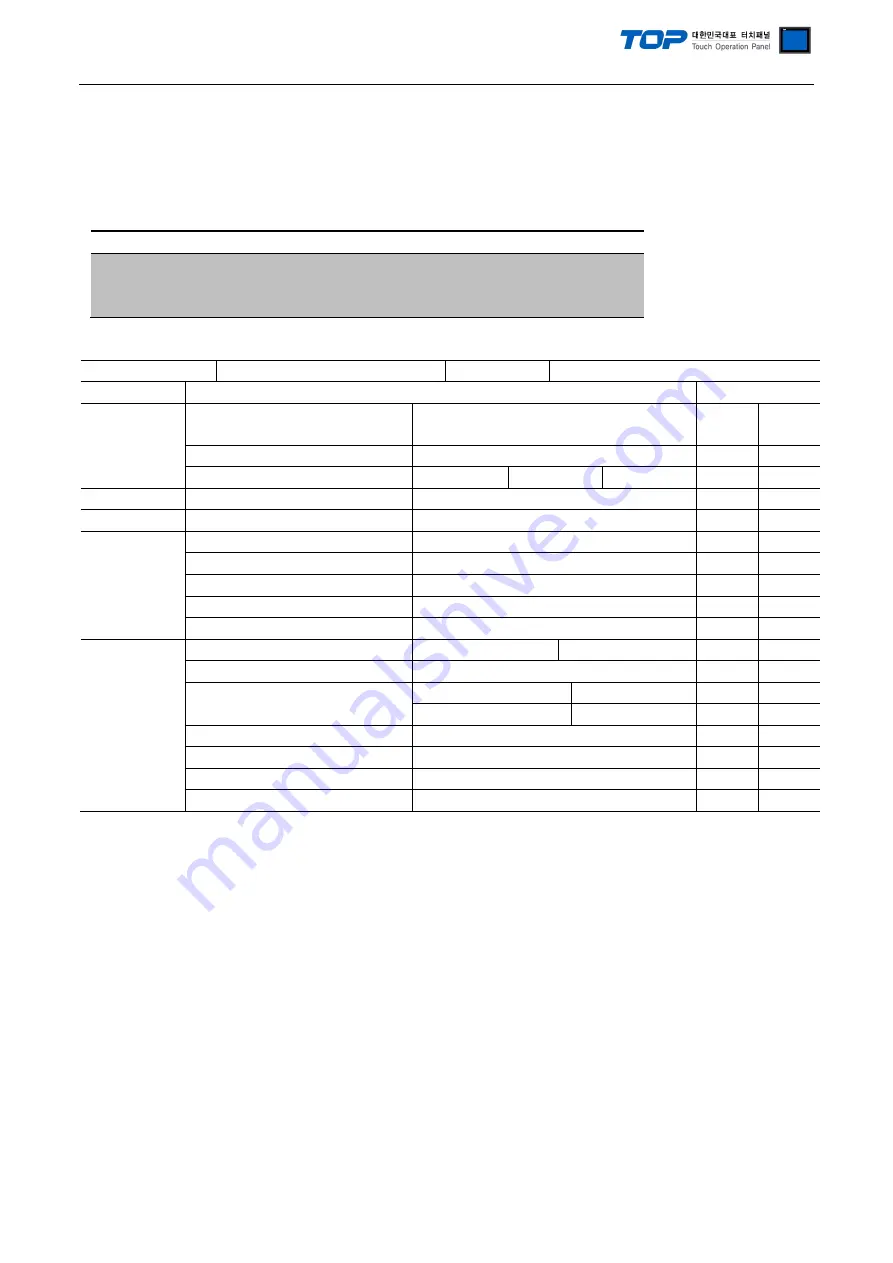
Connection manual of XDesignerPlus external devices
8 / 12
4.3 Communication check
■ Check the interface settings between external devices - TOP.
- Resetting the power of TOP, move to the menu screen by clicking on the top of the LCD window.
- Check that the settings of the port [COM 2 or COM 1] to use in [Communication settings] are the same with the settings of
external devices.
■ Check if there is an error in port communication
- Click on the “Communication check” button in PLC Setup > TOP [ COM 2 or COM 1 ]
- The diagnostics dialogue box will pop up on the screen, then judge checking status as the contents shown in the box no.3.
OK!
Normal communication settings
Time Out Error!
Abnormal communication settings
- It is an error in the settings of a TOP/external device and cable
(reference: communication check sheet)
■ Communication check sheet
- Please check the settings shown in the sheet below if there is an error in the communication connection with external terminals.
Designer Version
O.S Version
Details
Contents
check
System
configuration
CPU name
OK
NG
Port name of the other device
OK
NG
Systemconnection method
1:1
1:N
N:1
OK
NG
connectioncable cable name
OK
NG
PLC Setup
settings station number
OK
NG
Serial Parity bit
[BPS]
OK
NG
Serial data bit
[BIT]
OK
NG
Serial Stop bit
[BIT]
OK
NG
Serial parity bit
[BIT]
OK
NG
Address range
OK
NG
TOP settings
settings port
COM 1
COM 2
OK
NG
driver name
OK
NG
Station number of the other device
Project Property settings
OK
NG
Communication check
OK
NG
Serial baud bit
[BPS]
OK
NG
Serial data bit
[BIT]
OK
NG
Serial Stop bit
[BIT]
OK
NG
Serial parity bit
[BIT]
OK
NG












