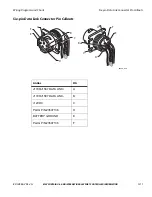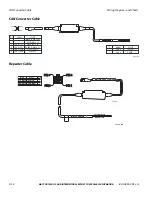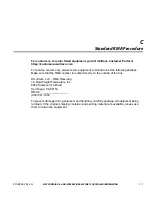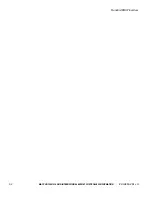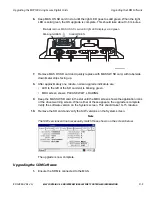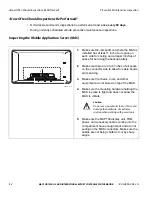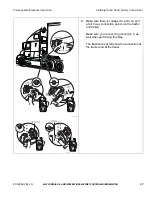Reviews:
No comments
Related manuals for MCP100

M508
Brand: Gator Pages: 11

M508
Brand: Gator Pages: 15

DRIVETRACK 71
Brand: Garmin Pages: 38

LY?90MT
Brand: Origin Pages: 17

Canese
Brand: Canese Pages: 8

GB737
Brand: Navibe Pages: 40

VP4150
Brand: Interlink electronics Pages: 2

Navigation Software
Brand: ZENEC Pages: 2

GPS 18x LVC
Brand: Garmin Pages: 37

unav
Brand: Morbella Pages: 34

UM740
Brand: UniGuard Pages: 6

Watchu Guardian
Brand: CPR Pages: 2

GA-26C
Brand: Garmin Pages: 2

Apollo SL60
Brand: II Morrow Inc. Pages: 2

951X
Brand: NorthStar Pages: 80

WR62
Brand: Expresso Satellite Navigation Pages: 19

SN-AAT
Brand: AFPV Pages: 6
ProBox 3100
Brand: r2p Tracking Pages: 21