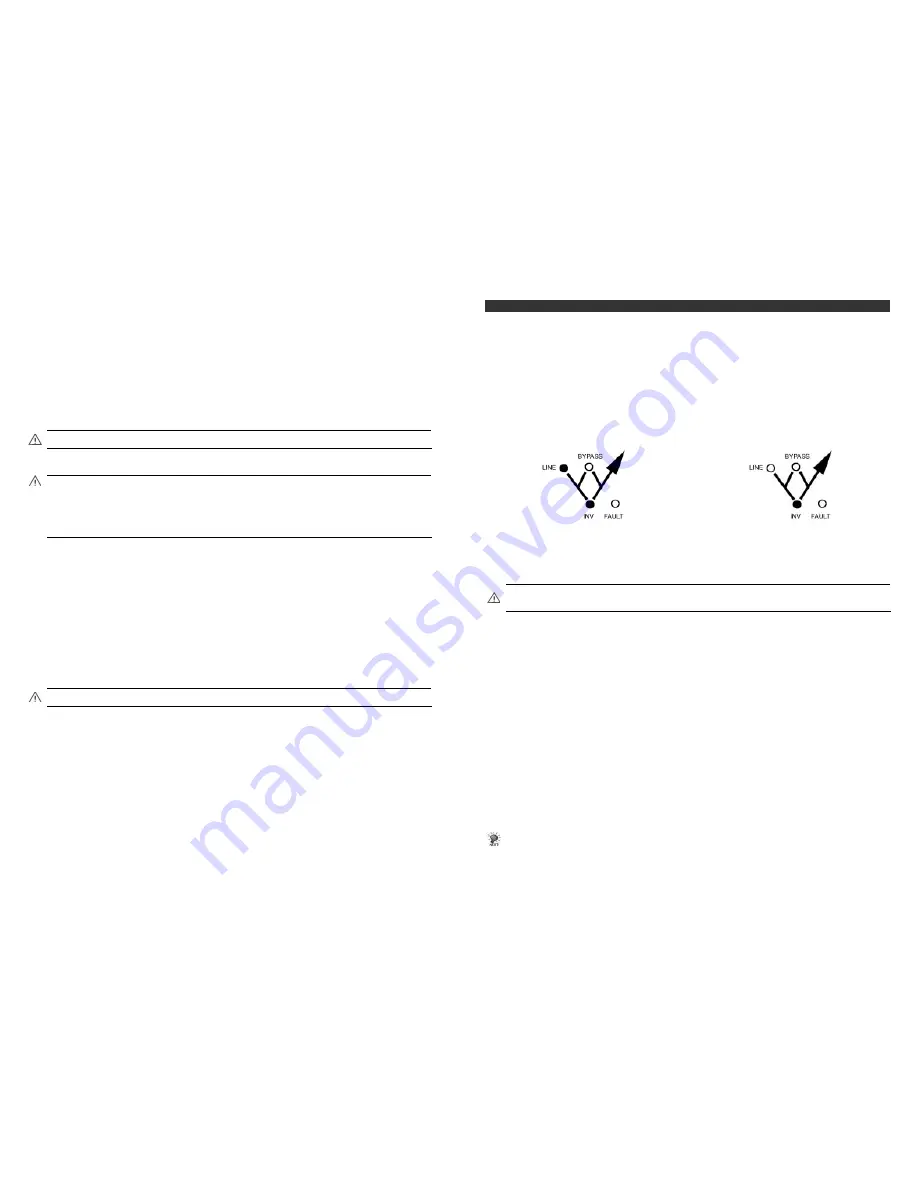
19
1.9 Selecting
a
Site
The UPS is a free standing unit and intended to be installed in a controlled environment. Ensure that air flow through
the openings is not hindered or obstructed. Obstructing the free flow of air could cause the UPS to overheat.
Before charging the battery of the UPS, select a good site for it. A good site would be:
!
Near a grounded power outlet.
!
Clean and dust-free.
!
On a sturdy, level surface free of vibration.
!
Well-ventilated and away from sources of heat.
The front and rear panels must be clearly visible and easily accessible to the users.
1.10
Connecting the UPS to a Battery Bank
CAUTION- Servicing of Battery Bank Connection should be performed by service personnel knowledgeable of
batteries and the required precautions. Keep unauthorized personnel away from batteries
.
Insert the connectors of external battery cable to the battery socket on the UPS and battery bank.
CAUTION
!
Before connect the UPS with external battery bank, check the polarity of the UPS battery cable and
battery bank !
!
When UPS connect to external battery bank, please note that the connector of battery cable have electric
shock risk. To reduce electric shock, please don’t touch battery connector terminals.
!
When the UPS its not connected to external battery bank, please enclose the battery connector
opening. The metal plate is secured to enclosure by screws.
1.11
Connecting the UPS to an AC Power Outlet
The UPS should be installed and operated in accordance with the electrical codes for the area in which it is installed
and operated.
Ensure that the voltage and frequency of the input ac power are correct for the UPS, and that the combined loads do
not exceed the total power rating for the UPS.
After selecting a good site for your UPS, follow the steps below to operate your UPS:
1. Ensure the switch on the UPS is off.
2. Get a power cable and connect it to the power input socket of the UPS and into the power outlet. You
can use the power cable of your computer. (The lowest LED of the LED bar is on and the battery is now
charging.)
3. Remove the security plate on the switch.
4. Turn on the switch of the UPS, the output will transfer from the bypass to the inverter after 20 seconds,
the display is shown as Fig 2-1.
Please charge the battery for at least 10 hours before you connect this UPS to your equipment.
CAUTION- In order to prevent the utility outage and blackout, when connecting the UPS with Utilities, it should
connect to a max. 50A current with power loop
20
2 Operation
and
Maintenance
This chapter discusses the two operating modes of the UPS: main mode and the battery
mode. It also describes
how to operate, maintain, and store the UPS.
2.1 Main Mode
The main mode is one of the two operating modes of the UPS. The UPS operates on this mode when the ac utility is
normal. During this mode, the battery of the UPS charges. Please refer to Fig 2-1 for the display on the UPS in this
mode.
2.2 Battery Mode
The battery mode is the other operating mode of the UPS. The UPS operates on this mode when the ac utility is
abnormal. During this mode, the battery of the UPS discharges because it supplies power to the devices connected to
the UPS. Please refer to Fig 2-2 for the display on the UPS in this mode.
The buzzer of the UPS will start beeping intermittently (every 4 seconds), then beeps every 15 seconds after 30
minutes. If the energy of battery is almost exhausted, the buzzer will beep every second.
Fig2-1 Fig2-2
2.3 Connecting Loads and Equipment to the UPS
Verify that the total power consumption specifications of the loads do not exceed the rating of the UPS.
Plug the loads into any of the UPS output receptacles and turn on the loads. The UPS is now providing continuous
protected ac power to the loads.
WARNING- During a blackout, do not connect additional load to the UPS while operating in the battery mode.
The power surge needed to start the additional load may exceed the battery reserve and affect power tothe
original
2.4 Testing Operations
Follow the steps below to check if the UPS is working properly.
1. Verify the battery has been fully charged.
2. Disconnect the UPS from the power outlet. Do not turn off the switch of the computer and the UPS.
3. Check the following:
• The display is as Fig 2-2.
• The alarm should sound for every 4 seconds
4. If the computer system continues to run normally for about 5 minutes, the UPS is working properly.
If an overload occurs with only the system unit and either a modem or a monitor connected, contact your maintenance
authority.
Testing the Runtime of the Load
1. Connect a normal load to the UPS. Turn on the switch.
2. Unplug the power input line cord. The audible alarm should sound intermittently every 4 seconds. The
capacity LED bar should turn off one by one from top to bottom. When only the lowest LED is on, means
low battery capacity, the audible alarm will sound every second and the UPS continues to operate about 2
minutes only (depending on the load) before shutting down automatically.
You may find it usefully to note the runtime available.
Notes:
1. If the load is considerably less than the rating of the UPS, this test may take several hours.
2. The Runtime varies depending on the amount of use the loads are subjected to. For example, use a disk
drive consumes more power than running programs on a computer
Summary of Contents for Executive 3000
Page 12: ...23 www unitek europe com ...






























