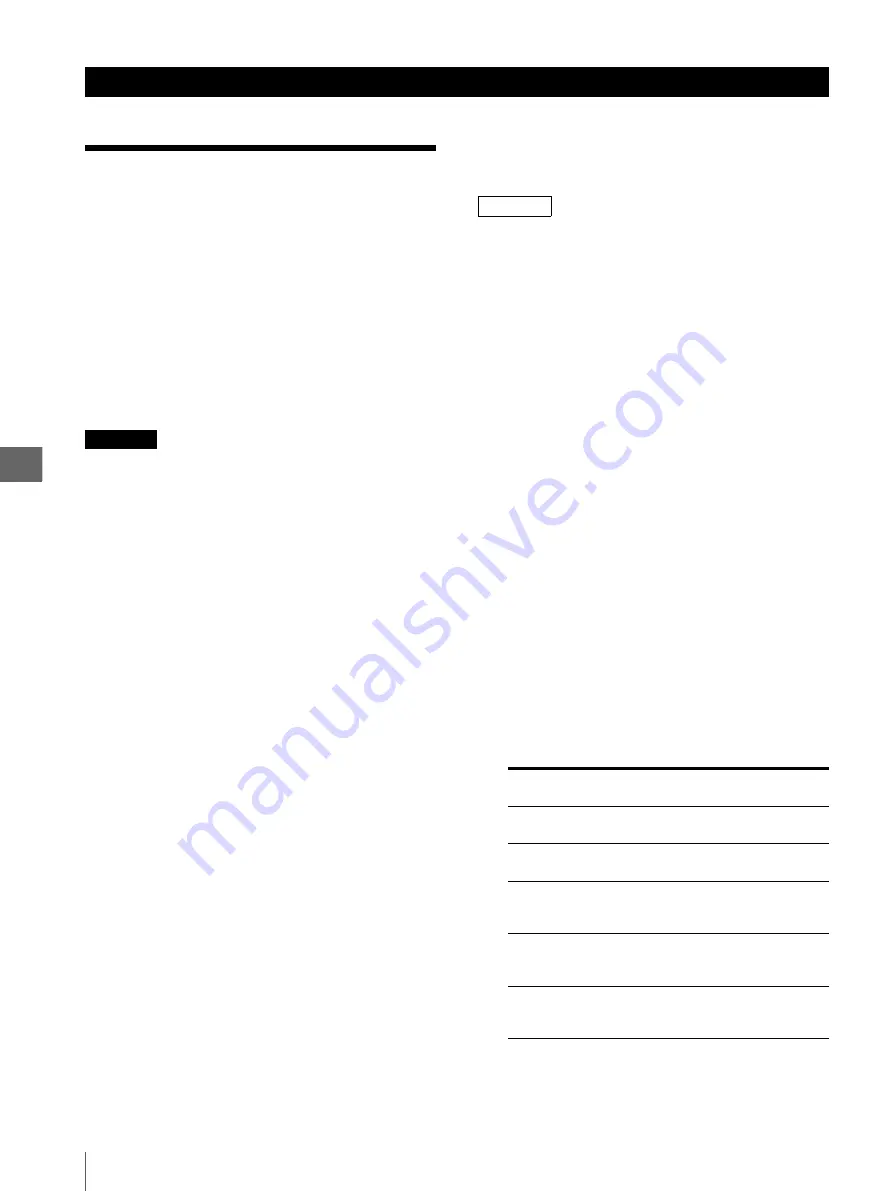
Op
er
at
ion
4
4.1
Control from the Connected Equipment
28
4.1
Control from the
Connected
Equipment
This document, “INSTRUCTIONS (ADVANCED),”
explains the use of equipment except the EVIS EXERA
video system center (CV-160) and the VISERA video
system center (OTV-S7V) described in
“INSTRUCTIONS (BASIC).”
Refer to “INSTRUCTIONS (BASIC)” when you use the EVIS
EXERA video system center (CV-160) and the VISERA video
system center (OTV-S7V) with this instrument.
CAUTION
• When this instrument is controlled from the EVIS video
system center (CV-240, CV-140), do not operate from
this instrument and remote control unit (MAJ-898).
– Setting up the print quantity
– Setting up the number of multi-picture
– Changing memory page
– Moving the pointer
Cause the difference between settings of EVIS video
system center (CV-240, CV-140) and settings of this
instrument, desired operation may be carried out or
image data may disappear.
• Do not set the number of multi-picture to “16” from an
EVIS video system center (CV-240, CV-140). If it is
set as “16,” it will be set as “1.”
• If the EVIS video system center (CV-240, CV-140) is
set as “8,” the image cannot be captured during
printing, because the memory page is not switched.
• Do not turn OFF or take out the paper tray while
printing is in progress. Otherwise, paper jam and/or
malfunction may result.
• Do not open the front door or take out the paper tray
while printing is in progress. Otherwise, paper jam
and/or malfunction may result.
• Do not leave 10 or more print sheets on the paper exit.
Otherwise, paper jam may result. Also, even when the
number of print sheets is less than 10, message
“REMOVE PRINTS” may be displayed on the
monitor and LCD panel and printing is interrupted
depending on the print sheet conditions. If this occurs,
remove the print sheets from the paper exit. Printing
will resume automatically.
• If you turn this instrument OFF while the PRINT lamp is
lit, the ink ribbon quantity displayed on the remaining ink
ribbon display on the LCD panel and/or the monitor may
not match the actual ink ribbon quantity remaining.
Be sure to turn this instrument OFF after printing is
completed and the PRINT lamp turns off.
NOTE
• Refer to the instruction manuals supplied with
connected equipment.
• If print sheets jam during printing, take the measures
recommended in to “4.3 In the Case of a Paper Jam”
in “INSTRUCTIONS (BASIC).”
• Cannot store an image in the memory page that is
printing in progress or reserved for printing. Wait until
the printing completes.
• If you open the front door during printing, printing is
interrupted. If you close the front door, the print sheet being
printed is ejected. To print again, press the PRINT button.
• When the remaining print sheets in the paper tray
decreases, a rattling sound may be heard during
printing. This is not a malfunction.
• Depending on the environment in which this
instrument is used or on the condition of the print
sheets, the printed sheets output on the paper exit may
go over the stopper and drop from the paper exit.
Printed sheets may slide between previously ejected
print sheets, and may not stack up in the printed order.
1
Set up the connected instrument as shown in Table 3.1
in “3.1 Setup of Connected Equipment” on page 25.
2
Set up the color video printer (OEP-4) as described
in “3.2 Setup of this Instrument” on page 27.
3
Control as described in the instruction manuals for
connected equipment.
Chapter 4 Operation
Table 4.1
Connected
Instrument
Description in instructions
CV-140
Section 5.29, “Photography and Display
by the Video Printer”
CV-240
Section 5.31, “Photography and Display
by the Video Printer”
OTV-SI
Section 5.15, “Photography with the color
video printer (OEP-3/OEP-not available
in some countries)”
OTV-SP1C
OTV-SP1C-G
Section 5.20, “Photography and display
with color video printer OEP-3/OEP (not
available in some countries)”
OTV-SX2C
Section 5.6, “Recording the Image”
“Photography and Display With the Color
Video Printer (OEP)”
Summary of Contents for oep-4
Page 2: ...2 ...
Page 76: ...Index 76 Appendix ...
Page 77: ...Index 77 Appendix ...
Page 78: ...Index 78 Appendix ...
















































