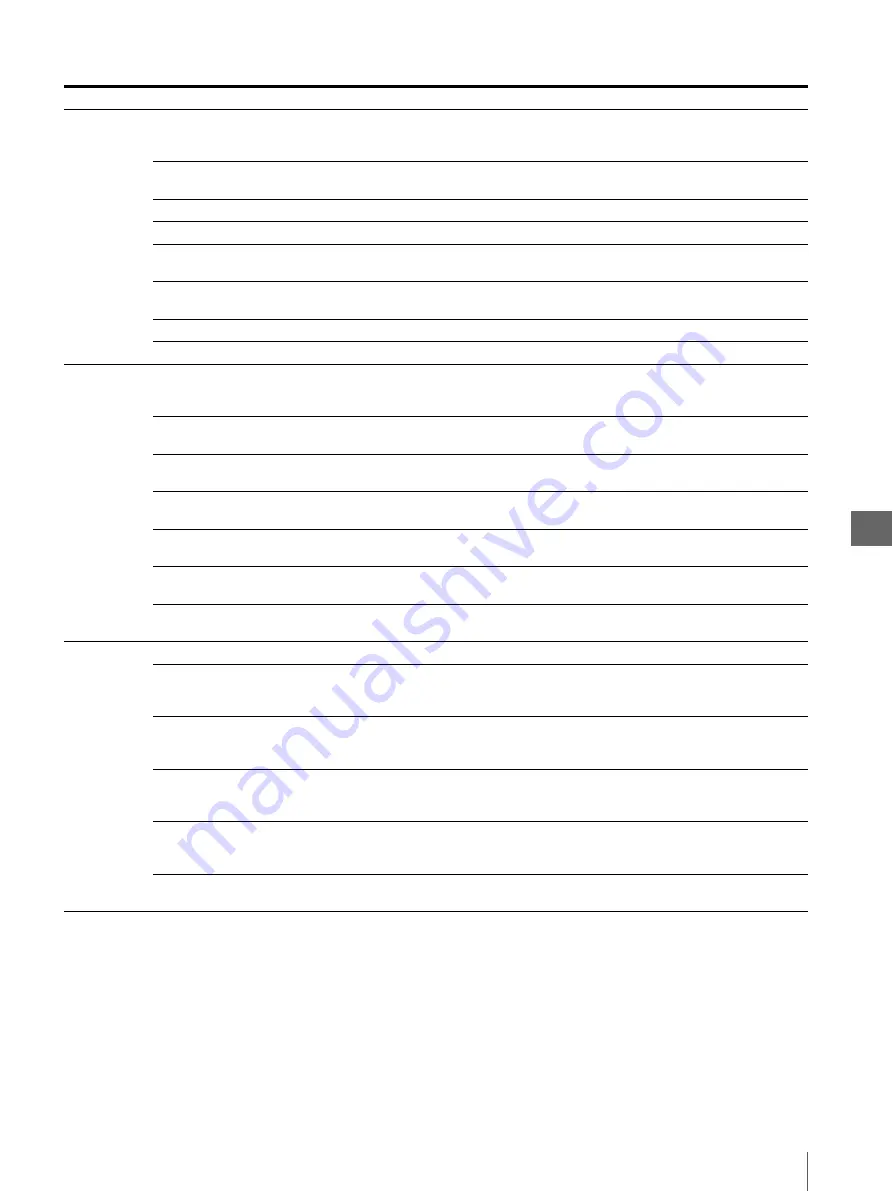
S
yst
e
m
S
e
tu
p
5
5.1
Items That can be Set on Menus
39
INPUT
SETUP
INPUT SEL
“VIDEO”
“S-VIDEO”
“COMPONENT”
Set the input video signal format.
Same as “INPUT SEL” in the “BASIC
SETUP” menu.
“COMPONENT”
SD/HD SEL
“SD” “HD” “AUTO”
Set whether the HDTV or SDTV signal is
input.
“AUTO”
SD FORMAT
“RGB” “YCbCr”
Set the input SDTV signal format.
“RGB“
SD SYNC(IN)
“G-ON” “EXT”
Set the input SDTV signal sync format.
“EXT”
HUE
“–14” to “14”
Adjust the hue when the composite video or
S-video signal is input.
“0”
COLOR
“OFF”
“–13” to “14”
Adjust the color depth.
“0”
GAIN
“–14” to “14”
Adjust the contrast.
“0”
OFFSET
“–14” to “14”
Adjust the brightness.
“0”
OUTPUT
SETUP
DISPLAY
“OFF” “ON”
Set whether the setups are displayed.
Same as the DISPLAY button on the front
panel.
“ON”
RBN REMAIN
“OFF” “ON”
Set whether the remaining ink ribbon
information is displayed.
“ON”
SOURCE
“THRU” “EE”
Set whether the color tones in the output
image to a monitor are adjusted.
“EE”
OUTPUT SYNC
“EXT” “EXT&G-ON”
Set the sync signal of output image to a
monitor.
“EXT”
MONI C-R
“–14” to “14”
Adjust the color tone of output image to a
monitor. (Cyan
y
Red)
“0”
MONI M-G
“–14” to “14”
Adjust the color tone of output image to a
monitor. (Magenta
y
Green)
“0”
MONI Y-B
“–14” to “14”
Adjust the color tone of output image to a
monitor. (Yellow
y
Blue)
“0”
WINDOW
SETUP
LAY SETUP
Go to the LAYOUT SETUP menu.
H START
SDTV: “–36” to “36”
HDTV: “–720” to “720”
Set the image capture start position.
(Horizontal direction)
SDTV: “0”
HDTV (4 : 3): “0”
HDTV (5 : 4): “80”
V START
SDTV: “–24” to “24”
HDTV: “0” to “540”
Set the image capture start position.
(Vertical direction)
SDTV: “0”
HDTV (4 : 3): “0”
HDTV (5 : 4): “27”
H WIDTH
SDTV: “560” to “736”
HDTV: “720” to “1440”
Set the image capture width.
(Horizontal direction)
SDTV: “680”
HDTV (4 : 3): “1440”
HDTV (5 : 4): “1280”
V WIDTH
SDTV: “400” to “488”
HDTV: “540” to “1080”
Set the image capture width.
(Vertical direction)
SDTV: “464”
HDTV (4 : 3): “1080”
HDTV (5 : 4): “1026”
RESIZE TO FIT
“OFF” “ON”
Set whether the captured image is resized to
fit the max. print area.
“OFF”
Table 5.1
Menu
Item
Setting values
Details
Factory default
Summary of Contents for oep-4
Page 2: ...2 ...
Page 76: ...Index 76 Appendix ...
Page 77: ...Index 77 Appendix ...
Page 78: ...Index 78 Appendix ...
















































