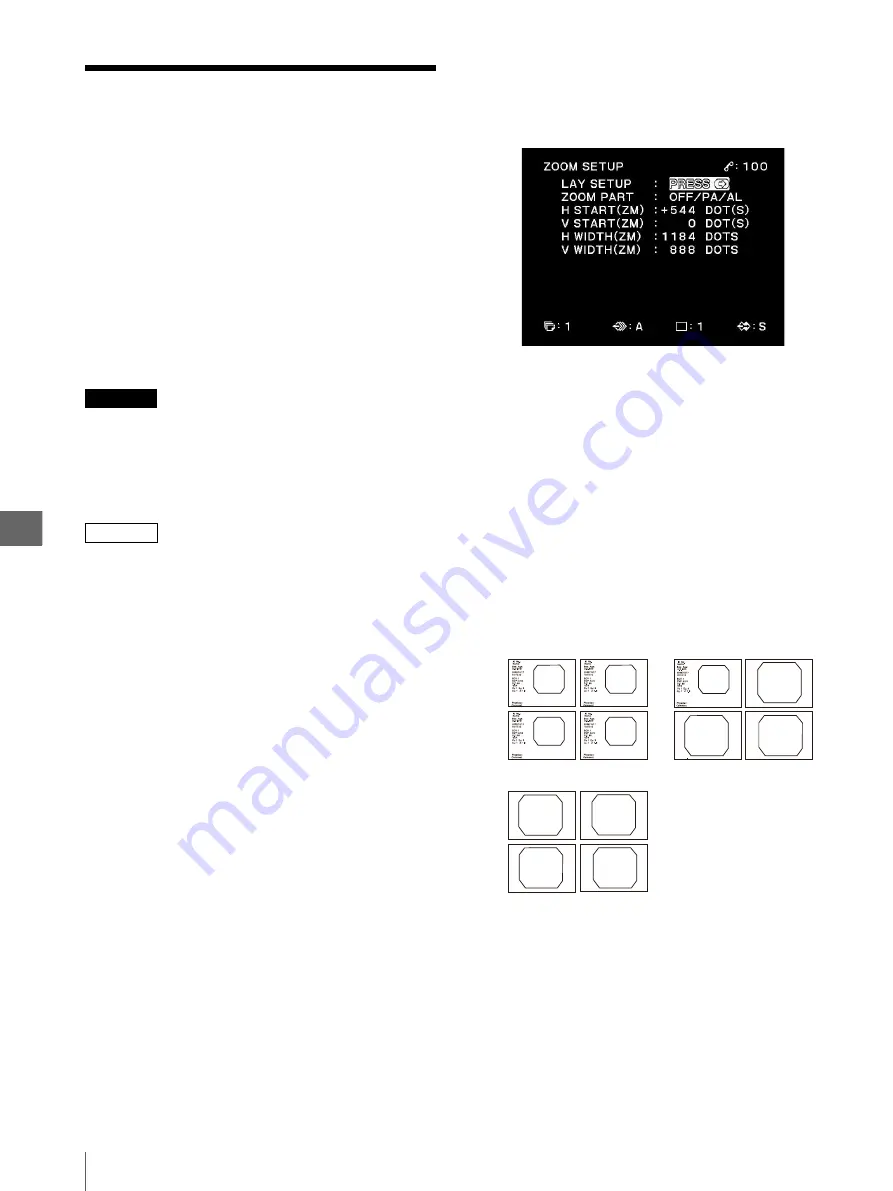
S
yst
e
m
S
e
tu
p
5
5.12
Setup of the ZOOM SETUP Menu
56
5.12
Setup of the ZOOM
SETUP Menu
When the HDTV signal is input to this instrument and 4
multi-picture images are to be printed, this menu can be
used to zoom into one or all of the images by setting the
image capturing range. For the relationship between the
image capturing positions and the settings, see Figure
5.17. This item is also used to set the print layout as
required (see Figure 5.16).
This setup should be performed while referring to the
memory image displayed in the background of the
menu.
You can access the ZOOM SETUP menu from the
LAYOUT SETUP menu.
CAUTION
Depending on the image capturing range, the characters
on the endoscopic image (patient data, recording device
counter, comment, and so on) may not be printed.
When patient data is not printed, be careful not to mix up
the printed pictures among different patients.
NOTE
If “ZOOM PART” is set as “PART” or “ALL,” since the
image is electronically magnified, depending on the
setup of equipments, the printed picture may be blurred.
To display the ZOOM SETUP menu
1
Press “
v
” or “
V
” to move the cursor on “ZOOM”
in the LAYOUT SETUP menu. Characters
“ZOOM” are displayed in green when the cursor is
positioned on this item.
For detailed information on how to display the
LAYOUT SETUP menu, see “To display the
LAYOUT SETUP menu” on page 46.
2
Press “
B
” to display the ZOOM SETUP menu,
which can be identified with characters “ZOOM
SETUP” on the top left of the screen (see Figure
5.15).
Figure 5.15
Setting “ZOOM PART,” “H START(ZM),” “V
START(ZM),” “H WIDTH(ZM)” and “V
WIDTH(ZM)”
1
Press “
v
” or “
V
” to move the cursor on “ZOOM
PART.”
Characters “ZOOM PART” are displayed in green
when the cursor is positioned on this item.
2
Press “
b
” or “
B
” to select from among “OFF,”
“PART” and “ALL.”
The selected setting is displayed in green on the
monitor.
Figure 5.16
OFF :
Prints normally without zooming into any
image.
PART :
Zoomes into three of the four (second,
third and forth) multi-picture images.
ALL :
Zoomes into all of the four multi-picture
images.
ZOOM PART “OFF”
ZOOM PART “ALL”
ZOOM PART “PART”
Summary of Contents for oep-4
Page 2: ...2 ...
Page 76: ...Index 76 Appendix ...
Page 77: ...Index 77 Appendix ...
Page 78: ...Index 78 Appendix ...






























