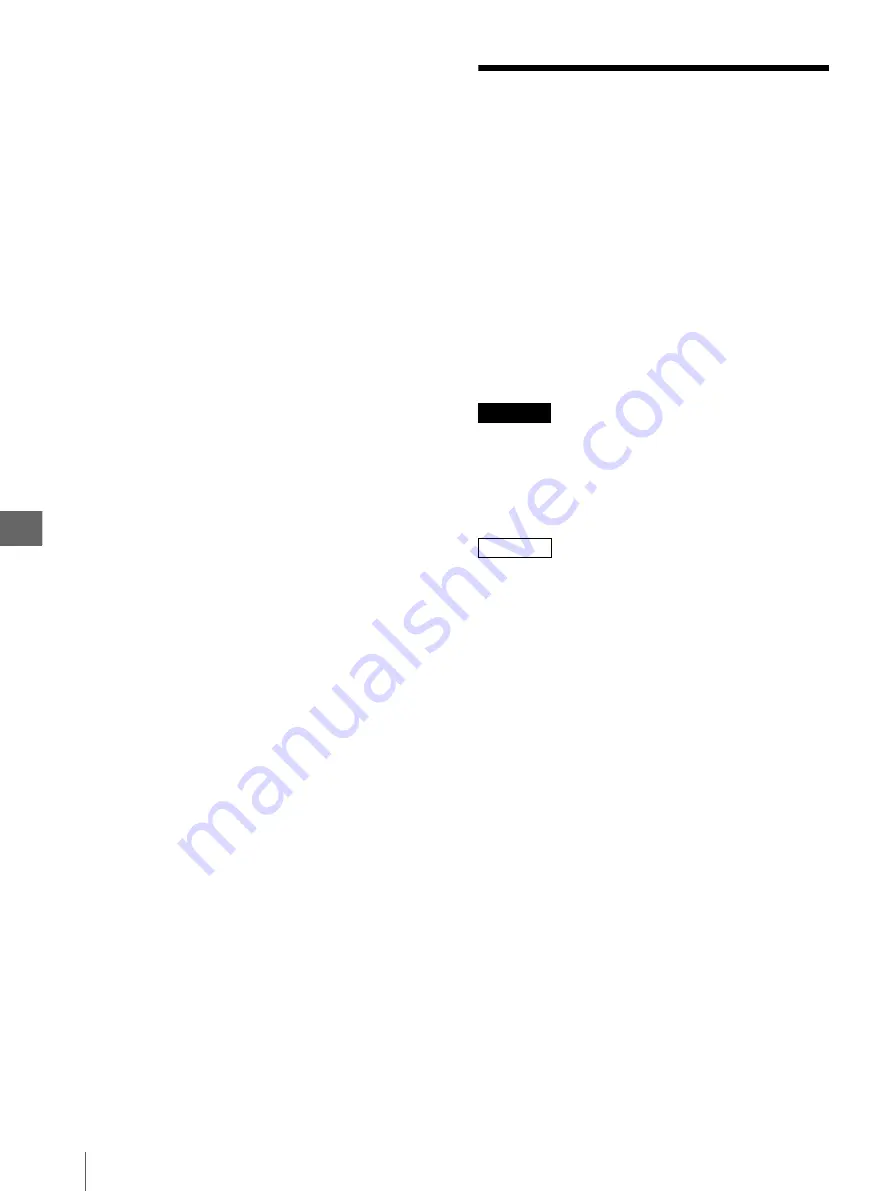
S
yst
e
m
S
e
tu
p
5
5.11
Setup of the WINDOW SETUP Menu
54
12
Repeat steps 2 and 5 to set the setting values of
“BAL X” and “BAL Y” of the image selected in
step 11 in the C-BALANCE menu.
In doing this, coarse and fine adjustments are
possible by varying the setting value of “BAL
STEP.”
To return to the BASIC SETUP or PRINTER
SETUP menu
Press “
v
” or “
V
” to move the cursor on “BASIC
SETUP” or “PRN SETUP,” and press “
B
.”
5.11
Setup of the
WINDOW SETUP
Menu
This menu is used to set the image capturing range. For
the relationship between the image capturing positions
and the settings, see Figure 5.13.
After setting the image capturing range, “RESIZE TO
FIT” can be used to resize the captured image according
to the maximum print area (see Figure 5.14).
This setup should be performed while referring to the
memory image displayed in the background of the
menu.
You can access the WINDOW SETUP menu from the
LAYOUT SETUP menu.
CAUTION
Depending on the image capturing range, the characters
on the endoscopic image (patient data, recording device
counter, comment, and so on) may not be printed.
When patient data is not printed, be careful not to mix up
the printed pictures among different patients.
NOTE
If “RESIZE TO FIT” is set as “ON,” since the image is
electronically magnified, depending on the setup of
equipments, the printed picture may be blurred.
To display the WINDOW SETUP menu
1
Press “
v
” or “
V
” to move the cursor on
“WINDOW” in the LAYOUT SETUP menu.
Characters “WINDOW” are displayed in green
when the cursor is positioned on this item.
For detailed information on how to display the
LAYOUT SETUP menu, see “To display the
LAYOUT SETUP menu” on page 46.
Summary of Contents for oep-4
Page 2: ...2 ...
Page 76: ...Index 76 Appendix ...
Page 77: ...Index 77 Appendix ...
Page 78: ...Index 78 Appendix ...






























