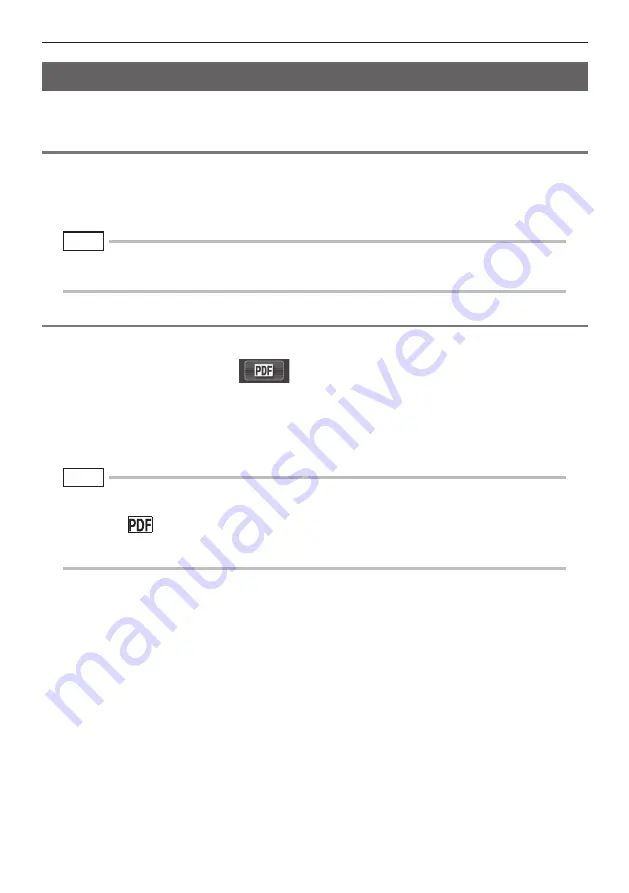
38
4 Basic operation
4.6 Displaying a PDF file (RX only)
Preparing a PDF file
Displaying a PDF file
1
Create folder named "PDF" in the USB flash drive connected to your computer
and copy PDF files you want to display into the folder.
2
Connect the USB flash drive to the USB port of the main unit.
1
Press the [MENU/EXIT] button to display the menu screen.
2
On the main menu select
icon and push the [MEAS/ENTER] joystick.
The PDF files in the "PDF" folder will be listed.
3
Select the PDF file you want to display and push the [MEAS/ENTER] joystick.
The PDF file will be displayed.
You can display a PDF file on the Live or Freeze screen.
●
Use alphanumeric characters or symbols to name the PDF file. Otherwise, you are not able to display the
PDF file.
●
Pressing the [VIEW] button (held down for a short time) allows you to switch over between the PDF file
and the Live or Freeze screen. When the switchover between the PDF file and the Live or Freeze screen
is enabled,
indicator is displayed on the upper right of the Live or Freeze screen.
●
If fonts are not embedded in PDF file, characters other than alphanumeric and symbols will be displayed
as space.
NOTE
NOTE






























