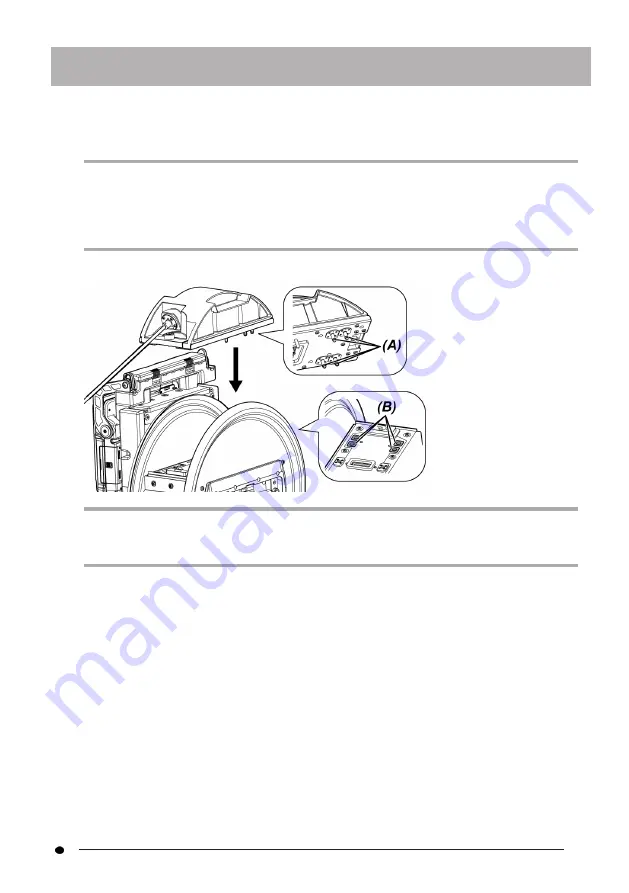
IPLEX GAir
1.
Make sure that no foreign objects such as dirt or dust, etc. are attached to the
terminals of the drum unit and the scope unit.
NOTE:
Check that there is no scratch or damage on the O-rings (4 positions)
(A)
of the terminal on
the scope unit side. If any abnormality occurs on the O-ring, replace it with the O-ring (with
grease) provided with the scope unit. Otherwise, the angulation performance may be
degraded.
2.
Attach the scope unit to the drum unit.
NOTE:
Check the orientation to attach the scope unit according to the air supply connector
positions (4 positions)
(B)
.
41
Summary of Contents for IPLEX GAir IV9000GA
Page 2: ......
















































