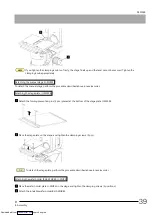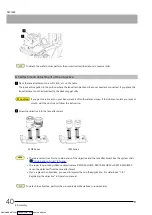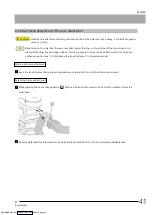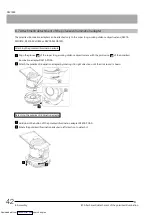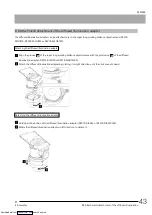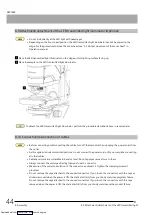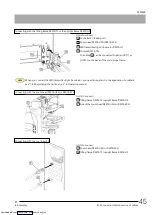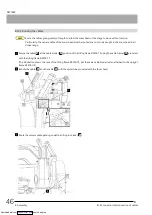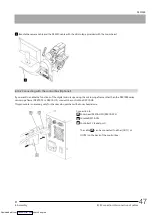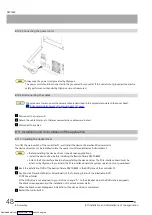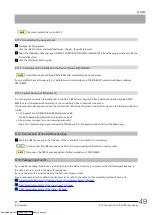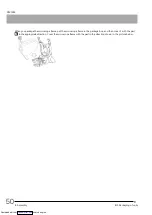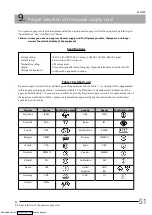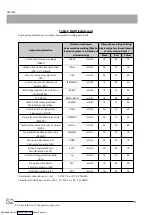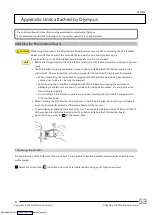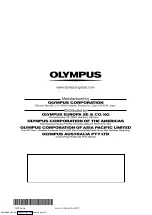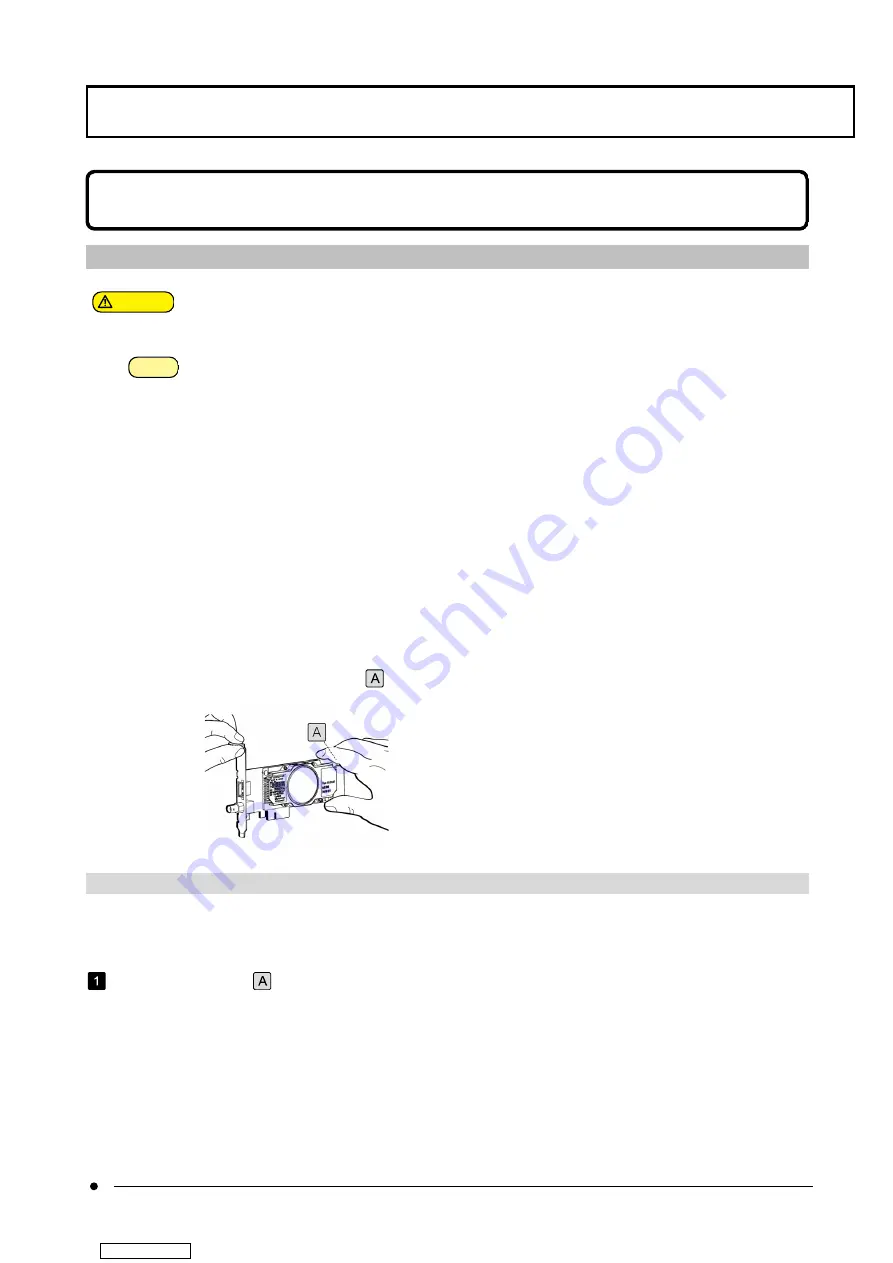
DSX1000
The units described in this section must be assembled or adjusted by Olympus.
If you assemble or adjust the following units, the system operation is not guaranteed.
Attaching the PCIe interface board
CAUTION
While using this product, the PCIe interface board becomes very hot. When removing the PCIe interface
board, turn OFF the power of the controller PC and wait for a while before removing it.
If you need to touch the PCIe interface board, be careful not to burn yourself.
NOTE
l
Before attaching/detaching the PCIe interface board, turn OFF the main switch and unplug the power
cords.
l
The PCIe interface board is vulnerable to impact. Before installing the PCIe interface board on the
controller PC, be sure to read the instruction manual for the controller PC to prevent the damage.
l
When transporting the controller PC equipped with PCIe interface board using transportation
vehicles (car, truck, etc.), be sure to package it.
l
When moving the controller PC equipped with PCIe interface board using the cart without
packaging, be careful not to allow it to collide with nearby walls or desks, etc. and get over the
steps slowly and gently.
l
Do not subject it to a sudden or severe impact when installing the controller PC equipped with
PCIe interface board.
l
When handling the PCIe interface board, be sure to hold it by the edge. Do not allow your fingers to
touch the board surface directly. Otherwise, a failure will be caused.
l
To avoid damage caused by static electricity, touch an unpainted metallic surface of the controller PC
with your hand to discharge the static electricity before installing the PCIe interface board.
l
Do not hold the connector
of the power cable.
1 Replacing the bracket
If the specification of the PCIe slot of the controller PC is low profile, the existing bracket must be replaced with the low-
profile bracket.
Detach the screws (3x6)
(2 positions) from the PCIe interface board using your Phillips screwdriver.
Appendix: Units attached by Olympus
53
Attaching the PCIe interface board
Appendix: Units attached by Olympus
Downloaded from