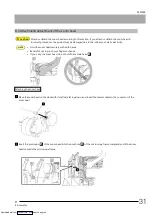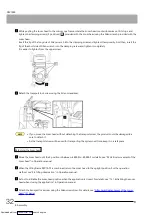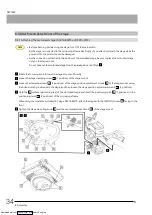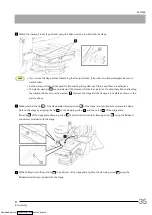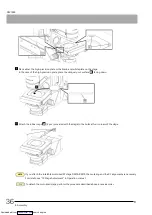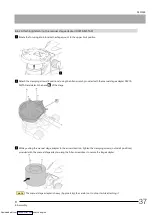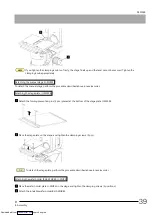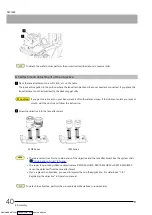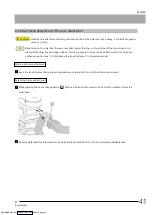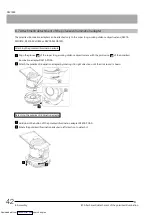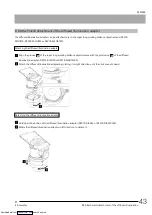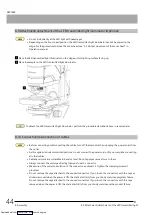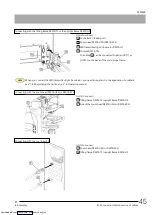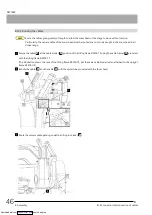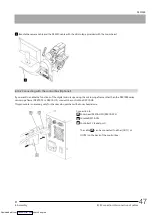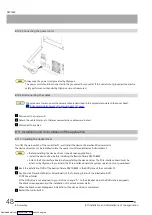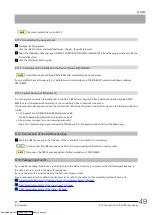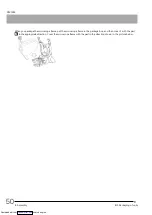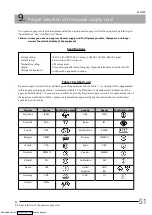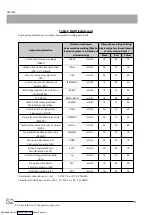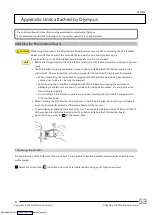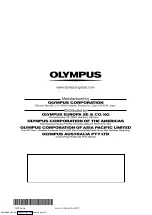DSX1000
Connecting with the tilting frame DSX10-TF or the upright frame DSX10-UF
Units to connect:
Controller PC (Serial port)
Zoom head DSX10-UZH/DSX10-SZH
LED transmitted light illuminator DSX10-ILT
Console DSX10-CSL
The cable
can be connected to either [OUT1] or
[OUT2] on the back of the microscope frame.
NOTE
When you connect the LED transmitted light illuminator, you need to register it in the application. For details,
see "1.8.2 Registering the optional unit" in Operation manual.
Connecting with the zoom head DSX10-UZH or DSX10-SZH
Units to connect:
Tilting frame DSX10-TF/upright frame DSX10-UF
Side of the zoom head DSX10-UZH or DSX10-SZH
Connecting with the controller PC
Units to connect:
Zoom head DSX10-UZH or DSX10-SZH
Tilting frame DSX10-TF/upright frame DSX10-UF
45
8.10 Connection/disconnection of cables
8. Assembly
Downloaded from