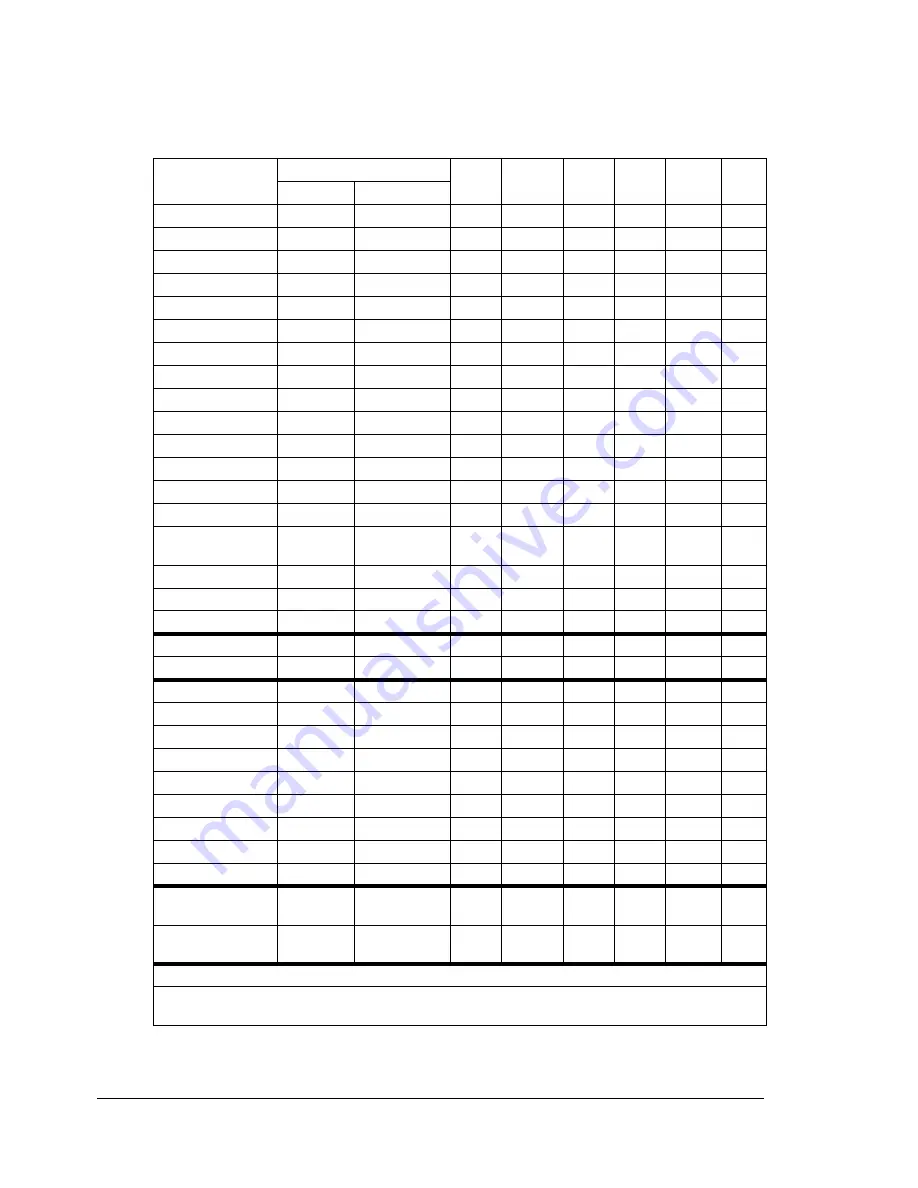
Print Media
38
Print Media
Specifications
Media
Media Size
Tray*
Duplex
Copy
Direct
Print
FAX
Inch
Millimeter
A4
8.2 x 11.7
210.0 x 297.0 1/2
Yes
Yes
Yes
Yes
Yes
B5 (JIS)
7.2 x 10.1 182.0 x 257.0 1
No
Yes
Yes
Yes
No
A5
5.9 x 8.3
148.0 x 210.0 1
No
Yes
Yes
Yes
No
Legal
8.5 x 14.0 215.9 x 355.6 1
No
Yes
Yes
No
Yes
Letter
8.5 x 11.0
215.9 x 279.4 1/2
Yes
Yes
Yes
Yes
Yes
Statement
5.5 x 8.5
140.0 x 216.0 1
No
Yes
Yes
No
No
Executive
7.25 x 10.5 184.0 x 267.0 1
No
Yes
Yes
No
No
Folio
8.3 x 13.0 210.0 x 330.0 1
No
Yes
Yes
No
No
Letter Plus
8.5 x 12.69 215.9 x 322.3 1
No
No
Yes
No
No
UK Quarto
8.0 x 10.0 203.2 x 254.0 1
No
No
Yes
No
No
Foolscap
8.0 x 13.0 203.2 x 330.2 1
No
No
Yes
No
No
Government Legal 8.5 x 13.0 216.0 x 330.0 1
No
No
Yes
No
No
Kai 16
7.3 x 10.2 185.0 x 260.0 1
No
No
Yes
No
No
Kai 32
5.1 x 7.3
130.0 x 185.0 1
No
No
Yes
No
No
Government
letter
8.0 x 10.5 203.2 x 266.7 1
No
Yes
Yes
No
No
16 K
7.7 x 10.6 195.0 x 270.0 1
No
No
Yes
No
No
Photo size 4x6"
4.0 x 6.0
101.6 x 152.4 1
No
No
Yes
Yes
No
Photo size 10x15
3.9 x 5.9
100.0 x 150.0 1
No
No
Yes
Yes
No
J-Postcard
3.9 x 5.8
100.0 x 148.0 1
No
Yes
Yes
Yes
No
Double Postcard
5.8 x 7.9
148.0 x 200.0 1
No
Yes
Yes
No
No
B5 (ISO)
6.9 x 9.8
176.0 x 250.0 1
No
Yes
Yes
No
No
Envelope #10
4.125 x 9.5 104.7 x 241.3 1
No
Yes
Yes
No
No
Envelope C5
6.4 x 9.0
162.0 x 229.0 1
No
Yes
Yes
No
No
Envelope DL
4.3 x 8.7
110.0 x 220.0 1
No
Yes
Yes
No
No
Envelope Monarch 3.875 x 7.5 98.4 x 190.5
1
No
Yes
Yes
No
No
Envelope C6
4.5 x 6.4
114.0 x 162.0 1
No
Yes
Yes
No
No
Envelope Chou #3 4.7 x 9.2
120.0 x 235.0 1
No
Yes
Yes
No
No
Envelope Chou #4 3.5 x 8.1
90.0 x 205.0
1
No
Yes
Yes
No
No
Envelope You #4
4.1 x 9.3
105.0 x 235.0 1
No
Yes
Yes
No
No
Custom,
Minimum
3.6 x 5.8
92.0 x 148.0
1
No
No
Yes
No
No
Custom,
Maximum
8.5 x 14.0 216.0 x 356.0 1
No
No
Yes
No
No
Thick Stock—Only supported for letter, A4, and smaller media.
Notes:
*Tray 1 = Multipurpose
Tray 2 = Plain paper only
Summary of Contents for Omega 2030CN
Page 1: ...Omega 2030CN Printer Copier Scanner User s Guide ...
Page 10: ......
Page 11: ...1 Introduction ...
Page 19: ...2 Control Panel and Configuration Menu ...
Page 46: ...Configuration Menu Overview 36 ...
Page 47: ...3 Media Handling ...
Page 65: ...Loading Media 55 10 ...
Page 68: ...Loading Media 58 4 5 ...
Page 69: ...Loading Media 59 Tray 2 Only plain paper can be loaded in Tray 2 Loading Plain Paper 1 2 ...
Page 71: ...Loading Media 61 6 7 ...
Page 81: ...4 Using the Printer Driver ...
Page 97: ...5 Using Direct Print ...
Page 100: ...Camera Direct Photo Printing 90 ...
Page 101: ...6 Using the Copier ...
Page 114: ...Making Advanced Copies 104 ...
Page 115: ...7 Using the Scanner ...
Page 131: ...8 Replacing Consumables ...
Page 146: ...Replacing the Drum Cartridge 136 ...
Page 147: ...9 Maintenance ...
Page 155: ...Cleaning the Machine 145 6 7 BOTTOM VIEW Laser lens ...
Page 156: ...Cleaning the Machine 146 8 9 ...
Page 157: ...Cleaning the Machine 147 Cleaning the Duplex Option Feed Rollers 1 2 3 ...
Page 158: ...Cleaning the Machine 148 Cleaning the Media Feed Rollers for Tray 2 1 2 ...
Page 159: ...Cleaning the Machine 149 3 4 ...
Page 160: ...Cleaning the Machine 150 Cleaning the Media Feed Rollers for the ADF 1 2 3 ...
Page 162: ...Storing the Machine 152 ...
Page 163: ...10 10 Troubleshooting ...
Page 173: ...Clearing Media Misfeeds 163 8 9 ...
Page 174: ...Clearing Media Misfeeds 164 10 11 12 ...
Page 176: ...Clearing Media Misfeeds 166 16 17 18 19 ...
Page 177: ...Clearing Media Misfeeds 167 20 ...
Page 179: ...Clearing Media Misfeeds 169 Clearing a Media Misfeed from the ADF 1 2 3 ...
Page 180: ...Clearing Media Misfeeds 170 4 5 6 ...
Page 205: ...11 11 Installing Accessories ...
Page 210: ...Duplex Option 200 6 Make sure that both knobs are securely locked 7 ...
Page 212: ...Tray 2 202 2 Be sure to place Tray 2 on a level surface ...
Page 213: ...A Appendix ...
Page 221: ...Index 3 W Watermark tab 83 Z Zoom ratio 94 ...
Page 222: ...Index 4 ...
















































