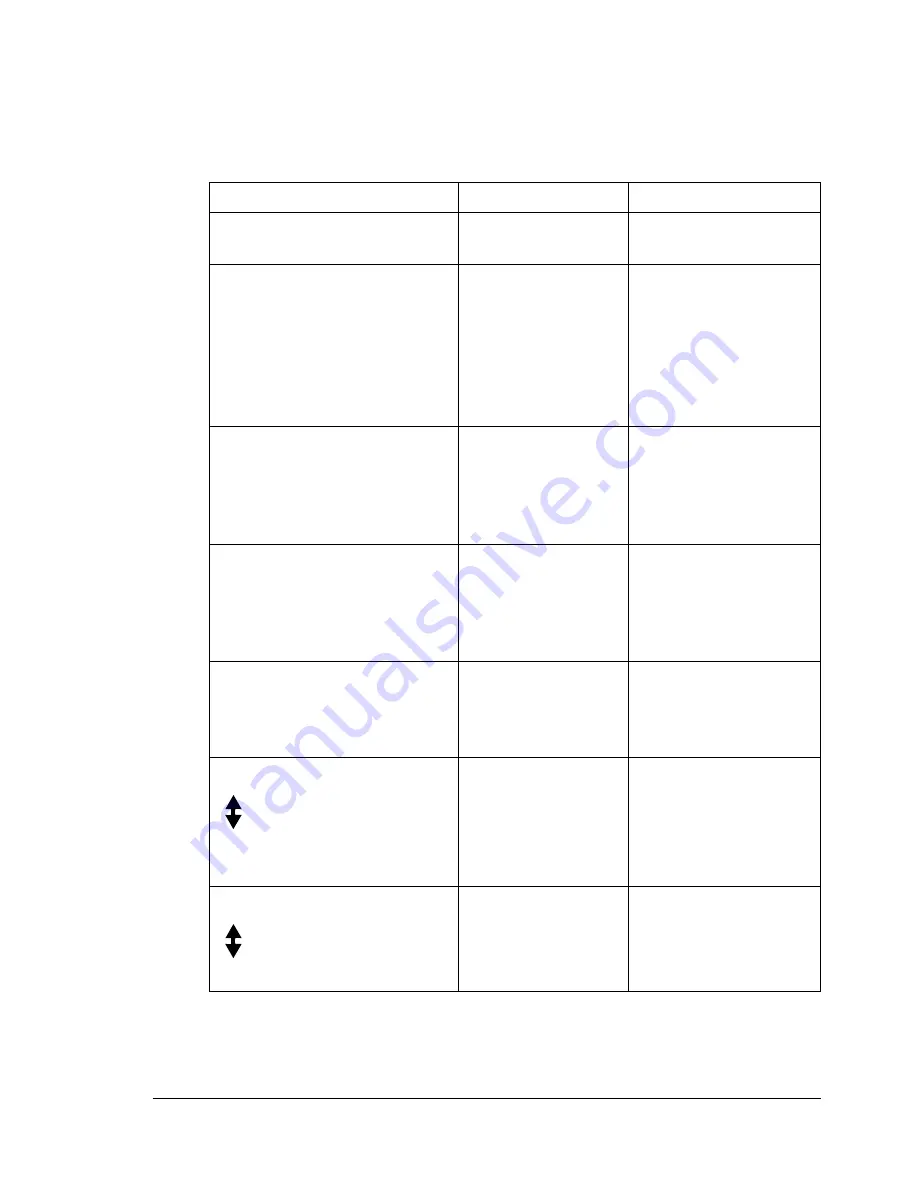
Status, Error, and Service Messages
187
Error Messages
"
For details on fax error messages, refer to the Color Laser MFP Fac-
simile User’s Guide.
This message...
means...
Do this...
:EMPTY
Tray 1 or Tray 2 ran
out of paper.
Load media into the
specified tray.
*CANNOT CONNECT*
XXX Server
While the scanned
document was
being sent in Scan
mode, a connection
with the specified
server could not be
established.
Check the Network
and E-mail settings
and send the data
again.
*CANNOT GET IP*
SMTP Server
The IP address of
the SMTP server
could not be
obtained from the
DNS server.
Check the Network
and E-mail settings
and send the data
again.
*COMM. ERROR*
SMTP Server
While data was
being sent in Scan
mode, the connec-
tion to the server
was cut.
Check the Network
and E-mail settings
and send the data
again.
*DISCONNECT*
SMTP Server
In Scan mode, the
connection to the
server was cut.
Check the Network
and E-mail settings
and send the data
again.
DOC. FEED COVER OPEN
(Displaying alternately)
CLOSE DOC. FEED
COVER
The ADF feed cover
is open.
Close the ADF feed
cover.
DOCUMENT COVER OPEN
(Displaying alternately)
CLOSE DOCUMENT COVER
The document is
loaded into the ADF,
but the ADF is open.
Close the ADF.
Summary of Contents for Omega 2030CN
Page 1: ...Omega 2030CN Printer Copier Scanner User s Guide ...
Page 10: ......
Page 11: ...1 Introduction ...
Page 19: ...2 Control Panel and Configuration Menu ...
Page 46: ...Configuration Menu Overview 36 ...
Page 47: ...3 Media Handling ...
Page 65: ...Loading Media 55 10 ...
Page 68: ...Loading Media 58 4 5 ...
Page 69: ...Loading Media 59 Tray 2 Only plain paper can be loaded in Tray 2 Loading Plain Paper 1 2 ...
Page 71: ...Loading Media 61 6 7 ...
Page 81: ...4 Using the Printer Driver ...
Page 97: ...5 Using Direct Print ...
Page 100: ...Camera Direct Photo Printing 90 ...
Page 101: ...6 Using the Copier ...
Page 114: ...Making Advanced Copies 104 ...
Page 115: ...7 Using the Scanner ...
Page 131: ...8 Replacing Consumables ...
Page 146: ...Replacing the Drum Cartridge 136 ...
Page 147: ...9 Maintenance ...
Page 155: ...Cleaning the Machine 145 6 7 BOTTOM VIEW Laser lens ...
Page 156: ...Cleaning the Machine 146 8 9 ...
Page 157: ...Cleaning the Machine 147 Cleaning the Duplex Option Feed Rollers 1 2 3 ...
Page 158: ...Cleaning the Machine 148 Cleaning the Media Feed Rollers for Tray 2 1 2 ...
Page 159: ...Cleaning the Machine 149 3 4 ...
Page 160: ...Cleaning the Machine 150 Cleaning the Media Feed Rollers for the ADF 1 2 3 ...
Page 162: ...Storing the Machine 152 ...
Page 163: ...10 10 Troubleshooting ...
Page 173: ...Clearing Media Misfeeds 163 8 9 ...
Page 174: ...Clearing Media Misfeeds 164 10 11 12 ...
Page 176: ...Clearing Media Misfeeds 166 16 17 18 19 ...
Page 177: ...Clearing Media Misfeeds 167 20 ...
Page 179: ...Clearing Media Misfeeds 169 Clearing a Media Misfeed from the ADF 1 2 3 ...
Page 180: ...Clearing Media Misfeeds 170 4 5 6 ...
Page 205: ...11 11 Installing Accessories ...
Page 210: ...Duplex Option 200 6 Make sure that both knobs are securely locked 7 ...
Page 212: ...Tray 2 202 2 Be sure to place Tray 2 on a level surface ...
Page 213: ...A Appendix ...
Page 221: ...Index 3 W Watermark tab 83 Z Zoom ratio 94 ...
Page 222: ...Index 4 ...
















































