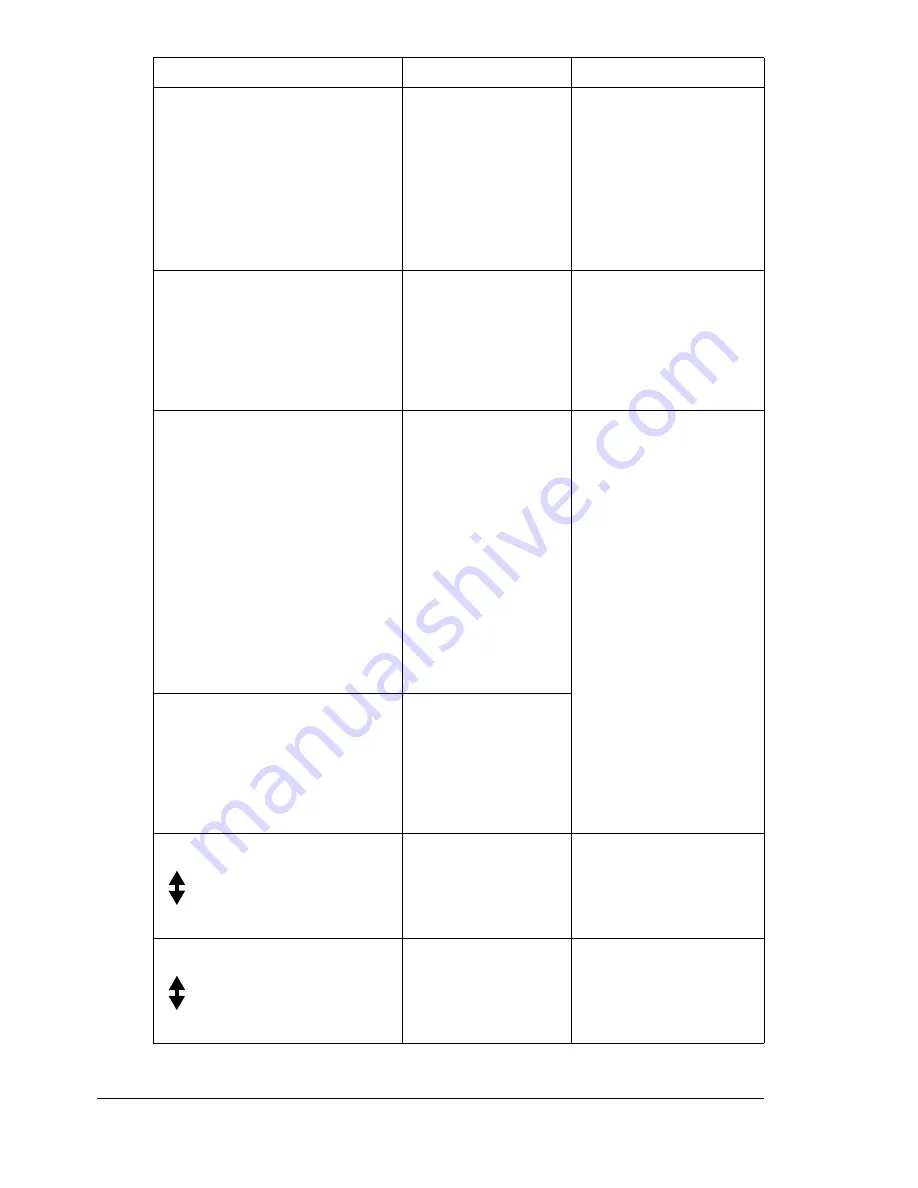
Status, Error, and Service Messages
190
NO DUPLEX PAPER
Duplex (Dou-
ble-Sided) printing
is specified, but no
paper compatible
with duplex (Dou-
ble-Sided) printing
is loaded.
Load paper compati-
ble with duplex (Dou-
ble-Sided) printing.
Only plain and letter-
head paper are com-
patible with duplex
(Double-Sided) print-
ing.
*NO NETWORK SETTING*
The network set-
tings had not been
completely specified
when the machine
was switched to
Scan mode.
Before scanning in
Scan mode, specify
the network settings in
the
NETWORK SET-
TING
menu.
*NOT E-MAIL ADDRESS*
An email address
was not pro-
grammed in the
one-touch dial key
or speed dial num-
ber.
(This message
appears if a fax
number or email
address is pro-
grammed for group
dialing.)
Before sending scan
data using one-touch
dial keys or speed dial
numbers, register an
email address with the
one-touch dial key or
speed dial number.
*NOT REGISTERD*
An email address
was not pro-
grammed in the
one-touch dial key
or speed dial num-
ber.
ORIGINAL DOC. JAM
(Displaying alternately)
OPEN DOC. FEED COVER
Media has misfed in
the ADF.
Locate and remove the
misfeed.
OUTPUT BIN FULL
(Displaying alternately)
REMOVE PAPER
The output bin is full
of media.
Remove all media from
the output bin.
This message...
means...
Do this...
Summary of Contents for Omega 2030CN
Page 1: ...Omega 2030CN Printer Copier Scanner User s Guide ...
Page 10: ......
Page 11: ...1 Introduction ...
Page 19: ...2 Control Panel and Configuration Menu ...
Page 46: ...Configuration Menu Overview 36 ...
Page 47: ...3 Media Handling ...
Page 65: ...Loading Media 55 10 ...
Page 68: ...Loading Media 58 4 5 ...
Page 69: ...Loading Media 59 Tray 2 Only plain paper can be loaded in Tray 2 Loading Plain Paper 1 2 ...
Page 71: ...Loading Media 61 6 7 ...
Page 81: ...4 Using the Printer Driver ...
Page 97: ...5 Using Direct Print ...
Page 100: ...Camera Direct Photo Printing 90 ...
Page 101: ...6 Using the Copier ...
Page 114: ...Making Advanced Copies 104 ...
Page 115: ...7 Using the Scanner ...
Page 131: ...8 Replacing Consumables ...
Page 146: ...Replacing the Drum Cartridge 136 ...
Page 147: ...9 Maintenance ...
Page 155: ...Cleaning the Machine 145 6 7 BOTTOM VIEW Laser lens ...
Page 156: ...Cleaning the Machine 146 8 9 ...
Page 157: ...Cleaning the Machine 147 Cleaning the Duplex Option Feed Rollers 1 2 3 ...
Page 158: ...Cleaning the Machine 148 Cleaning the Media Feed Rollers for Tray 2 1 2 ...
Page 159: ...Cleaning the Machine 149 3 4 ...
Page 160: ...Cleaning the Machine 150 Cleaning the Media Feed Rollers for the ADF 1 2 3 ...
Page 162: ...Storing the Machine 152 ...
Page 163: ...10 10 Troubleshooting ...
Page 173: ...Clearing Media Misfeeds 163 8 9 ...
Page 174: ...Clearing Media Misfeeds 164 10 11 12 ...
Page 176: ...Clearing Media Misfeeds 166 16 17 18 19 ...
Page 177: ...Clearing Media Misfeeds 167 20 ...
Page 179: ...Clearing Media Misfeeds 169 Clearing a Media Misfeed from the ADF 1 2 3 ...
Page 180: ...Clearing Media Misfeeds 170 4 5 6 ...
Page 205: ...11 11 Installing Accessories ...
Page 210: ...Duplex Option 200 6 Make sure that both knobs are securely locked 7 ...
Page 212: ...Tray 2 202 2 Be sure to place Tray 2 on a level surface ...
Page 213: ...A Appendix ...
Page 221: ...Index 3 W Watermark tab 83 Z Zoom ratio 94 ...
Page 222: ...Index 4 ...






























