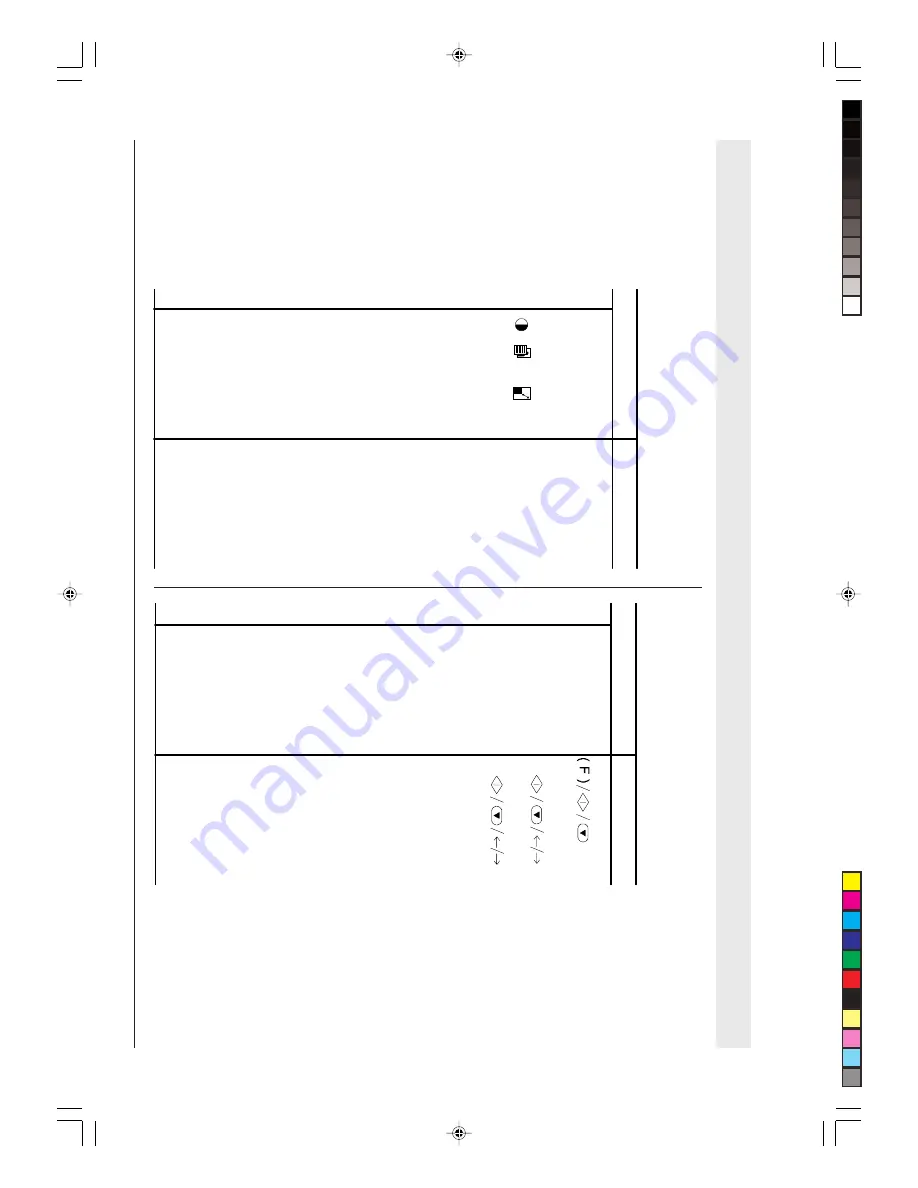
Q
UICK REFERENCE GUIDE
T
O
PRINT OUT
THE
TRANSMISSION,
A
CTIVITY AND BR
O
ADCASTING REPOR
TS
Pr
o
ced
ur
e
D
ISPL
A
Y
1
Pr
es
s t
he
FUNCT
IO
N
key (
sever
al
t
im
es
).
PRI
N
T
OUT
REPOR
T
2
Pr
es
s t
he
ST
ART
k
ey
.
LA
ST
TX
R
E
PO
R
T
3
Pr
es
s t
he
</
> ke
ys
t
o
di
sp
la
y
the ot
he
r t
w
o
op
tio
ns avai
labl
e
“A
CTI
V
IT
Y REPOR
T
”
an
d “
P
R
IN
T
: I
D
L
IST
(in
th
e e
xam
pl
e: “
LAS
T
BR
O
A
D
. R
EPO
R
T”
).
LAS
T
BR
O
A
D
. R
EPO
R
T
4
Pr
es
s t
he
ST
ART
ke
y
to
c
onf
irm
your
se
le
ct
ion.
Th
e
fa
x
m
ac
hin
e au
to
m
ati
ca
lly
re
tu
rn
s to
t
he
in
itia
l
w
ait
ing m
ode.
A
U
TO
MA
TI
C RX
02
-0
3-
99
10
:4
8
TO
MAKE ONE OR MORE COPIES
Pr
o
cedu
re
D
ISPL
A
Y
1
In
ser
t t
he doc
um
ent
i
n
AD
F
and
p
ress
t
he
COPY
ke
y.
10
0%
T
E
X
T
N
O
R
M
A
L
1
2
C
hoo
se
, u
sin
g on
t
he
keys,
t
he
ty
pe of
co
ntra
st (L
IG
H
T,
D
A
R
K
an
d N
O
R
M
AL)
, of
re
so
lu
tio
n (
T
EXT
and
PH
O
TO
) and
th
e zoom
val
ue (
100
%
, 70%
a
nd
14
0%
).
10
0%
T
E
X
T
N
O
R
M
A
L
1
3
Pr
es
s t
he
COPY
ke
y
di
re
ct
ly
i
f you w
is
h
to
m
ake a
sing
le
co
py
,
ot
her
w
is
e ent
er
t
he
num
be
r o
f c
opi
es
you
re
qu
ire
(
m
ax
9)
be
fo
re
pr
es
sing
t
he
COPY
ke
y.
10
0%
T
E
X
T
N
O
R
M
A
L
5
,
and
,
Gu------.p65
25/02/00, 9.06
2





































