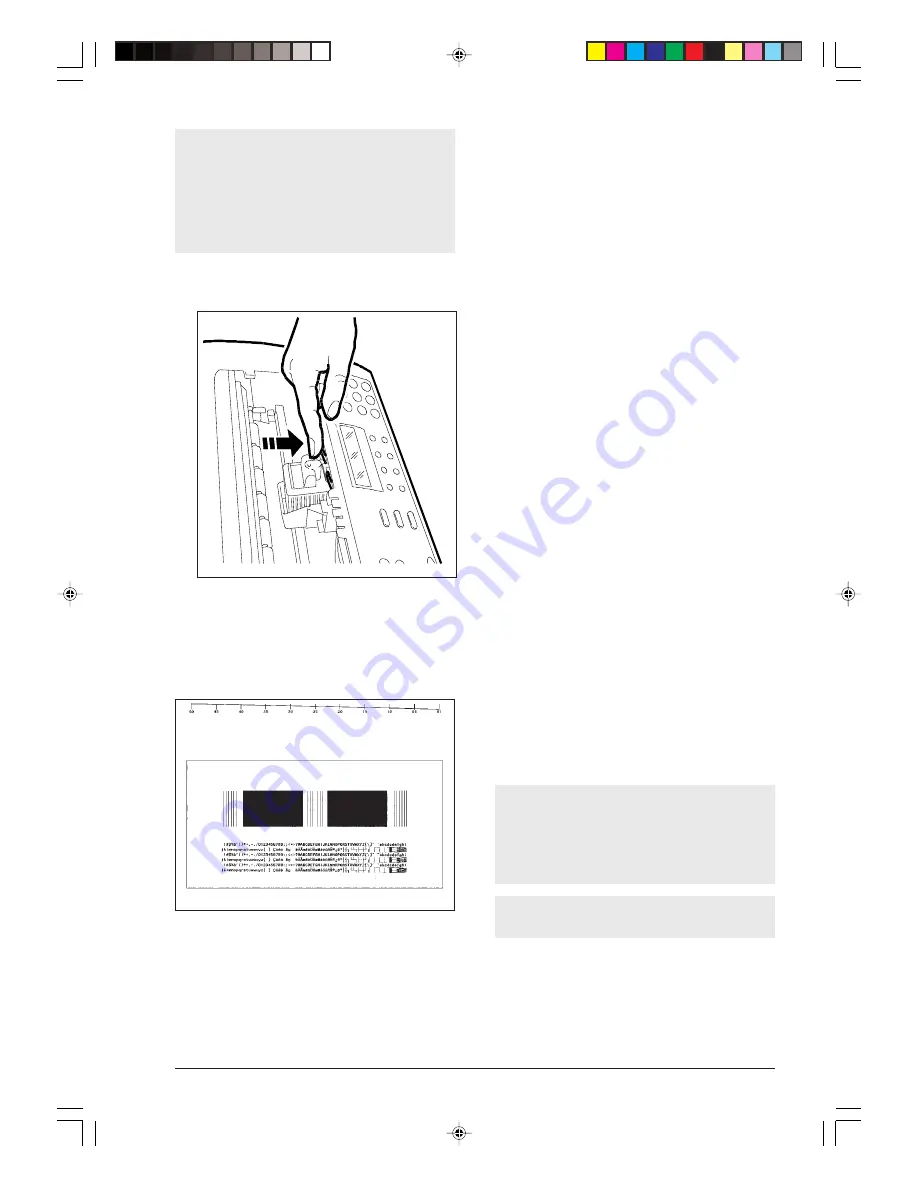
5
If, after installing the print head, the message “CHECK
PRINT HEAD” is displayed again, try to remove and
reinsert the print head pushing it harder. If the mes-
sage persists, remove the print head and clean the
electrical contacts of the print head and of the car-
riage, see “Cleaning the electrical contacts of the
print head”, under the “Maintenance” chapter.
To release the print head, push the levers in the
direction of the arrow.
5. The fax machine automatically feeds a sheet of
paper and starts the nozzles cleaning and check-
ing procedure, which ends with:
• printing, on the automatically fed sheet, the fol-
lowing diagnostic result
containing:
- a numbered scale, to check ink flow and the
electrical circuits associated with the print head
nozzles.
- a set of graphics and text, to assess print quality.
• displaying the message: “CHECK PRINT OUT,
1=EXIT 0=REPEAT”.
6. Examine the print sample as follows:
• Check the numbered scale for interruptions and
the black areas for horizontal white lines: if
none are present, then the print head is installed
properly and is operating normally. Set the value
1, and the fax machine will go back to its initial
waiting mode and ready for use. The “AUTO-
MATIC RX” message will be displayed on the up-
per line and the “date and time” on the lower line.
• If, instead, you see interruptions or white lines,
set 0 to repeat only the nozzle cleaning opera-
tion: if the new print sample continues to be un-
satisfactory, repeat the procedure again.
• If, after repeating the procedure three times, print
quality still fails to meet expectations, perform
the following operations consecutively, stopping
as soon as a satisfactory print sample is obtained:
- Use the fax machine to make a copy of a docu-
ment with the type of graphics or text you require
and assess its quality.
- Change paper type (the paper you are using may
be very porous) and repeat the procedure again.
- Remove and reinstall the print head.
- Remove the print head and visually check for the
presence of a particle on the print nozzle; if you
find one, carefully remove it, taking care not to
touch the electrical contacts; move the carriage
against the left side, then clean the print head
pad, see “Cleaning the print head pad” under
the “Maintenance” chapter. Lastly, reinstall the
print head.
- Remove the print head and clean its electrical
contacts and those of the print head carriage,
see “Cleaning the electrical contacts of the
print head” under the “Maintenance” chapter.
- Reinstall the print head.
- Call technical service.
Print head replacement
If the print head provided with your fax has an inter-
changeable ink cartridge, you can change the
cartridge up to 6 times before replacing the whole
print head.
To replace both the ink cartridge and the print head
refer to the chapter "Maintenance".
numbered scale
black areas
ONE ORE MORE GAPS IN THE TOP NUMBERED SCALE AS WELL AS WHITE HORIZONTAL LINES
IN SOLID BLACK AREAS MEAN A LOWER PRINT QUALITY.
PLEASE, REFER TO THE CHAPTER 'MAINTENANCE' IN THE INSTRUCTIONS.
-1--1--7.p65
25/02/00, 9.09
5















































