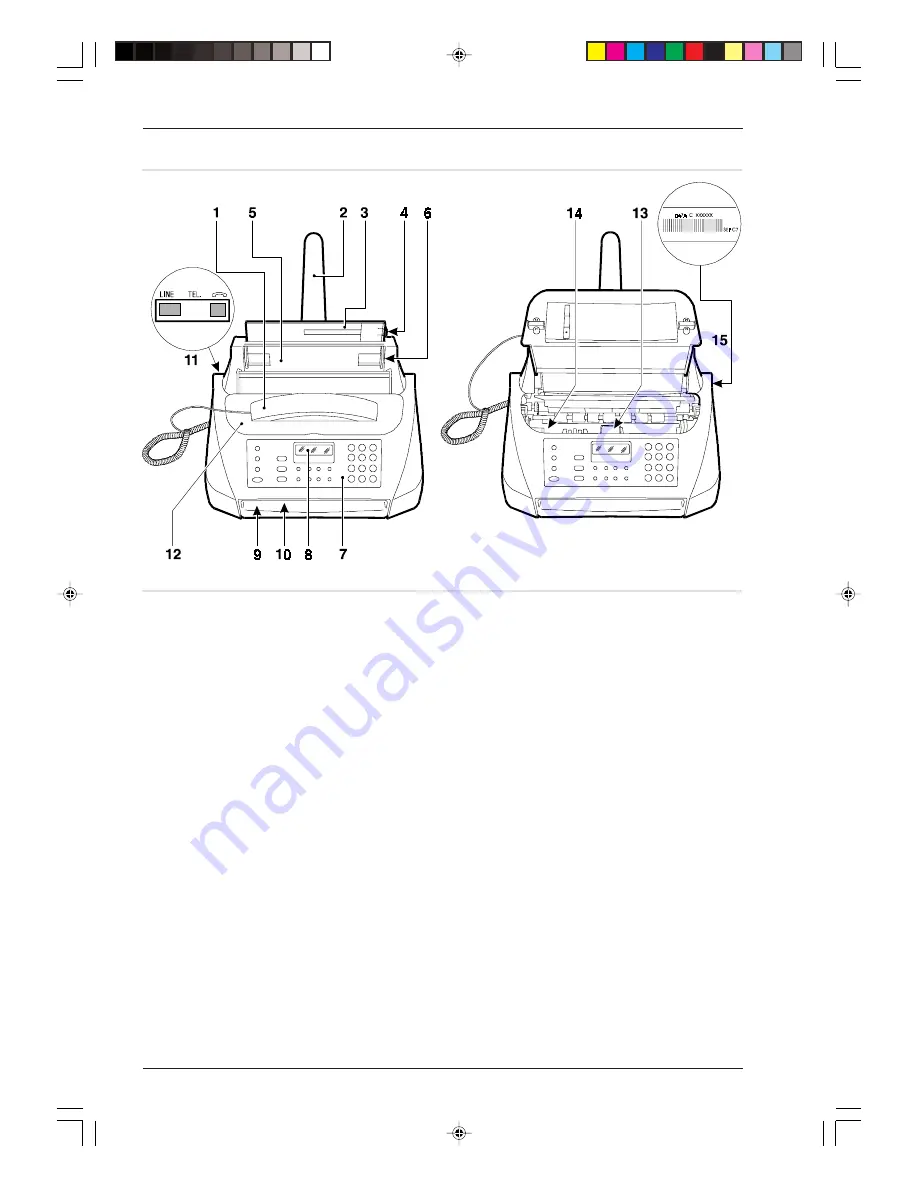
1. Enclosed handset.
2. Paper support extension.
3. Sheet feeder (ASF) adjustable according to the following paper formats: A4, Letter and Legal. Maximum capacity:
40 sheets (80 gr/m
2
).
4. Paper feeder adjustment lever.
5. Automatic feeder for documents to be transmitted and copied (ADF). Maximum capacity: 5 A4, A5, Letter and
Legal sheets.
6. Paper guides. Adjustable according to the width of the document to be transmitted or copied.
7. Operator console.
8. Display.
9. Outlet for the originals and for received or copied documents.
10. Loudspeaker.
11. Connection sockets.
12. Print head compartment cover.
13. Print head compartement and band blocking the print head carriage (to be removed before connecting the fax
machine to the mains power supply).
14. Optical scanner.
15. Serial number label (see the bottom casing).
Compone.p65
25/02/00, 9.07
1









































